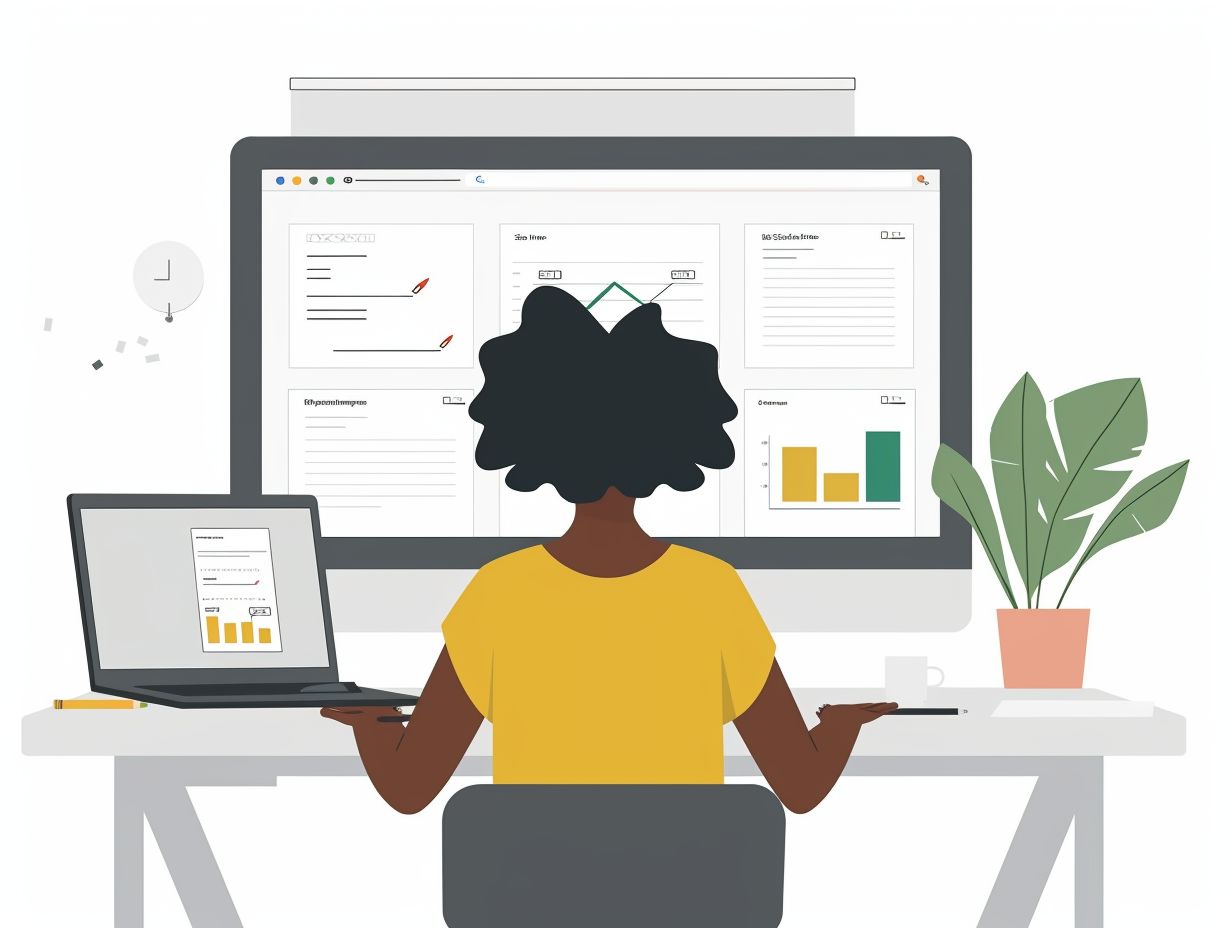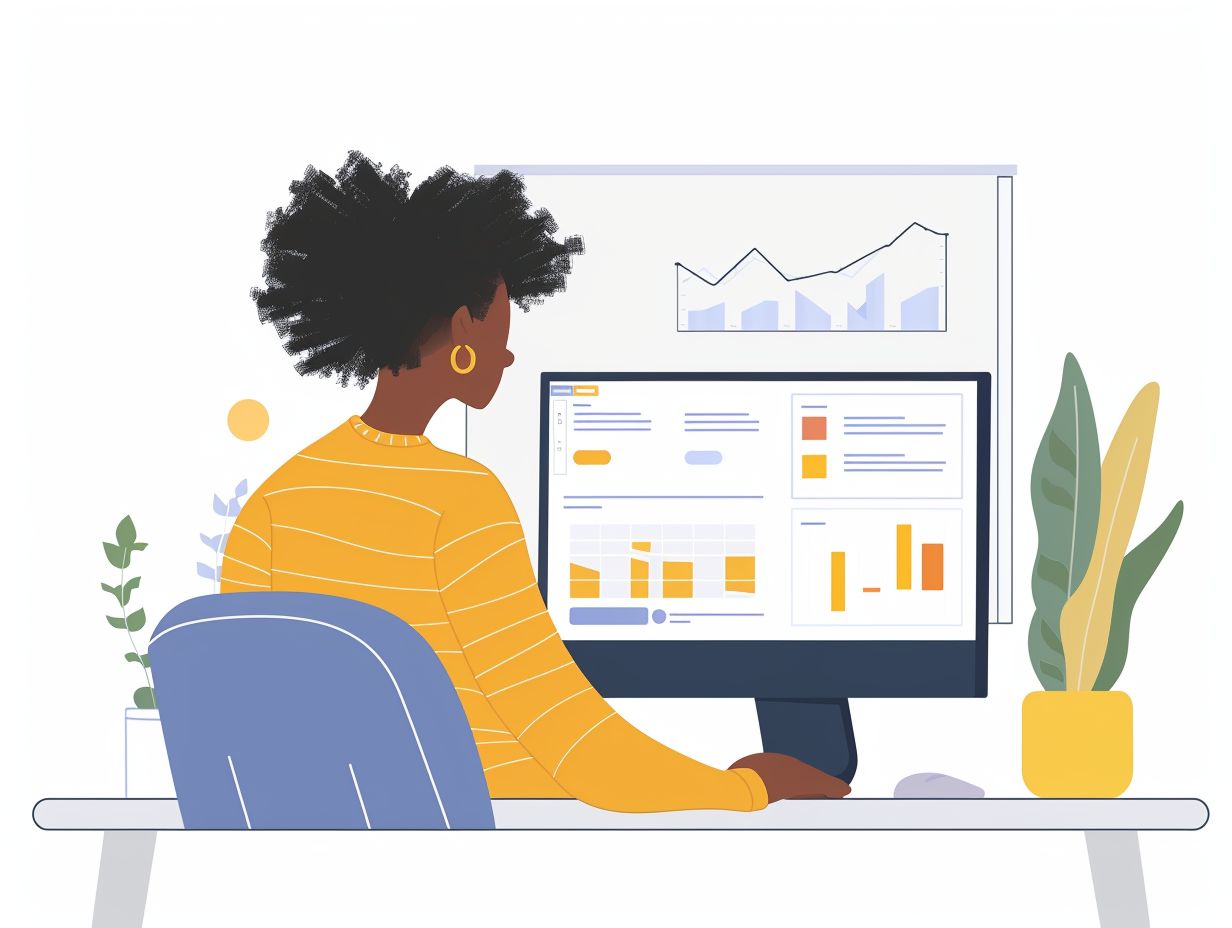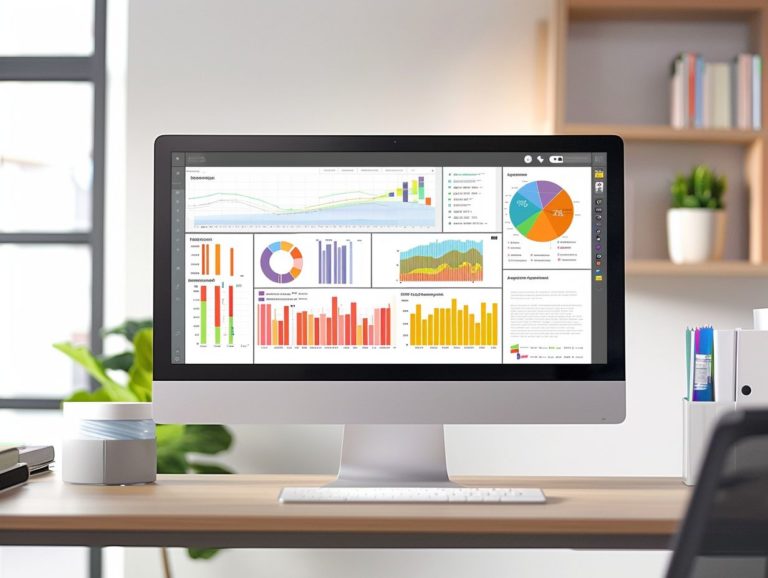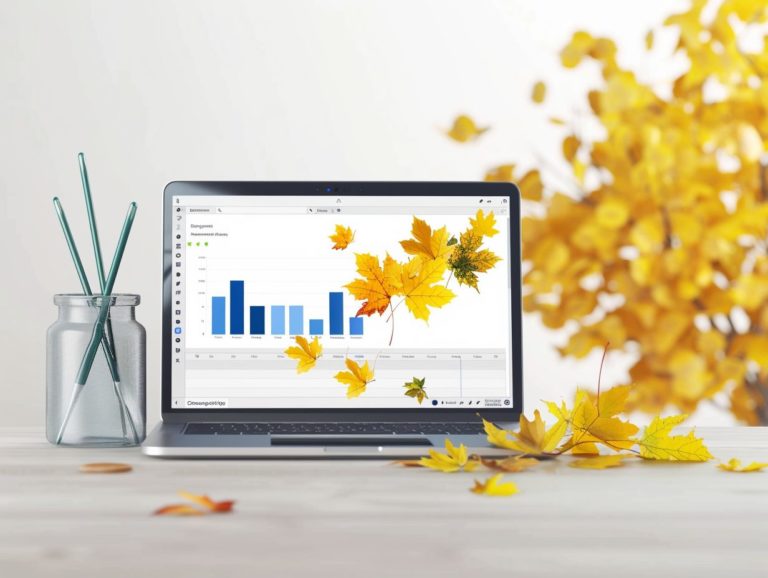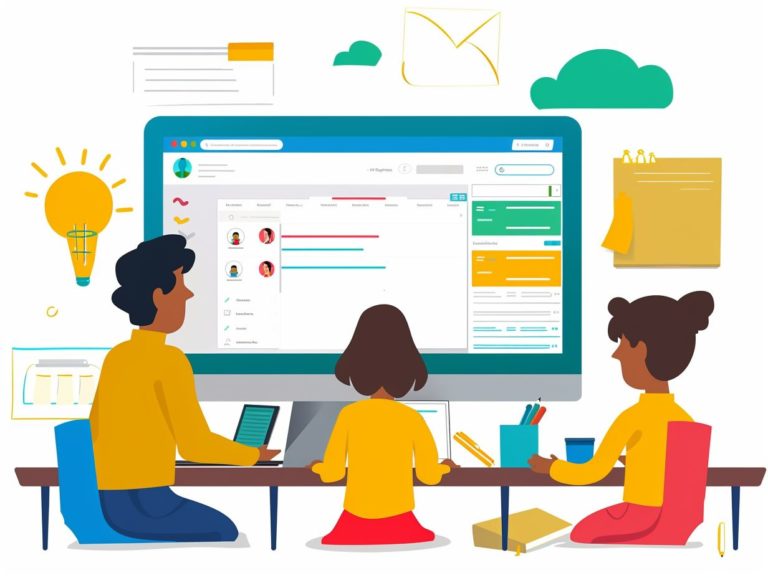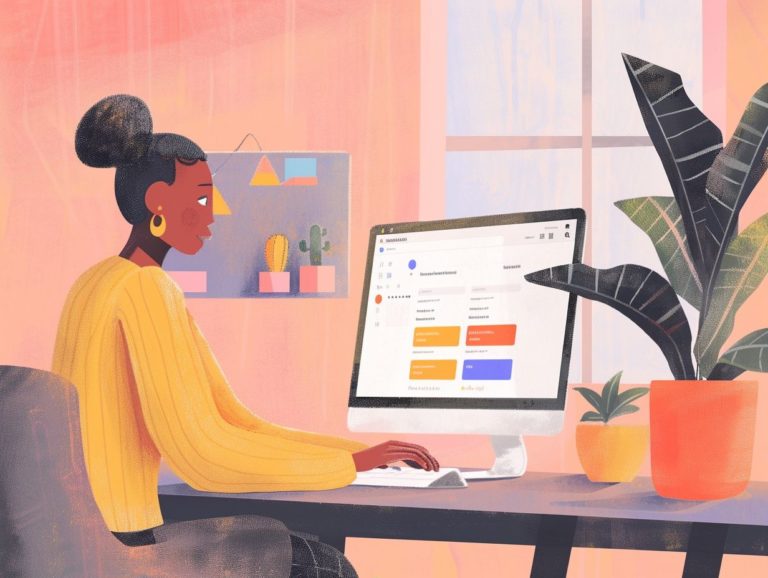Using Google Slides for Project Proposals: Tips and Strategies
This article explores how to create a professional and visually appealing project proposal using Google Slides. It discusses the advantages of utilizing Google Slides for project proposals, such as starting with a template and customizing it to suit your requirements. The article also offers guidance on creating an effective project proposal, collaborating with team members on Google Slides, and following best practices for presenting your proposal.
Key Takeaways:
Benefits of Using Google Slides
Google Slides offers benefits for presentation creation, including easy accessibility and strong collaboration features. It is suitable for students, professionals, and teams, providing a versatile platform for sharing ideas and information.
Integration with Google Drive ensures that Google Slides presentations are automatically saved to the cloud, allowing convenient access from any location at any time. Real-time editing features enable multiple users to edit a presentation simultaneously, promoting teamwork and idea sharing.
Compatibility with laptops, tablets, and smartphones allows for seamless use across various devices, facilitating work on presentations while on the move. This flexibility and convenience can enhance productivity and assist users in saving time when creating and sharing effective presentations.
Setting Up Your Google Slides Project Proposal
To ensure your Google Slides project proposal content is well-received by the intended audience, proper planning is essential. It starts with selecting the appropriate template that aligns with your project goals and design aesthetic, as this will serve as the foundation for your proposal presentation.
Creating a Template
A project proposal template in Google Slides assists users in establishing a consistent visual identity. By utilizing master slides in Google Slides, the template sets the design style, fonts, colors, and placeholders that will be maintained throughout the entire presentation, providing the audience with a unified and professional experience.
Incorporating company branding elements such as logos, color schemes, and fonts into the template enables the designer to craft a branded and refined presentation that aligns with the company’s overall identity. Master slides streamline the process of updating multiple slides simultaneously, ensuring that users can effortlessly maintain design consistency across their entire project proposal.
Customizing slide layouts and incorporating placeholder content for titles, text, images, and data charts in the template enables users to promptly and easily add content without having to focus on the slide design.
Customizing Your Proposal
Customizing a proposal presentation in Google Slides involves adjusting the content to align with your branding, incorporating relevant images, and enhancing the design for visual appeal. Tailor the layout, color scheme, and typography for a polished and captivating presentation. Choose high-quality, relevant images for your proposal that resonate with the target audience.
Strategic visuals can enhance the impact of the presentation and help capture the audience’s attention. Optimize the content by using concise language, bullet points, and descriptive headers to effectively convey the key elements of your presentation. Incorporate animations and transitions within Google Slides to add a dynamic element that enhances interactivity and engagement for viewers.
Tips for Creating an Effective Project Proposal
The effectiveness of a project proposal on Google Slides can be enhanced by following these essential tips to ensure it is well-received. Visual design plays a critical role in conveying your message effectively. A clear and appealing visual design can help to communicate your main points, persuade the audience, and make your proposal more memorable. Conversely, poor design can make your idea appear unprofessional, unclear, or insignificant.
Utilizing high-quality images, diagrams, and infographics aids the audience in visualizing your concepts and comprehending the significance of your words. On the other hand, low-quality images or irrelevant design elements may detract from your message and diminish the impact of the presentation.
Engaging content should be persuasive without resorting to deception. The most effective project proposals present a well-supported argument for the proposed action, while avoiding exaggeration or misleading the audience. Persuasion should be grounded in facts and logic, allowing the audience to perceive the credibility of your claims.
Clear messaging ensures that the proposal is easily understood. This does not imply oversimplifying your message, but rather ensuring that the audience can follow your reasoning and grasp your key points, even if they are not experts in the subject matter. Using simple sentences, bullet points, and clear headings can enhance the clarity and effectiveness of your proposals.
Ultimately, the key to a successful project proposal on Google Slides, as with any proposal, lies in delivering high-quality content through a visual and verbal language that is clear, persuasive, and trustworthy.
Visual Design and Layout
Visual design and layout play pivotal roles in effectively communicating your project proposal. Utilize Google Slides design tools to craft visually appealing slides that complement the structure of your content and captivate your audience.
The following are crucial aspects of a successful design:
- maintaining a consistent design theme throughout the presentation,
- incorporating design elements (such as typography, imagery, and icons) that enhance message delivery and visual appeal,
- employing color schemes that harmonize with your brand or project theme,
- ensuring proper alignment, spacing, and information hierarchy in your Google Slides layout.
A well-designed presentation not only captures the attention of your audience but also conveys professionalism and credibility to your stakeholders.
Content and Messaging
Effective content and messaging play crucial roles in the success of a project proposal presentation. It is essential to develop high-quality content that offers valuable information relevant to the audience in a clear and concise manner. Creating impactful content starts with understanding the audience by researching their pain points and priorities.
The proposal should be well-structured with an introduction that outlines the presenter’s objectives and the presentation’s focus, a body that offers solutions to the identified issues, and a conclusion that summarizes the key points discussed. Visual elements such as graphics and charts can enhance the readability of the content.
Maintaining a conversational tone is important to keep the audience engaged, and incorporating keywords identified through audience research is vital for search engine optimization (SEO). By prioritizing audience-centered communication and optimizing information delivery, the content of the project proposal will effectively stand out and effectively convey the message.
Collaborating on Google Slides for Project Proposals
Collaborating on Google Slides for project proposals enables teams to work together seamlessly, share ideas, and co-edit content in real time. Utilizing the collaborative features of Google Slides assists project teams in producing proposals more efficiently and with higher quality.
Sharing and Editing with Team Members
Collaborating on project proposals using Google Slides with team members is a transparent and efficient process that promotes effective communication. By integrating with Google Drive, proposals can be stored, shared, and edited in one centralized location accessible to all team members.
Google Slides collaboration enables team members in various locations to work on the same proposal simultaneously, facilitating real-time collaboration. Permission settings can be managed to allow team leaders to control who can view, edit, or comment on the proposal, ensuring data security. The tracking changes feature in Google Slides enables team members to track revisions made by others, improving version control.
The chat feature facilitates seamless communication by enabling instant messaging and discussion within the platform for swift decision-making and feedback incorporation.
Best Practices for Presenting Your Project Proposal
The best practices for presenting your project proposal on Google Slides cover the preparation to the delivery process and include the following steps:
- Meticulously prepare before the presentation.
- Share the slides with your audience and provide copies beforehand.
- Keep the presentation process simple.
- Practice your presentation and set up the room.
- Include a table of contents and brand the slides.
- Pause for questions and follow up with a summary.
- Make your proposal presentation in a well-rehearsed and professional manner.
Preparing for a Successful Presentation
For a successful presentation of your project proposal, it is essential to know your audience, define objectives, and structure content for clarity. Tailoring presentations to meet the audience’s needs and desires and effectively communicating the presenter’s objectives in relation to the project are key elements of success.
Understanding the audience’s needs and desires enables the creation of a presentation that captures their attention. Defining specific and measurable objectives guides the content creation process and keeps the presentation focused.
When preparing content for a successful presentation, include engaging openings, use visuals to enhance the message, and include clear calls to action. Follow these steps on Google Slides to ensure a successful project proposal presentation.
Navigating the Presentation Process
Key areas that require strategic attention in your project proposal presentation on Google Slides are the structure, pacing, and audience engagement. A well-designed presentation should maintain a cohesive flow, emphasize important points, and address audience queries to ensure a successful and impactful delivery.
Properly structuring your content is crucial to achieving this goal. Organize your slides in a logical order that guides the audience through your proposal, using informative headings and bullet points to enhance clarity. Utilize visual aids such as images, charts, and graphs to help explain your presentation content and maintain visual engagement.
Striking a balance between visual and textual elements is important for aiding comprehension and information retention. Employing an interactive approach that encourages audience feedback and participation can deepen your presentation and foster a dynamic exchange of ideas.

Frequently Asked Questions
What is Google Slides and why is it useful for project proposals?
Google Slides is a free online presentation tool that allows users to create, edit, and collaborate on slideshows. It is useful for project proposals as it offers a user-friendly interface, customizable templates, and easy sharing options.
How can I access Google Slides for my project proposal?
To access Google Slides, simply go to the Google Drive website and sign in with your Google account. From there, you can create a new presentation or upload an existing one.
What are some tips for effectively using Google Slides for project proposals?
First, keep your slides visually appealing and concise. Use images and graphics to enhance your message and avoid cluttered text. Second, utilize the comment and collaboration feature to gather feedback and improve your proposal. Third, make use of the presenter notes for additional information and reminders during your presentation.
Can I work on my project proposal using Google Slides offline?
Yes, you can work on your project proposal offline by enabling offline mode on Google Slides. This allows you to access and make edits to your slides without an internet connection. Any changes made will automatically sync once you are back online.
Are there any limitations to using Google Slides for project proposals?
While Google Slides offers many features, there are some limitations. For example, it does not have as many design options as other presentation software and may not be suitable for more complex presentations. Additionally, you may experience formatting issues when importing slides from other programs.
How can I ensure my project proposal is secure on Google Slides?
Google Slides offers multiple security features to protect your project proposal. You can restrict access to specific users, use password protection, and set expiration dates for sharing links. It is also recommended to regularly back up your presentation to avoid any potential data loss.