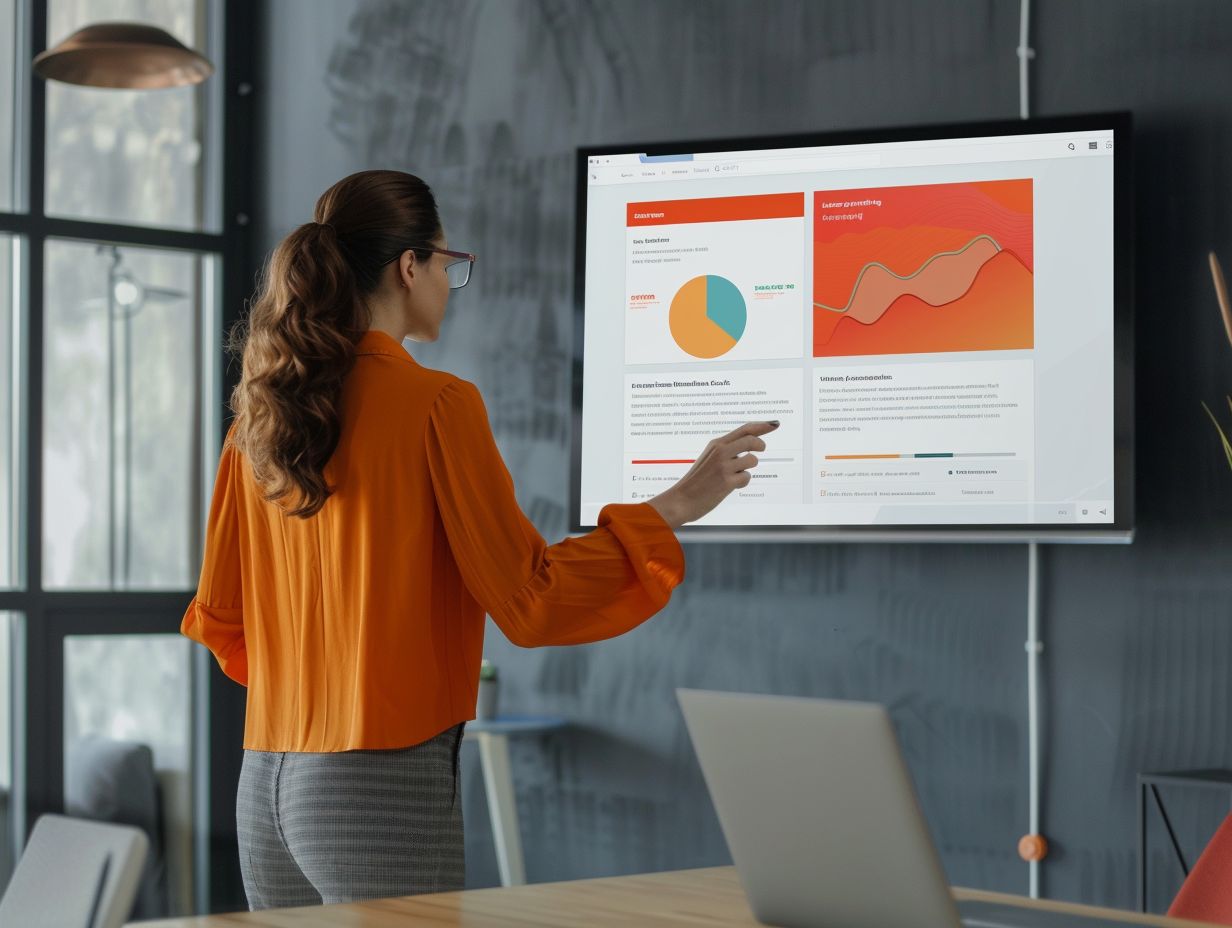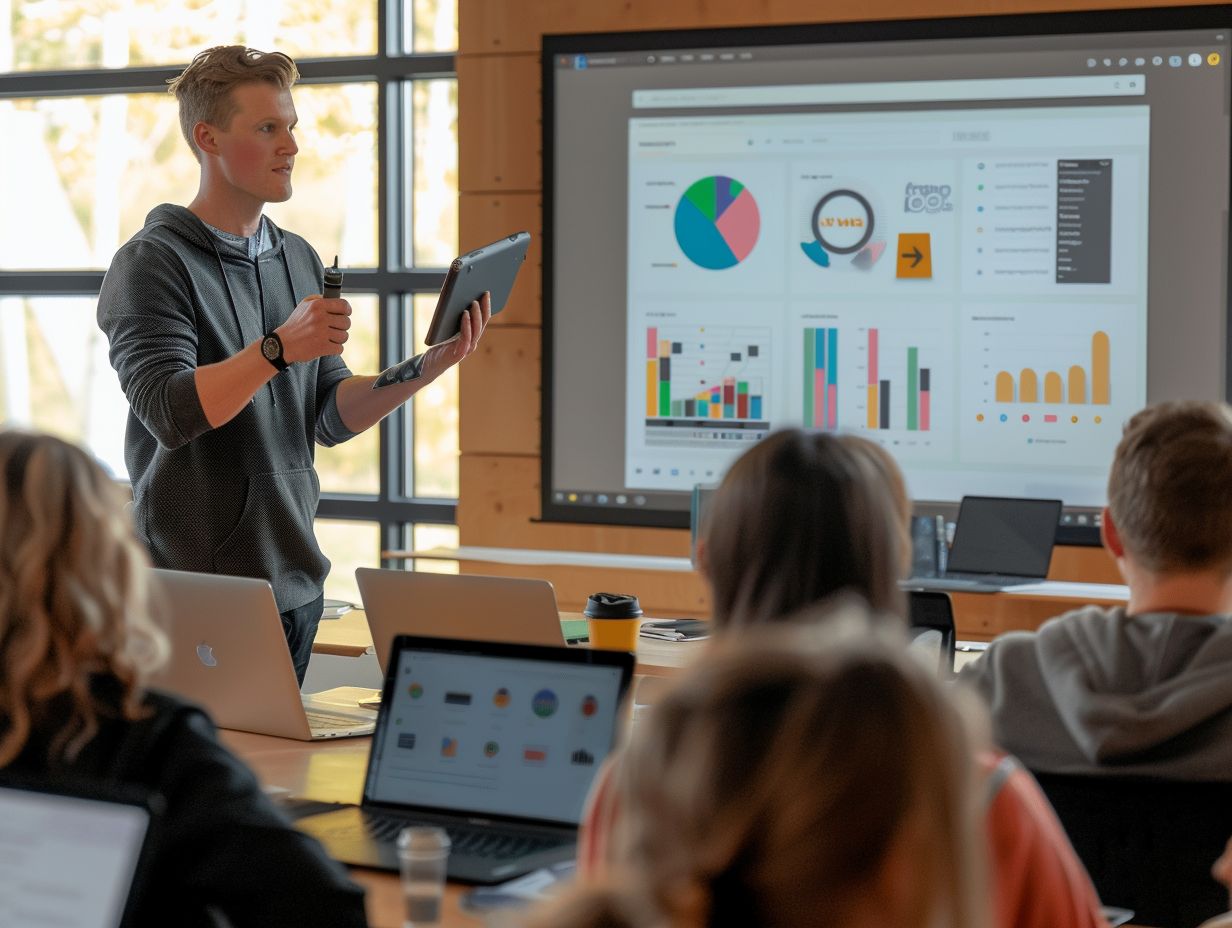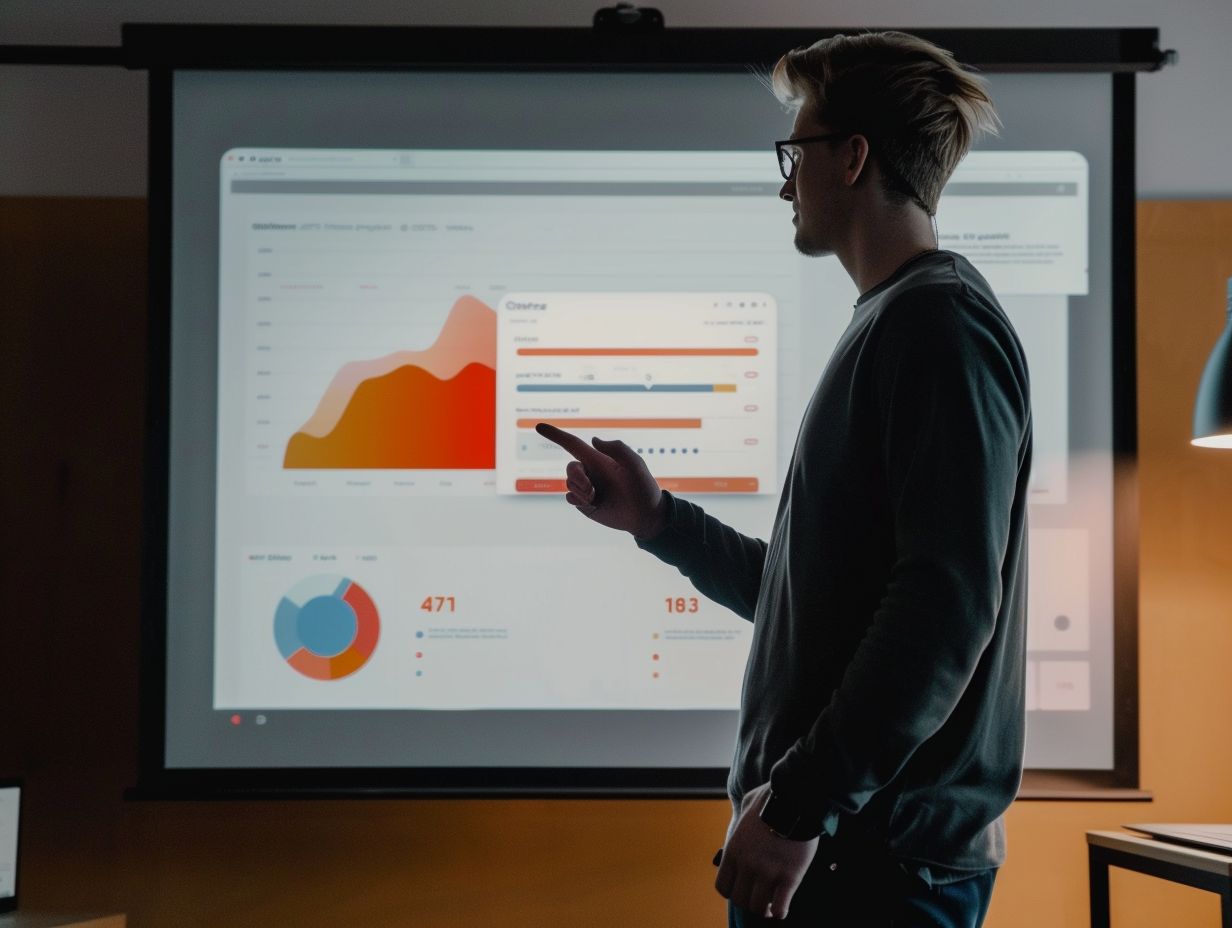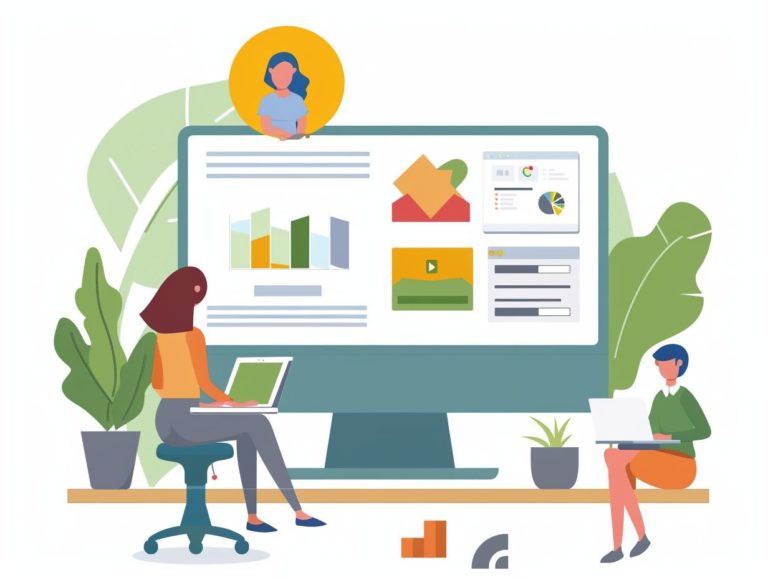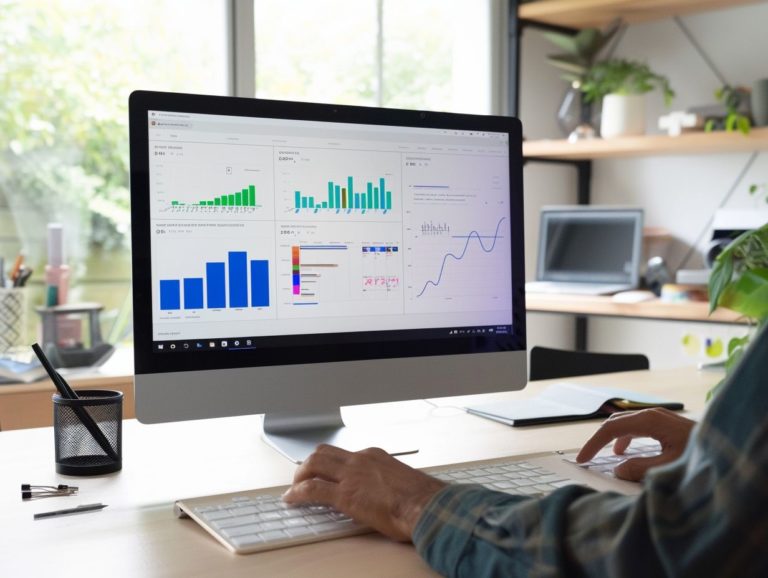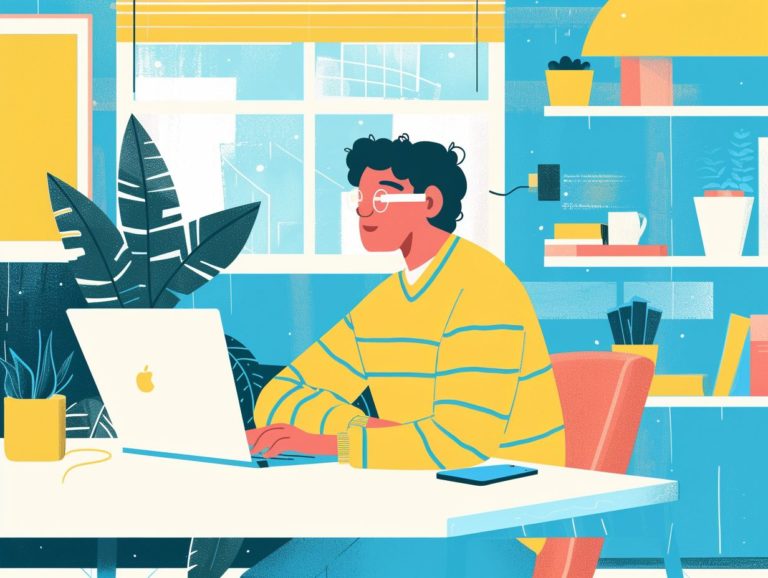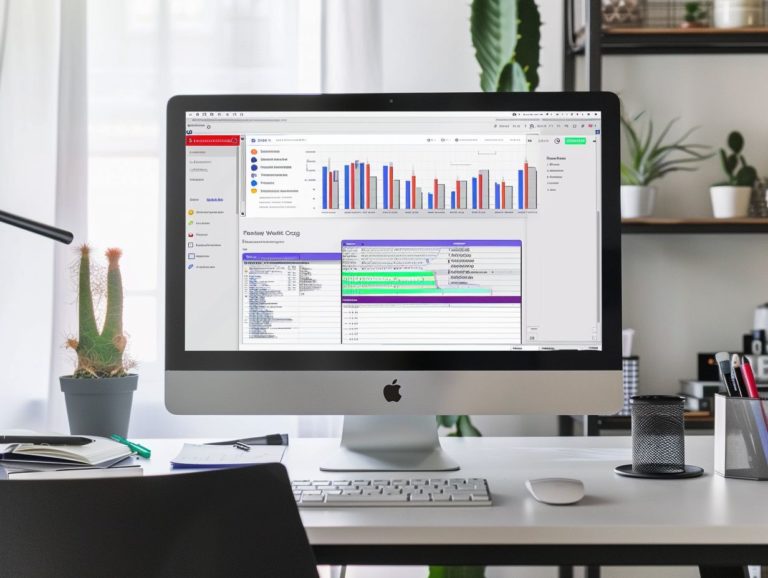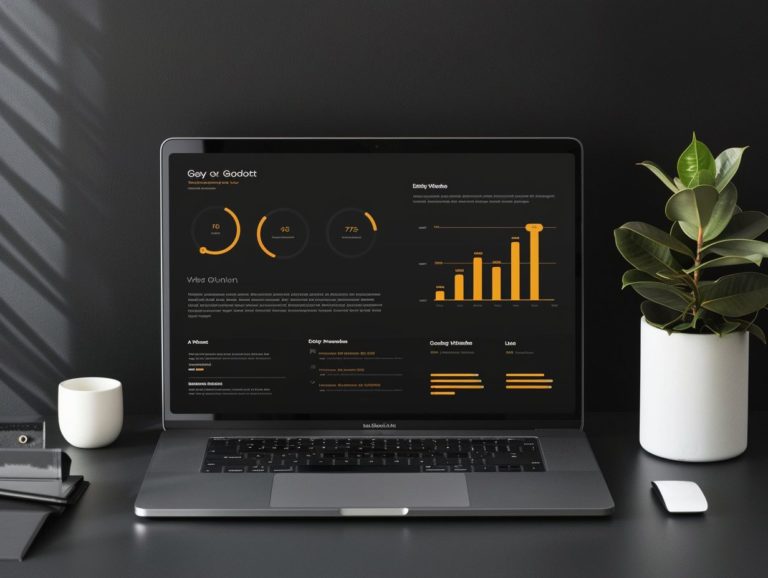Using Google Slides for Portfolio Presentations: Tips and Ideas
The purpose of this article is to offer guidance on preparing an exceptional portfolio presentation using Google Slides. It aims to provide practical steps for creating a professional, engaging, and visually appealing presentation that will captivate your audience.
The topics covered include selecting the appropriate template and slide layout, organizing content effectively, design best practices, creating visuals and graphics, integrating multimedia elements, innovative techniques to enhance uniqueness, as well as creative presentation methods and examples to showcase your work.
Key Takeaways:
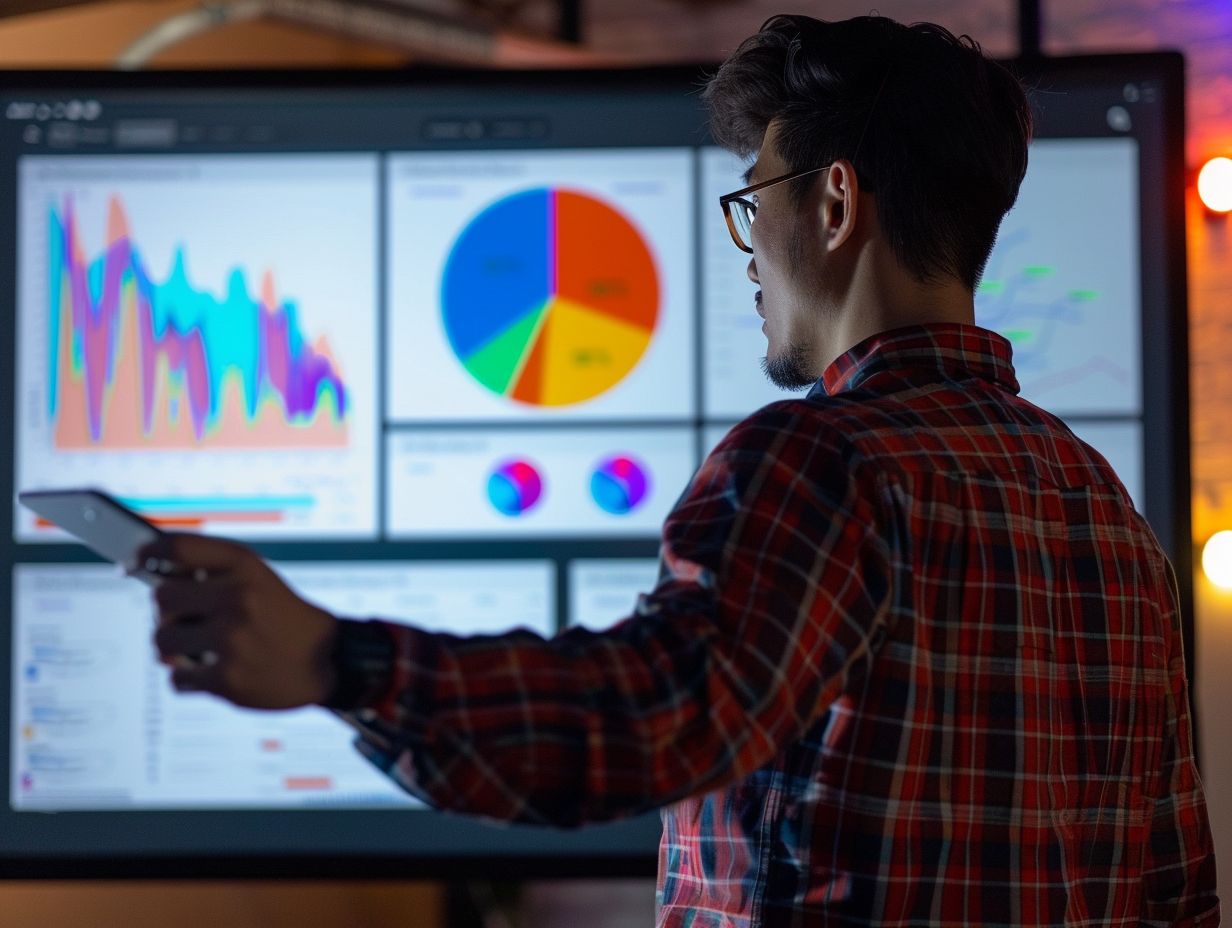
Why Use Google Slides?
Google Slides enables teachers and students to create interactive and collaborative presentations in innovative ways, enhancing classroom participation through the utilization of multimedia elements and tools. Its intuitive interface facilitates the seamless integration of multimedia content, such as images, videos, and animations, resulting in dynamic and engaging presentations.
The feature of real-time collaboration allows students to collaborate on presentations remotely, fostering teamwork and enhancing communication skills. The diverse selection of design choices and templates offered in Google Slides enables users to craft visually compelling slideshows that capture viewers’ attention and effectively convey information.
By leveraging the tools provided by Google Slides, educators can transform traditional lectures into interactive learning experiences that promote student engagement and facilitate better retention of key concepts.
Preparing Your Portfolio Presentation
Educators and students can utilize Google Slides to create and deliver portfolio presentations showcasing their work. This platform allows for the seamless integration of multimedia content, enabling the creation of digital portfolios that strike a good balance between visuals and supporting information.
Choosing the Right Template
Selecting the appropriate template in Google Slides is essential to align your presentations with the content and design requirements of your topic. The chosen design aesthetic within the template plays a crucial role in ensuring that the colors, fonts, and graphics of your slides effectively complement your message.
Google Slides provides a range of styles, from simple and elegant to bold and dynamic, allowing for diverse options to suit your needs. With various layout choices available, you can select different themes that align with the tone of your presentation.
By utilizing background options and customizing master slides and fonts, you can create a unique style for your presentation.
Organizing Your Content
Organizing content effectively in Google Slides is crucial for ensuring the clarity, coherence, and logical flow of the presentation, thereby enhancing audience comprehension and engagement.
One method to achieve this is by establishing a clear hierarchy of information, arranging content according to its significance to highlight key points and distinguish supporting details.
Planning the sequence of slides thoughtfully ensures a smooth and logical flow of content, with related information grouped together to minimize cognitive strain on viewers.
Additionally, incorporating visual elements like headings, bullet points, and images can further enhance understanding and retention.
Designing Your Presentation
When designing a presentation in Google Slides, it entails creating visually appealing slides by incorporating engaging images, backgrounds, and multimedia elements to enhance the overall aesthetic and communicative impact.
Creating Visuals and Graphics
It is essential to create impactful visuals and graphics in Google Slides to capture the audience’s attention and effectively convey information through compelling design elements.
Design principles such as balance, contrast, emphasis, and unity are utilized to make the slides visually appealing and easy to follow.
Incorporating graphic elements like icons, charts, and images can help reinforce or elaborate on the message being communicated.
Utilizing multimedia elements such as videos, audio clips, and animations can enhance the engagement and memorability of presentations.
Attention to detail in color schemes, typography, and alignment also plays a significant role in achieving a cohesive visual appearance in Google Slides.
Incorporating Multimedia Elements
Enhancing Google Slides with multimedia elements such as animations and transitions can elevate the interactivity and visual appeal of the presentation, thereby enhancing audience engagement. These dynamic features play a crucial role in capturing the audience’s attention and facilitating a better understanding of the information being presented.
Animations enable the presenter to introduce movement and continuity, guiding the audience through essential points more effectively. Smooth transitions between slides ensure a seamless flow between different sections, reducing distractions and preventing cognitive overload among the audience. This visual storytelling technique contributes to a more interactive and memorable presentation experience for both the presenter and the audience.
Tips for a Successful Presentation
For successful presentations using Google Slides, it is important to incorporate interactive lessons, quizzes, and assessments to engage the audience and enhance learning.
Practicing and Rehearsing
It is important to practice and rehearse your Google Slides presentation as it enhances your delivery, boosts your confidence, and enables you to manage your time effectively during the actual presentation.
Practicing helps improve your delivery by maintaining eye contact with the audience, delivering clear and confident speech, and incorporating engaging visuals. Rehearsing at a consistent pace prevents rushing through slides, and practicing slide transitions creates a smooth flow.
Understanding the timing of your presentation is essential, and rehearsing multiple times helps you stay within the allotted time frame, respecting the audience’s time. To enhance overall performance, seek feedback from peers or mentors to refine your presentation before delivering it.
Engaging Your Audience
To engage the audience in a Google Slides presentation, interactive features like the Q&A tool, collaboration encouragement, and content sharing can enhance participation and interaction.
By integrating interactive polls and surveys, input and feedback can be collected from the audience in real-time, aiding in maintaining engagement.
Utilizing breakout rooms in Google Slides enables small group discussions and brainstorming, fostering a sense of inclusion and involvement among the audience.
Incorporating multimedia elements like videos, audio clips, and dynamic transitions can help retain the audience’s attention and elevate the visual appeal and interactivity of the presentation.
Ideas for Making Your Portfolio Presentation Stand Out
To enhance a portfolio presentation in Google Slides, creative methods like group projects, interactive quizzes, and differentiated instruction techniques can be employed.
Innovative Presentation Techniques
Utilizing innovative presentation techniques in Google Slides, such as the strategic integration of multimedia elements, precise slide timing, and collaborative features, can elevate a presentation to a more engaging and dynamic experience for the audience.
Incorporating multimedia elements like images, videos, and charts enhances the communication of complex ideas and helps capture and maintain the audience’s attention.
Well-managed slide timing enables smooth transitions between slides and keeps the audience focused on the message being conveyed.
Collaborative features allow for real-time interaction and enable multiple presenters to contribute simultaneously, fostering a more engaging and interactive presentation.
These techniques enhance the visual impact of the slides and encourage active audience participation, ultimately making the presentation more impactful and memorable.
Creative Ways to Showcase Your Work
One can creatively showcase their work using Google Slides by utilizing innovative features of the software, like voice typing, customized design elements, and the addition of GIFs. These features enhance presentations by adding a dynamic and interactive element.
Voice typing integration offers a convenient method for sharing ideas verbally and effortlessly adding content without manual typing. Incorporating custom design elements and color templates can enhance the visual appeal of slides, making them more engaging for the audience. Strategic use of GIFs can introduce movement and personality to a presentation, increasing viewer engagement and memorability.

Frequently Asked Questions
What is Google Slides and how can it be used for portfolio presentations?
Google Slides is a free online presentation tool that allows users to create and share slideshows. It can be used for portfolio presentations by uploading images, videos, and documents to showcase your work and accomplishments.
Can I customize the design and layout of my portfolio presentation on Google Slides?
Yes, Google Slides offers a variety of design and layout options to personalize your portfolio presentation. You can choose from different themes, fonts, and color schemes to create a professional and visually appealing presentation.
How can I collaborate with others on my portfolio presentation using Google Slides?
Google Slides allows for real-time collaboration, meaning you can invite others to view and edit your presentation simultaneously. This is great for getting feedback and making changes to your portfolio as a team.
What are some tips for creating an effective portfolio presentation on Google Slides?
Some tips for creating an effective portfolio presentation on Google Slides include keeping the design simple and cohesive, using high-quality visuals, and highlighting your key accomplishments and skills.
Can I present my Google Slides portfolio presentation in person or online?
Yes, you can present your portfolio in person by connecting your computer to a projector or screen, or share it online by sending a link to your audience. Google Slides also allows for presenting with speaker notes, making it easy to refer to talking points while presenting.
Are there any other features or tools on Google Slides that can enhance my portfolio presentation?
Google Slides offers a variety of features and tools such as animations, transitions, and audio embedding that can enhance your portfolio presentation. You can also add links to external websites or documents to provide more information about your work.