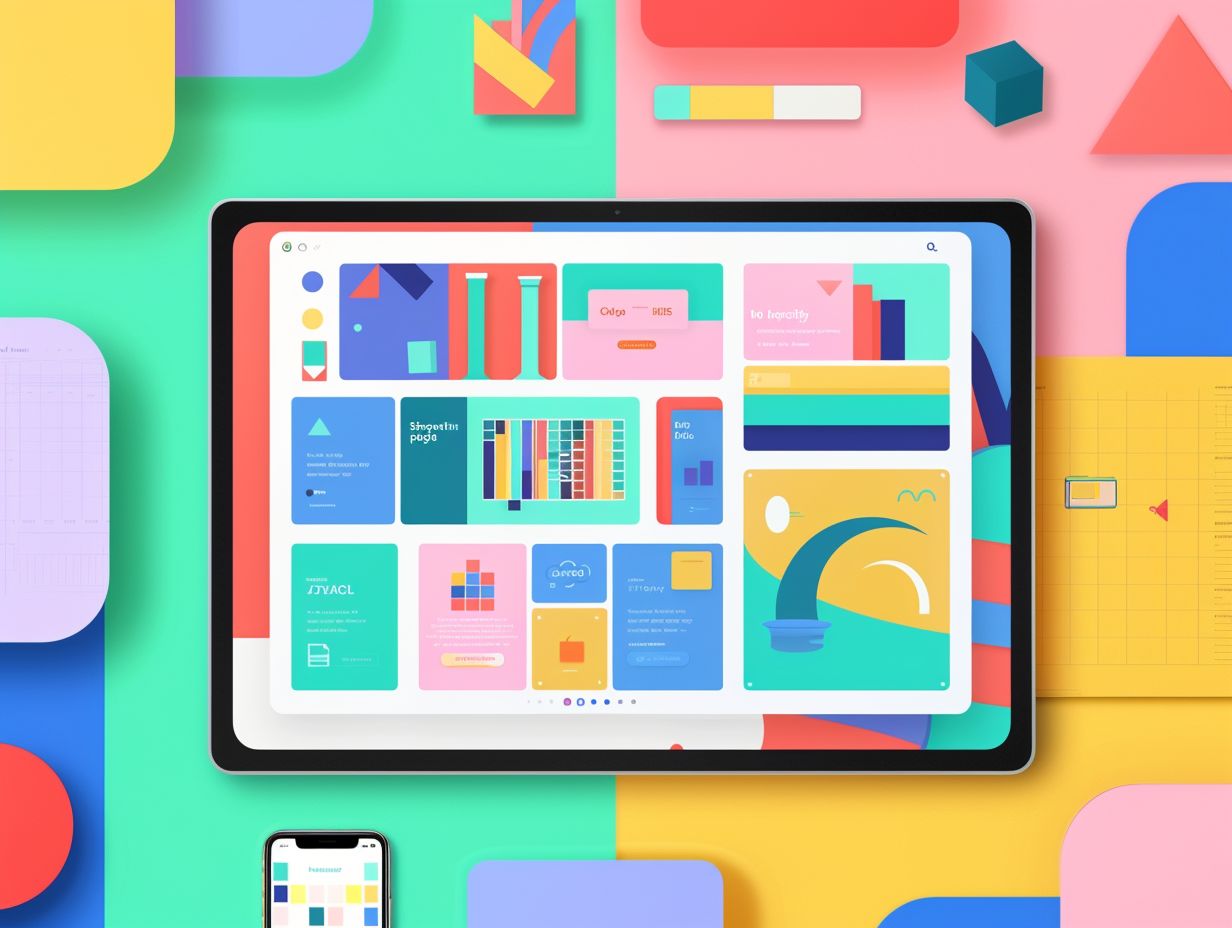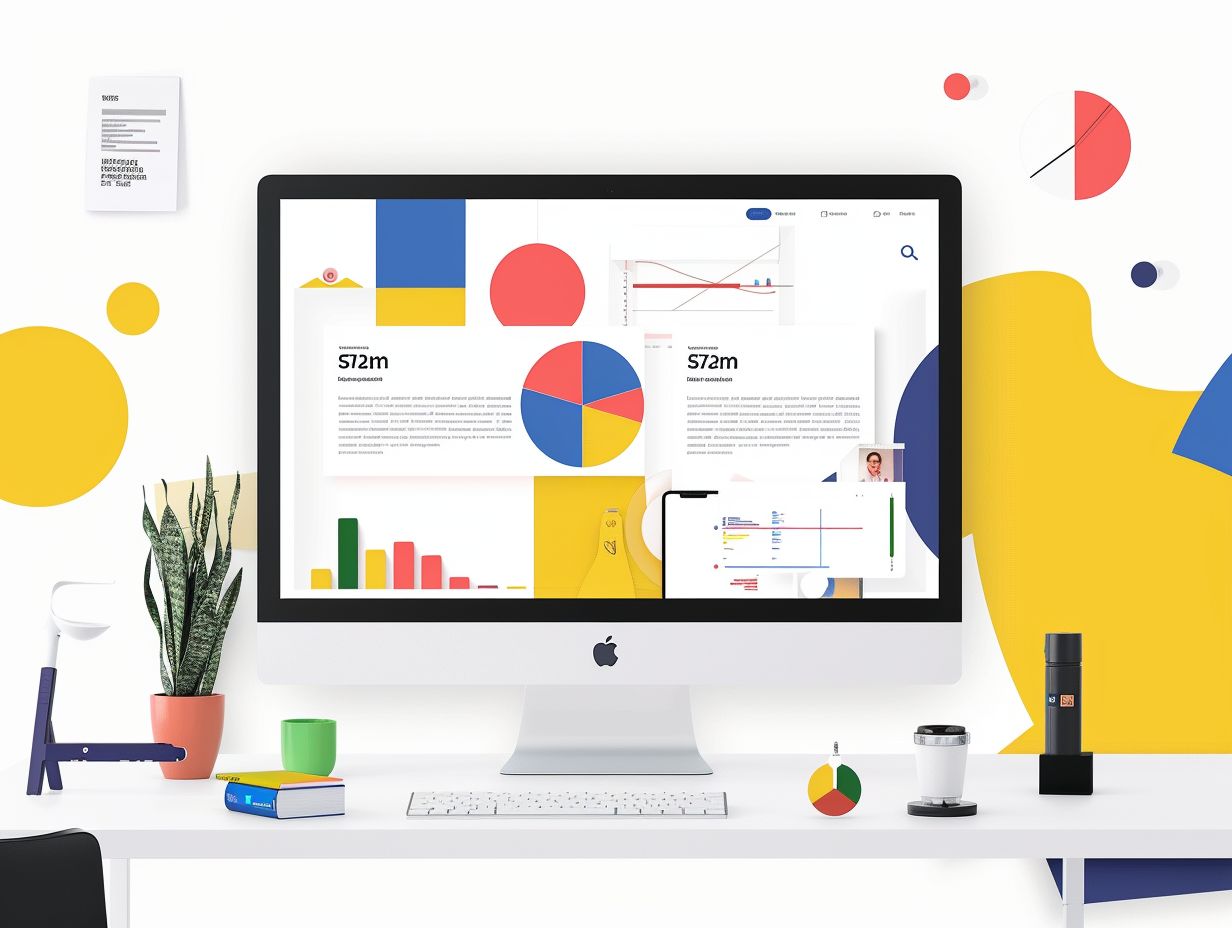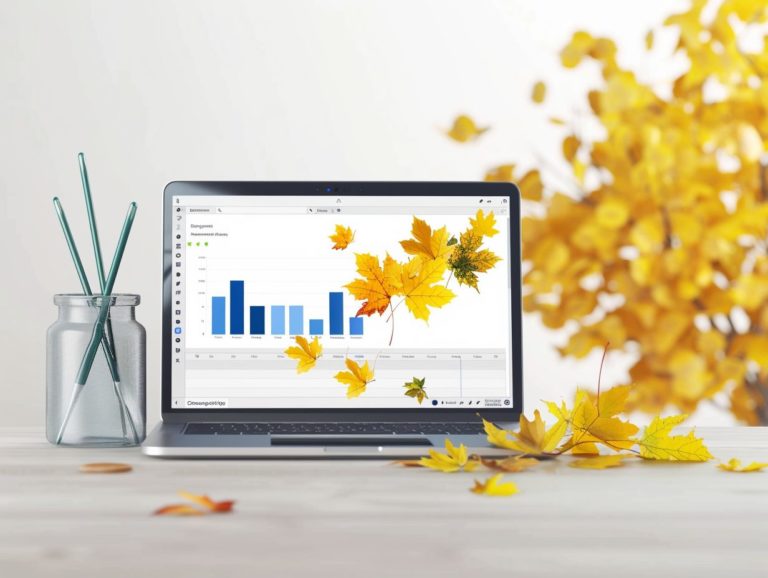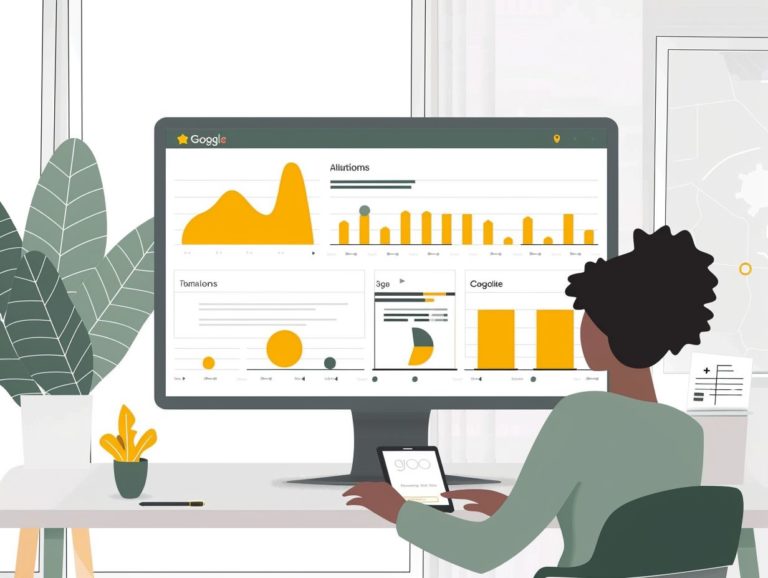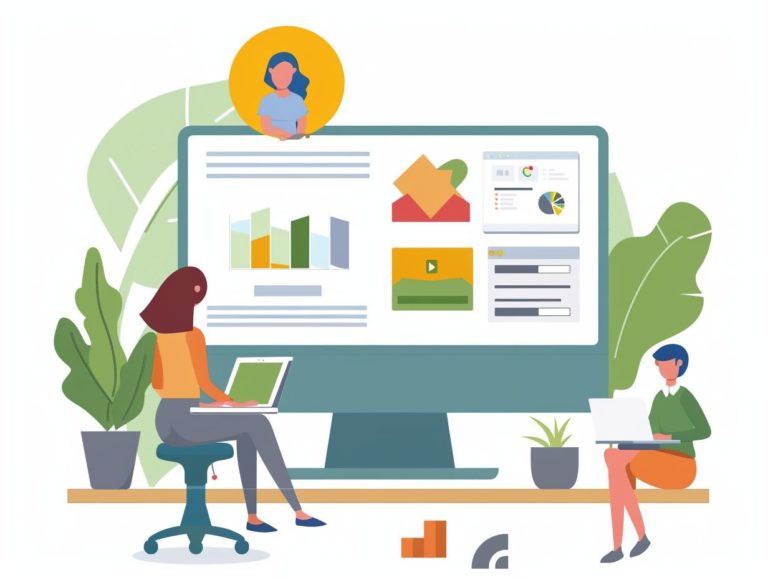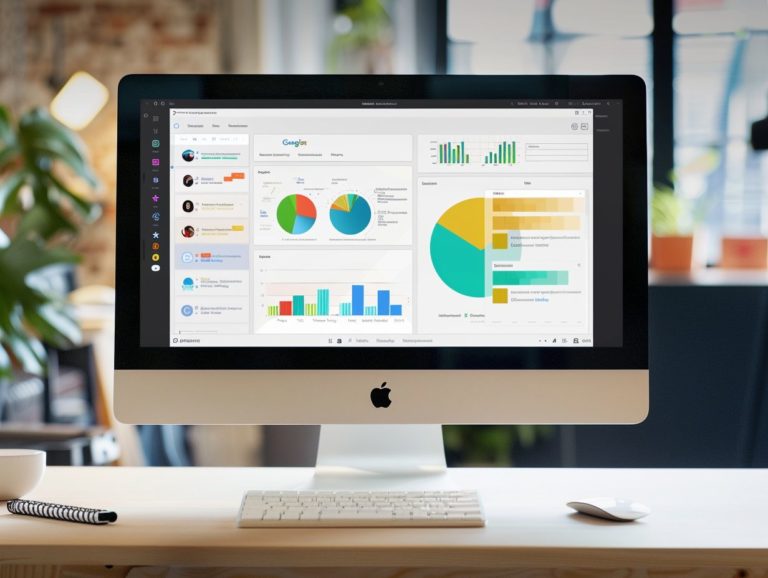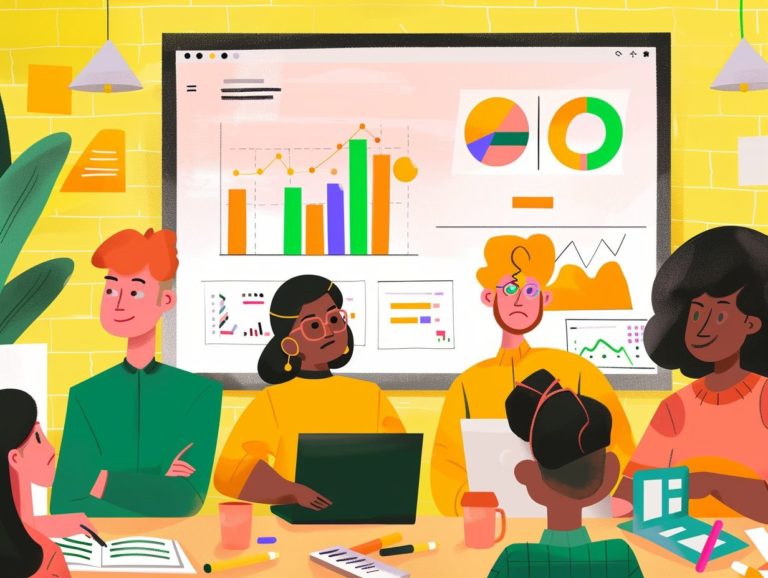Tips on Using Fonts and Colors to Enhance Your Google Slides
This article will discuss the importance of selecting the appropriate fonts and colors for your Google Slides presentation to create visually appealing and persuasive content. It will cover factors to consider when choosing fonts, recommended fonts for various presentation types, utilizing colors to enhance overall design, and providing tips on selecting the right fonts and colors for your presentations.
The article will also offer guidance on combining fonts and colors to establish visual hierarchy and prevent conflicting elements, along with advanced techniques for utilizing custom fonts, color palettes, and animation effects to enhance the quality and impact of your slides.
Key Takeaways:
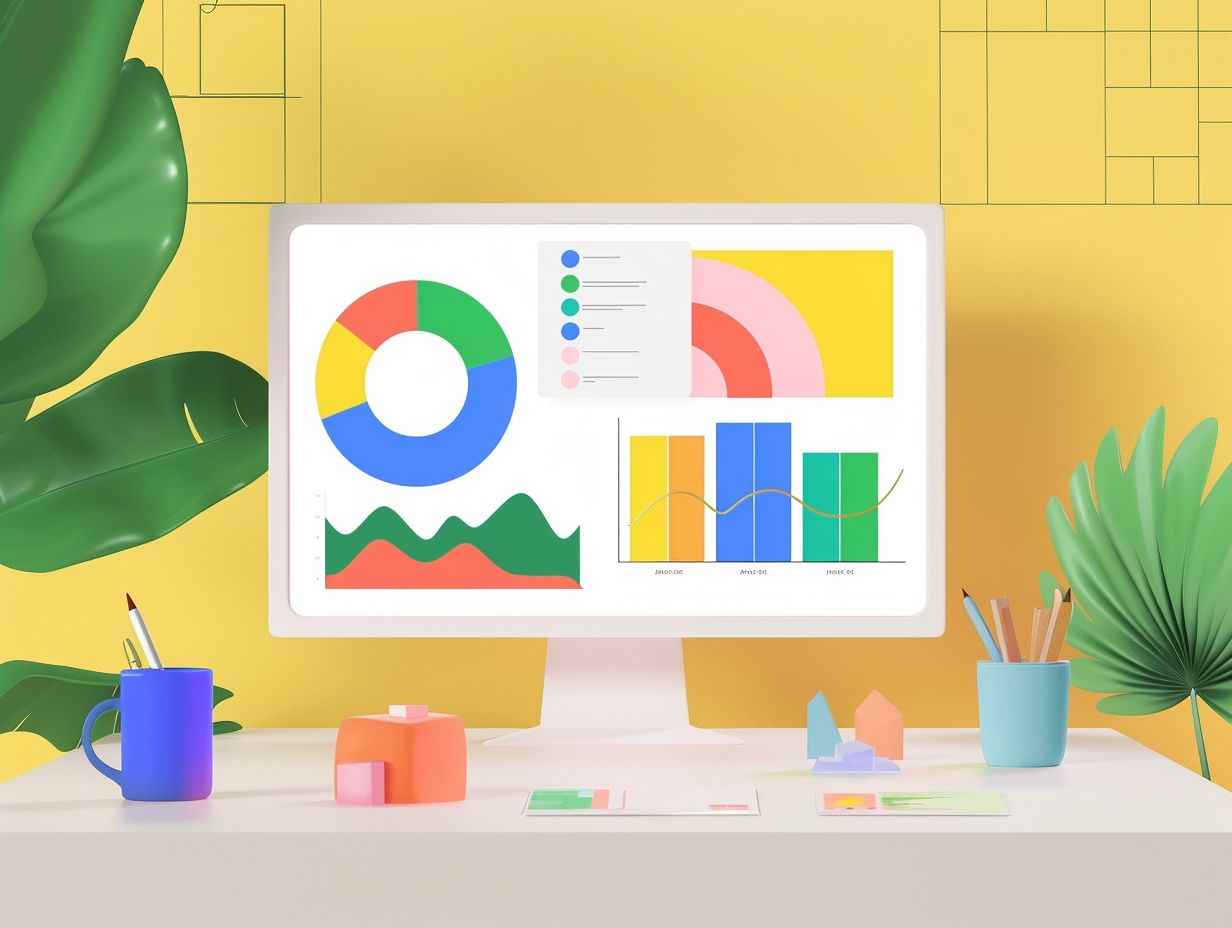
2.
3.
Why Fonts and Colors Matter in Presentations
The fonts and colors used in presentations play a critical role in capturing the audience’s attention and effectively conveying the message. Understanding color psychology, utilizing complementary colors, and employing proper typography can significantly impact the way information is communicated.
Colors have the ability to evoke emotions and alter the audience’s perception of a brand or information. Warm colors like red and orange can convey energy and passion, whereas cool colors such as blue and green evoke feelings of calmness and trust.
Thoughtful combinations of fonts and colors can enhance readability and emphasize key information. For instance, employing a bold sans-serif font for titles and a subtle serif font for the body creates a visually appealing and structured hierarchy, aiding in both engaging the audience and facilitating information retention.
Choosing the Right Fonts
Selecting the optimal fonts for your presentation is essential in ensuring consistency, readability, and aesthetic appeal. The right font choice can enhance the overall design and enhance the audience’s comprehension of the content.
Factors to Consider
When selecting fonts and colors for a presentation, key factors to consider include the audience, content structure, and personal aesthetic preferences. The audience comprises the individuals who will view or listen to the presentation, and font and color choices should be tailored to their demographics. Factors like age group, cultural background, and industry-specific knowledge help determine the most suitable fonts and colors. Adapting the typeface and color palette to resonate with the audience is crucial for enhancing audience engagement.
Content structure pertains to the organization and relationships within the material. Headings, subheadings, and bullet points are distinct elements of a presentation and often feature varying typefaces and colors. A professional presentation will employ a clear and readable typeface, coupled with a cohesive color scheme. The desired aesthetic impact, whether it be modern, sleek, warm, or inviting, will dictate the use of bold or soothing colors and fonts to effectively convey the intended message.
Recommended Fonts for Different Types of Presentations
Different types of presentations may necessitate specific font selections that align with the purpose and expectations of their respective audiences. Choosing fonts based on the presentation’s content, the desired tone, and the audience can enhance the overall impact of your slides.
For business presentations, serif fonts like Times New Roman or Georgia are recommended as they offer a classic and professional appearance associated with trust and reliability. On the other hand, creative presentations can benefit from the contemporary and sleek appearance of sans serif fonts such as Helvetica or Arial, known for their association with innovation and creativity. Fonts like Calibri or Verdana are suitable for educational slides due to their simplicity and readability, making them easier for audiences to comprehend and engage with.
Each font possesses its unique character, and these characteristics can significantly influence how information is perceived. When choosing fonts for your presentation to enhance its effectiveness, it is crucial to ensure visual harmony between your content and the chosen font.
Using Colors Effectively
Colors play a crucial role in presentations by evoking emotions, influencing perceptions, and serving as a fundamental component of design materials and user interaction. Understanding color psychology and mastering the art of crafting harmonious color schemes in PowerPoint presentations can significantly enhance the visual appeal and effectiveness of the slides.
Color Psychology and its Impact on Presentations
Understanding the psychological effects of colors and their impact on the audience’s perception of the message is crucial for creating effective presentations. Different colors evoke distinct emotions and associations, influencing how viewers interpret the presentation content.
For instance, warm colors like red or orange convey energy, passion, or urgency, while cool colors such as blue or green evoke feelings of calmness, trust, or stability. Yellow is linked to optimism and creativity, making it a popular choice to inspire mental activity.
By selecting appropriate color themes for their presentation slides, presenters can shape the audience’s emotional responses to different topics and enhance the overall reception of their message.
Creating a Color Scheme
A cohesive color scheme in a presentation refers to a harmonious and well-balanced set of colors that work together seamlessly to enhance and emphasize the presentation’s message. This type of color scheme not only enhances visual appeal but also provides the entire presentation with a consistent visual identity.
To develop a cohesive color scheme, one must carefully select a harmonious combination of hues and shades based on color theory principles. Warm, cool, and neutral colors evoke different emotions and associations, guiding the selection process. It is essential to choose primary colors that reflect the core message of the presentation, with secondary colors adding variety and depth.
Utilizing color palettes from tools like Adobe Color or Coolors, which offer pre-selected color combinations that complement each other, can aid in creating a cohesive color scheme. Consistency is key when using colors throughout the presentation to maintain cohesiveness. Variations in color intensity or saturation can be introduced to sustain visual interest and balance.
Tips for Combining Fonts and Colors
To create a visually appealing presentation, it is important to intelligently apply fonts and colors to establish a hierarchy and maintain coherence. Understanding how to achieve visual balance and avoid using conflicting combinations contributes to a well-designed presentation.
Creating Visual Hierarchy
Visual hierarchy plays a crucial role in presentations by directing the audience’s attention and highlighting key information. This is achieved through the strategic organization of content to create contrast and clarity among the various elements on a slide, whether through type, size, color, or style. By establishing a strong visual hierarchy, content becomes more readable and comprehensible, as the human eye naturally follows the contrast patterns presented. Consequently, this enhances audience engagement.
Different fonts and sizes can be utilized to signify importance, colors can be employed to indicate relationships, and various typographical styles can differentiate content types, all contributing to a clear information hierarchy and coherent presentation flow. Larger, bolded fonts are often used for headings and titles to immediately capture attention, while smaller, lighter, or less contrasting fonts are suitable for secondary information to maintain slide balance and cohesion.
Consistency in color schemes and font styles throughout all slides is essential for preserving visual hierarchy and preventing audience confusion resulting from abrupt visual shifts. Structuring content with bullet points, numbering, or incorporating visual elements like icons or images aids in prioritizing information and organizing content effectively, supporting a strong visual hierarchy and ensuring a logical information flow for the audience.
Avoiding Clashing Fonts and Colors
Clashing fonts and colors can be distracting, diminishing the effectiveness of a presentation. Consistency and coherence in font and color selections can improve the design by establishing a visual theme that enhances the overall aesthetic appeal.
When selecting fonts, consistency entails avoiding conflicting or discordant typefaces. For instance, combining a highly decorative script with a bold sans-serif font can create a dissonant effect. Similarly, in terms of color, using hues that are too similar or too contrasting can result in an unpleasant appearance.
To maintain visual consistency, it is beneficial to establish a cohesive color scheme and limit font choices to one or two that complement each other. This not only adds a professional touch to the design but also ensures that the presentation effectively conveys its message to the audience.
Advanced Techniques for Fonts and Colors in Google Slides
Enhancing the aesthetics and user interaction of slides in Google Slides can be achieved by utilizing advanced font and color techniques. This may involve incorporating custom fonts, color palettes, animation effects, and transitions to elevate audience engagement.
Using Custom Fonts and Color Palettes
Custom fonts and color palettes are utilized in presentations to establish a distinctive, brand-aligned appearance and enhance the overall visual appeal of the slides. These personalized design elements impart a sense of individuality to PowerPoint and other presentation formats, making them more memorable to audiences.
Incorporating unique fonts and color schemes enables your slides to distinguish themselves in a crowded landscape of generic presentations. By thoughtfully selecting fonts that reflect your brand’s identity and color combinations that evoke the desired emotions, you can strengthen your company’s messaging and storytelling.
Consistent application of custom elements throughout the presentation, along with appropriate contrast to highlight key elements, is essential. For instance, pairing a modern, elegant font with a vibrant, dynamic color palette can elevate a presentation and captivate viewers right from the start.
Animation and Transition Effects for Fonts and Colors
Incorporating animation and transition effects for fonts and colors can inject vitality into your presentations, producing dynamic and captivating visuals that enhance the audience’s engagement and emotional connection with the content.
These effects can highlight key information, direct the viewer’s focus to specific areas of the screen, and contribute to the storytelling experience. Utilizing Google Slides’ animation and transition features enables a unique and captivating display of various content types.
Text entrance effects introduce information in visually appealing ways, while color transitions add depth and impact to the slides. To maintain audience attention, it is important to limit the number of animations and ensure they are subtle and relevant to the content.
A general guideline is to make sure that the animation effects complement the primary information being conveyed.
Frequently Asked Questions
What are some tips for choosing fonts and colors to enhance my Google Slides?
1. Stick to a consistent color scheme – choose 2-3 main colors and use them throughout your presentation.
2. Use contrasting colors for text and background to make your slides easy to read.
3. Avoid using too many different fonts – stick to 1-2 fonts for a cohesive look.
4. Use bold and italicized text sparingly to emphasize important points.
5. Don’t be afraid to use color for visual interest, but make sure it doesn’t distract from your content.
6. Consider using Google’s suggested font and color combinations for a professional and polished look.
How can I make my text stand out on my Google Slides?
1. Use a larger font size for headers and titles.
2. Adjust the color of your text to make it stand out against the background.
3. Add a drop shadow or outline to your text to make it pop.
4. Use animations or transitions to draw attention to your text.
5. Play around with different font styles, such as all caps or bold, to make your text more visually appealing.
6. Use a combination of fonts, such as a serif font for headings and a sans-serif font for body text, to create contrast and hierarchy.
Should I use custom fonts or stick to the default ones in Google Slides?
1. Custom fonts can add a unique touch to your presentation, but make sure they are easily readable and appropriate for your audience.
2. If you are presenting on a different computer, your custom fonts may not be available, so it’s safer to stick to the default ones.
3. Google Slides offers a wide variety of fonts to choose from, so you can often find a suitable one without needing to use a custom font.
4. If you do choose to use a custom font, make sure to embed it in your presentation to ensure it appears correctly on other devices.
5. Consider the purpose and tone of your presentation when choosing fonts – a more formal presentation may benefit from a classic, serif font, while a creative presentation may call for a more unique and playful font.
6. Always test your fonts on different devices to ensure they appear as intended.
Can I use images and graphics to enhance my Google Slides?
1. Absolutely! Adding images and graphics can make your presentation more visually appealing and engaging.
2. Make sure to use high-quality images that are relevant to your content.
3. Use images and graphics to break up text-heavy slides and add visual interest.
4. Be mindful of copyright laws when using images and graphics – either use royalty-free images or properly credit the source.
5. Use Google’s image editing tools to adjust the size, position, and color of your images to fit your slide design.
6. Don’t overload your slides with too many images – use them strategically to enhance your content.
What are some common mistakes to avoid when using fonts and colors on Google Slides?
1. Using too many different fonts and colors can make your presentation look cluttered and unprofessional.
2. Avoid using neon or overly bright colors, as they can be distracting and hard to read.
3. Don’t use too many different font sizes – stick to a consistent hierarchy.
4. Using animations and transitions excessively can be overwhelming for your audience.
5. Don’t rely solely on images and graphics to convey your message – make sure your text is clear and easily readable.
6. Always preview your slides before presenting to catch any font or color mistakes.