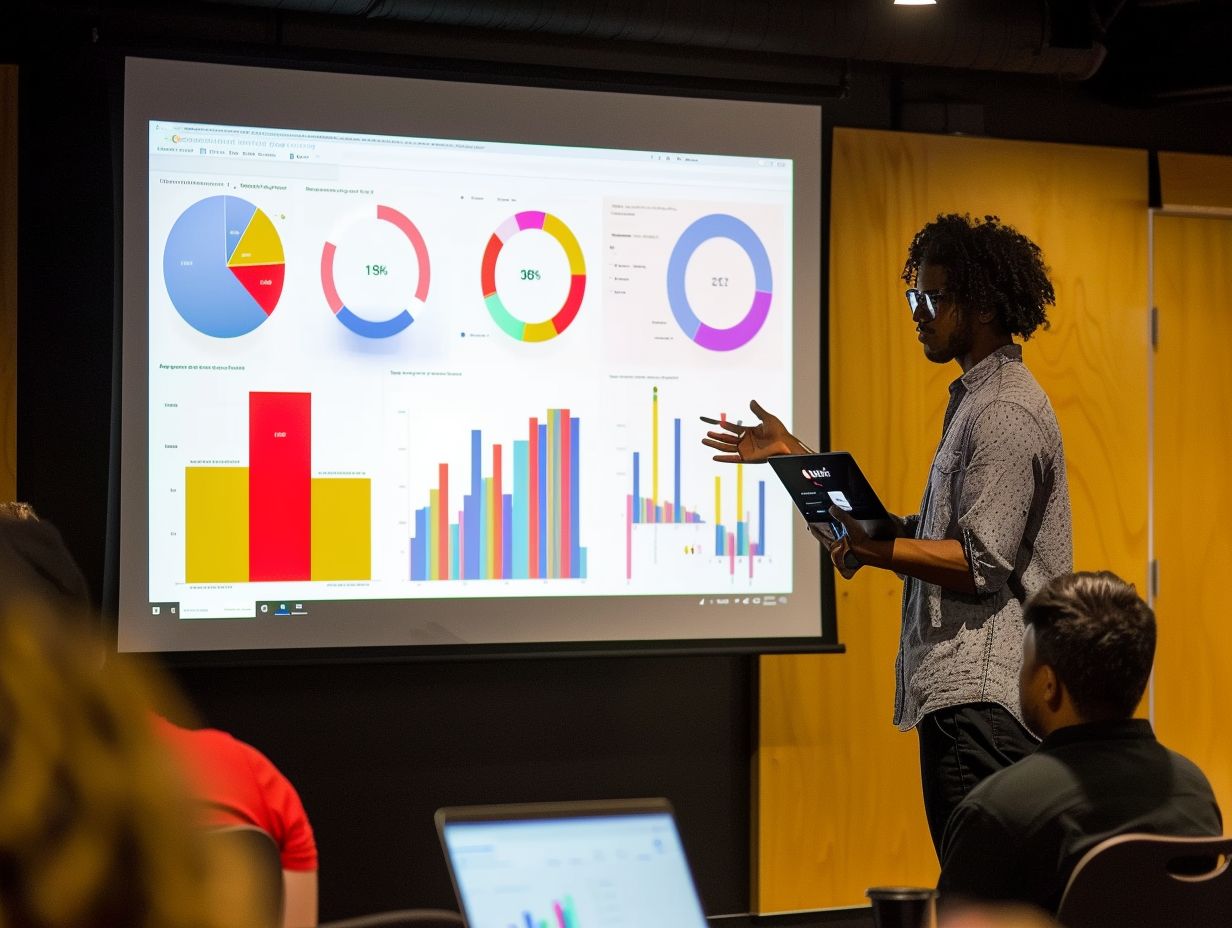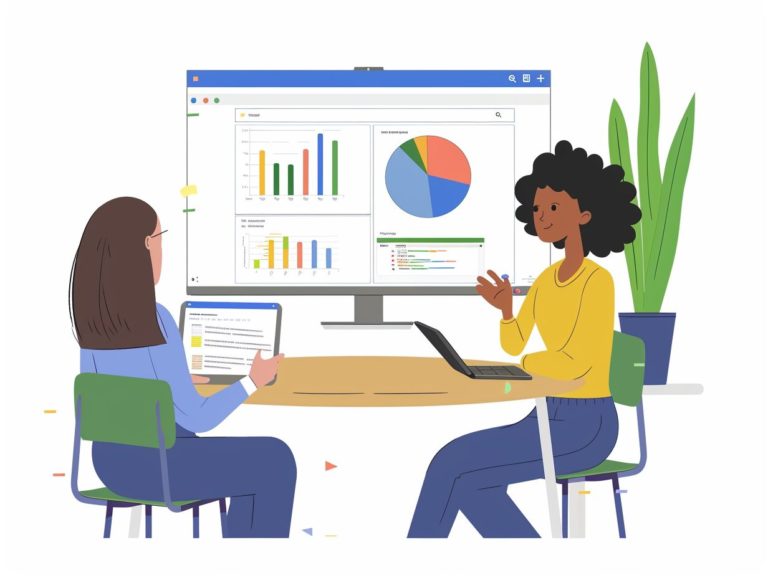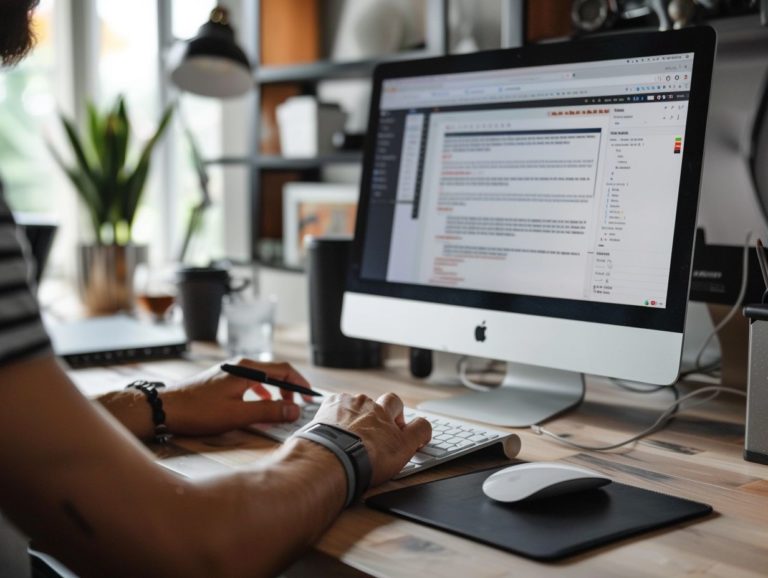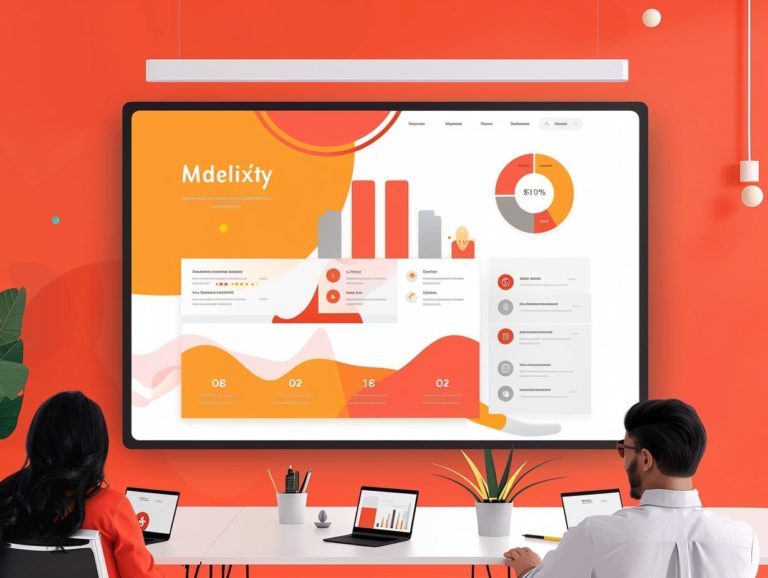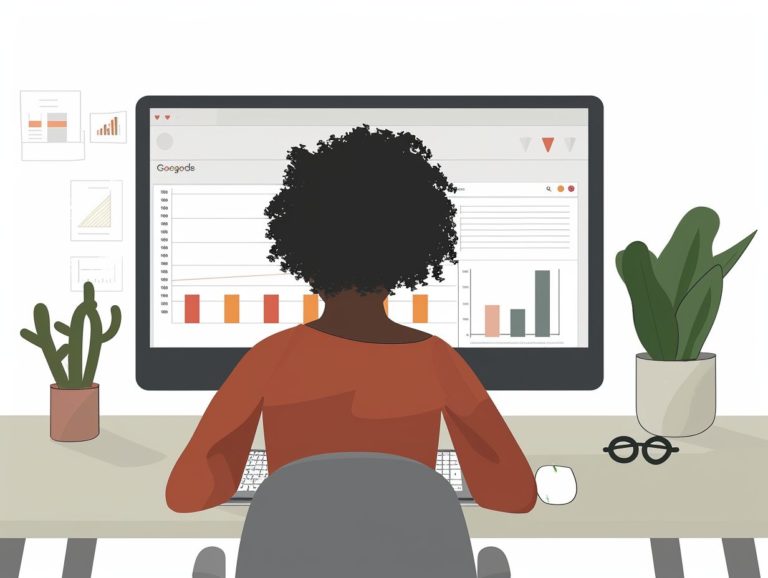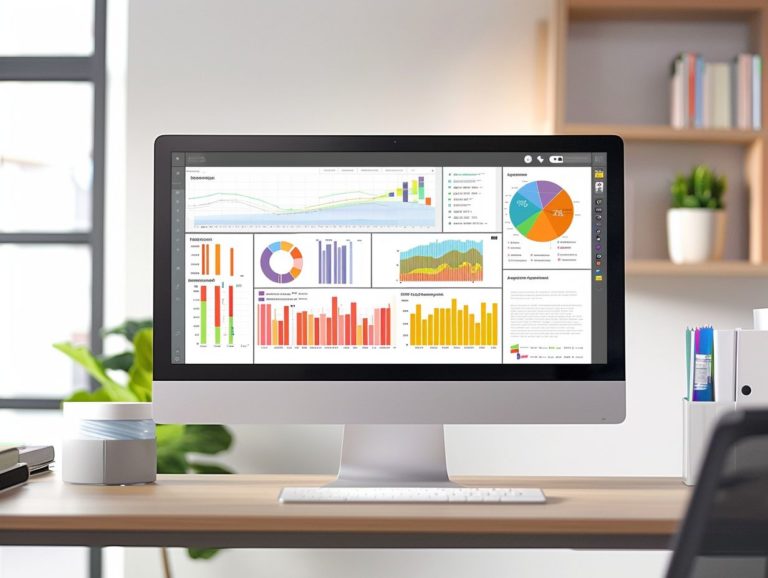Tips for Using Google Slides to Pitch an Idea Successfully
This course focuses on creating a pitch that will leave a lasting impression and delivering it effectively using Google Slides. The topics covered include organizing content and visuals, utilizing the features of the Google Slides platform, and delivering a pitch that emphasizes key points.
Additionally, we will explore practicing the pitch in advance, seeking feedback from others, and implementing effective follow-up strategies after the presentation.
Key Takeaways:
Why Use Google Slides for Pitching?
Google Slides for pitching offers a modern and collaborative approach to creating and delivering effective pitch decks to potential investors. With its user-friendly interface and robust sharing capabilities, Google Slides enables businesses to engage with the audience and present their business ideas more effectively.
The platform provides a wide array of templates, themes, and fonts that can be personalized to align with any business’s brand. Integration with other Google applications allows for easy addition of visuals such as charts, images, and videos, facilitating the communication of complex data and maintaining investor interest.
The real-time collaboration feature enables all team members to work on the same slide deck simultaneously, ensuring a cohesive and polished presentation for the upcoming investor pitch.
Preparing Your Google Slides Presentation
Key components of preparing a Google Slides presentation include paying attention to deck design elements, being mindful of the audience’s attitudes and preferences, and presenting the business idea with confidence and clarity.
Organizing Content and Visuals
Organizing content and visuals in a Google Slides presentation is crucial for maintaining the audience’s focus and effectively conveying your message. Proper design and visual aids can enhance the impact of a pitch deck. Structuring and segmenting content helps guide the audience through the ideas being communicated. Clear headings introduce each segment, while bullet points present information concisely.
Visuals can accompany key points to emphasize concepts, and their placement can enhance key ideas. Design elements such as color schemes, fonts, and layouts synergize to create aesthetically pleasing and easily comprehensible slides. Uncluttered slides with strategically positioned and appropriately sized visual aids, paired with clear and concise messaging, culminate in a visually engaging presentation that captivates the audience’s attention.
Utilizing Google Slides Features
Google Slides offers a plethora of features that can enhance the effectiveness of pitch presentations. With a variety of design options, storytelling tools, and data visualization tools at your disposal, Google Slides stands out as one of the top presentation software tools for pitch decks.
The platform provides a diverse range of design options, making it simple to create visually appealing slides. Customizable layouts, backgrounds, fonts, and colors enable users to craft a pitch deck that aligns seamlessly with their brand. Furthermore, Google Slides facilitates the creation of high-quality visuals such as graphs, flowcharts, and custom icons.
Incorporating storytelling elements into your pitch presentation can make it more engaging and memorable for your audience. Google Slides offers features that assist in structuring your content and building a narrative, including pre-designed templates and guided instructions. Leveraging stories from past projects can also help in establishing credibility and rapport with your audience.
By utilizing data visualization tools in Google Slides, you can present complex information in a clear and comprehensible manner, allowing your audience to grasp key insights swiftly. From graphs and charts to tables and other visual aids, Google Slides enables you to convey intricate information effectively.
Additionally, the platform supports the integration of links, videos, and external content into your presentation, enhancing its interactivity. By leveraging these features, creators of pitch presentations can make their pitches more compelling and leave a lasting impact on their audience.
Delivering an Effective Pitch
An effective pitch strategy is audience-centric and involves the intelligent use of a color scheme and impactful visuals to engage potential clients based on their brand preferences and appeal to them visually.
Engaging Your Audience
To effectively engage the audience during a pitch presentation, it is crucial to maintain their interest and communicate the value of your pitch and product or service. Incorporating interactive elements and soliciting feedback from the audience are essential techniques for keeping them engaged.
One effective method to engage the audience is to include polls or quizzes within your presentation that they can participate in during your pitch. This can be easily achieved by embedding Google Forms in your Google Slides presentation, breaking away from the traditional slideshow format and encouraging active participation.
Recognizing that most people are visual learners and that 65% of individuals are more focused when information is presented visually, showcase the main features and benefits of your product or service using captivating graphics. Additionally, provide a concise description of key points in text.
To further boost audience engagement, consider including a live demonstration of your product or a real-world example or case study illustrating the practical applications of your product or service. By employing these strategies to actively involve your audience in the presentation, you can capture their attention and effectively convey the value of your product or service.
Highlighting Key Points
Utilize your Google Slides pitch deck to effectively underscore critical points to investors, including market size, competitive analysis, and unique selling points. Structuring your presentation to highlight key elements helps in making a more compelling case for your business idea.
Incorporate market research analysis to demonstrate a deep understanding of the industry landscape, competitive analysis to showcase differentiation from competitors, market size and growth trends to bolster the credibility of projections, and competitive advantages to illustrate the potential for growth and success.
When combined, these elements create a logical flow that narrates a story to investors, instilling confidence that your idea is not only good but also a viable business they would want to support.
Tips for a Successful Pitch with Google Slides
To successfully pitch with Google Slides, it is important to highlight details of financial projections, discuss pricing strategies, and include a strong call-to-action. Follow these strategies to create an effective pitch deck. Start by using storytelling to establish an emotional connection with the audience. Present your product’s unique benefits from the user’s perspective to effectively convey value. Provide a comprehensive competitive analysis, detailing comparable products and services, their pricing models, and why your solution outshines them in the long run. Emphasize a strong financial focus by outlining the market size you are targeting, your projected market share, and the key metric for your business’s financial success. Present a detailed financial analysis and clearly outline your business model, including a deep dive into revenue streams and their dependencies. Decide on the pricing model to use, choosing from cost-plus pricing, competitive pricing, or value-based pricing based on customer perceived value. Finally, incorporate a compelling call-to-action that clearly outlines the next steps for the audience if they are interested in the proposal.
Practice and Rehearsal
Practice and rehearsal are essential components of Google Slides pitch preparation, enabling you to refine your delivery, optimize slide timing, and enhance your presentation strategy to create a more captivating pitch.
Consistent practice aids in memorizing the pitch and building the confidence to seamlessly transition between slides. Rehearsals assist in gauging slide timing, providing insight into when and how to move between slides to ensure a smooth flow and keep your audience engaged.
Strategic planning is crucial for structuring your pitch, allowing you to strategically position and navigate key information during the presentation for maximum impact.
Incorporating these three key elements into your pitch preparation process will enhance your ability to deliver a convincing, compelling, and engaging pitch presentation.
Utilizing Feedback and Adjustments
Leveraging feedback and making necessary adjustments based on market insights and team collaboration can significantly enhance the effectiveness of a pitch deck created with Google Slides. Iteratively refining one’s pitch deck enables the identification and correction of issues, as well as the optimization of the pitch for success.
Incorporating dynamic feedback and making iterative adjustments ensures that the pitch deck is finely tailored to the target audience. By actively seeking feedback from stakeholders and continuously refining the pitch, salespeople can stay attuned to the market and ensure that any enhancements or additional solutions they incorporate are precisely what potential investors seek.
Team collaboration plays a vital role in this process of addition and adjustment, as diverse viewpoints lead to better solutions and increased impact.
Following Up and Taking Action
Following up and taking action after a pitch is crucial for turning investor interest into revenue, financial planning, and executing sales strategies effectively. Proactive engagement with potential investors enhances the likelihood of success for a business idea.
Engaging with investors after a pitch strengthens the potential for converting their interest into revenue by facilitating detailed discussions on financial planning and sales strategy execution. These interactions provide opportunities to address queries, clarify key points, and tailor proposals to foster successful partnership agreements that drive business growth.
By cultivating relationships and maintaining proactive follow-ups, a solid groundwork is laid for sustained revenue generation and sales success in the long term.

Frequently Asked Questions
What are some tips for using Google Slides to pitch an idea successfully?
1. Keep your slides visually appealing by using high-quality images, charts, and graphics to support your idea.
2. Use bullet points and keep text to a minimum to avoid overwhelming your audience with too much information.
3. Make sure your slides are easy to read by using a clear and legible font.
4. Practice your presentation beforehand to ensure a smooth flow and confidence while pitching your idea.
5. Utilize the collaboration feature to gather feedback and make any necessary improvements to your pitch.
6. Remember to keep it concise and to the point, focusing on the most important aspects of your idea.
How can I make my Google Slides presentation stand out during a pitch?
1. Use creative and eye-catching transitions between slides to keep your audience engaged.
2. Incorporate multimedia elements such as videos or animations to make your presentation more dynamic.
3. Use the speaker notes feature to add additional information and talking points to each slide.
4. Use a cohesive color scheme and design elements throughout your presentation to create a professional and polished look.
5. Consider using a custom template to make your presentation more unique and memorable.
6. Don’t be afraid to think outside of the box and add unique elements to your presentation that will make it stand out.
Is it possible to collaborate with others on my Google Slides presentation before a pitch?
Yes, Google Slides allows for real-time collaboration where multiple users can work on the same presentation at the same time. This feature is helpful for gathering feedback and making any necessary changes before pitching your idea.
What are some common mistakes to avoid while using Google Slides for a pitch?
1. Putting too much text on your slides, which can cause your audience to lose interest and become overwhelmed.
2. Using low-quality images or graphics that are pixelated or hard to read.
3. Not practicing your presentation beforehand, which can lead to a lack of confidence and a disorganized pitch.
4. Going off-topic or rambling during your presentation, which can make it difficult for your audience to follow along.
5. Forgetting to save your presentation or not having a backup plan in case of technical difficulties.
6. Not checking for spelling or grammatical errors, which can be distracting and take away from the overall professionalism of your pitch.
Can I access my Google Slides presentation offline?
Yes, you can access your Google Slides presentation offline by enabling the offline mode in your Google Drive settings. This will allow you to view and edit your presentation without an internet connection. However, any changes made while offline will not be saved until you are connected to the internet again.
Can I present my Google Slides presentation remotely?
Yes, Google Slides has a built-in feature called “Present on another screen” which allows you to present your slides remotely. You can either share your presentation with others and have them view it on their own devices, or use the remote control feature to control the presentation on a separate device from yours.