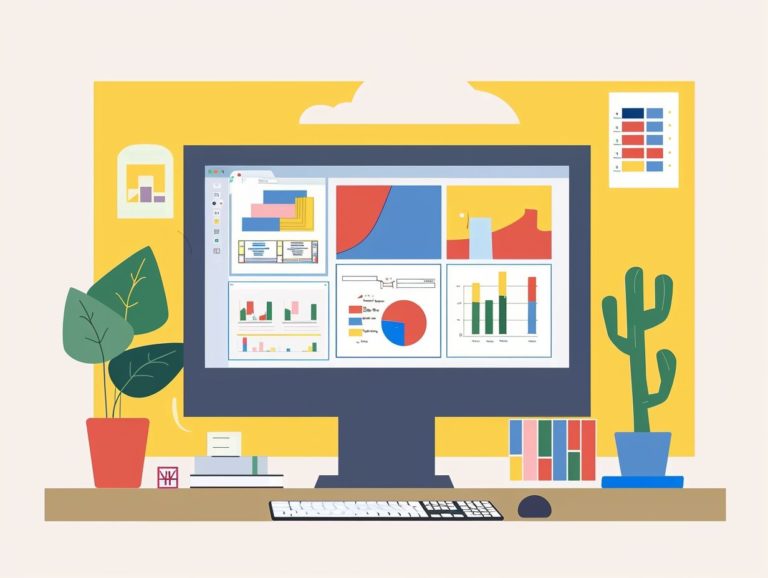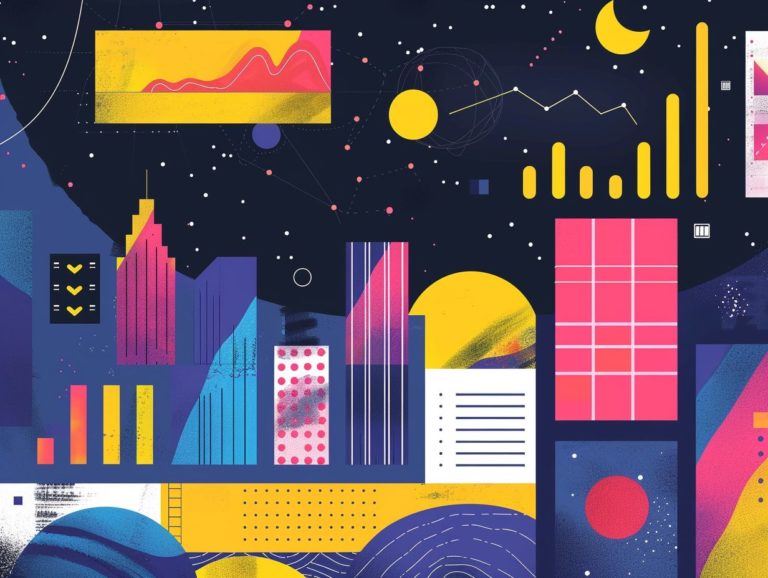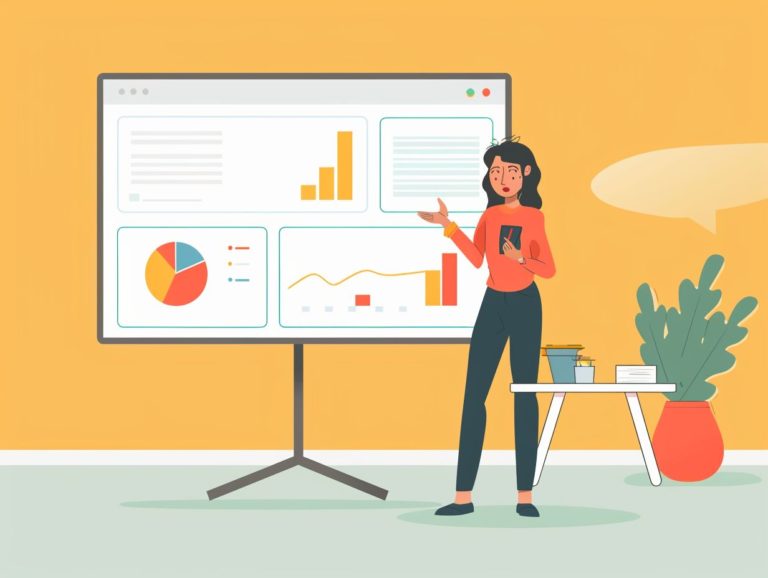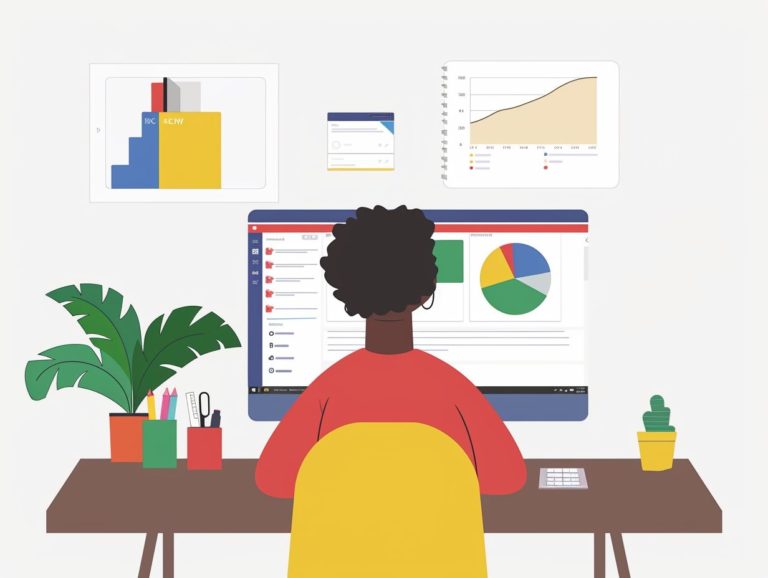Tips for Using Google Slides in Healthcare Presentations
This training session aims to enhance your healthcare presentations by discussing the various features and benefits of using Google Slides. Topics covered include design and layout tips, incorporating multimedia elements, leveraging Google Slides’ collaboration features for healthcare teams, and best practices for delivering presentations effectively with Google Slides.
Key Takeaways:

Overview of Features and Benefits
- User Interface: Google Slides boasts an extremely user-friendly interface, enabling even beginners to create visually stunning presentations effortlessly.
- Customization: Google Slides offers a wide array of design templates and extensive options for customizing fonts, colors, and multimedia elements, catering to various presentation styles.
- Collaboration: Google Slides supports real-time collaboration, allowing multiple users to work on the same presentation simultaneously. This feature fosters teamwork and enhances productivity.
- Sharing and Presenting: Google Slides simplifies sharing and presenting work, with seamless options for real-time feedback and editing. It is an excellent choice for group projects and team presentations.
Why Use Google Slides in Healthcare Presentations?
Google Slides are beneficial for delivering healthcare presentations due to the platform’s user-friendly design, collaboration tools, and customizable options that cater to the specific needs of medical professionals. This ensures the effective communication of information to diverse audiences.
The use of Google Slides facilitates the delivery of content in an interactive manner, engaging both patients and colleagues. By incorporating features like embedded videos, external links, and real-time collaboration, the medical community can efficiently convey information.
Google Slides seamlessly integrates with other Google solutions such as Google Sheets and Google Docs, simplifying data visualization and content creation. The visual elements of Google Slides, including custom themes, animations, and image editing tools, enhance the quality of medical presentations by making complex information more understandable and engaging for viewers.
Advantages for Healthcare Professionals
Healthcare professionals can utilize Google Slides to create engaging and effective presentations that are ideal for communicating complex medical topics to patients, colleagues, and stakeholders. By leveraging Google Slides features such as customizable themes, interactive elements, and easy sharing and collaboration options, healthcare providers can enhance their presentations.
Google Slides enables healthcare professionals to seamlessly integrate their work into the cloud, enhancing accessibility and facilitating sharing across various devices. This not only expedites the dissemination of information but also enhances audience engagement through features like real-time collaboration, audience polling, and integrated multimedia elements that make presentations more interactive and impactful.
The user-friendly interface of Google Slides enables quick creation and editing, allowing healthcare professionals to allocate more time to developing high-quality content and less time to dealing with technical issues.
Tips for Creating Effective Healthcare Presentations with Google Slides
To create impactful healthcare presentations on Google Slides, key strategies include using meaningful and well-organized visuals, relevant diagrams and charts, interactive elements, and maintaining a consistent design that resonates with the audience.
Additional steps to enhance Google Slides presentations include keeping slides simple and clear, with minimal text and graphics to prevent overwhelming the viewer. Structuring the presentation logically, with a beginning, middle, and end that tells a story or progresses through key points. Utilizing data visualization techniques to simplify complex information for better understanding. Incorporating consistent branding elements (colors, fonts, logos, etc.) to achieve a cohesive and professional look. Engaging the audience by asking questions, conducting polls, or using interactive elements to encourage active involvement and retention.
Design and Layout Tips
When creating healthcare presentations with Google Slides, it is important to focus on design and layout for a clean and professional aesthetic. This includes using coherent and harmonious color schemes, visually interesting graphics, and consistent formatting across the slides to enhance readability and visual engagement.
Design principles such as simplicity, balance, and contrast can be applied to achieve a polished appearance that captures the audience’s attention. Implementing a strategic visual hierarchy can guide the viewer’s focus to key information, improving content comprehension.
Careful selection of typography and utilization of white space can prevent visual clutter and maintain a structured flow throughout the presentation. Thoughtful choices of color palettes that complement the healthcare theme can further elevate the overall design, fostering a sense of unity and professionalism.
Using Charts and Graphs
Utilizing charts and graphs in healthcare presentations on Google Slides enhances the visual representation of data and simplifies complex information, ensuring that the audience grasps key medical insights. Here are some ways in which the use of charts and graphs in healthcare presentations aids in conveying medical data more effectively:
- Enhanced engagement: Viewer interest is better sustained when data is visually presented, leading to improved understanding among the audience regarding complex medical issues at a glance.
- Focus on important data points: Charts and graphs effectively highlight trends, patterns, and relationships within medical data, enabling clinicians and researchers to make quicker decisions and communicate more effectively. For instance, a bar graph can compare the success rates of two different treatments for the same condition, providing a clear visual impression of the more effective treatment. Meanwhile, a line graph can display changes in blood pressure during a test, with spikes or drops indicating critical points of focus.
- Selection of appropriate chart type: Different types of data are best represented using specific types of charts. For example, scatter plots demonstrate correlations between variables, while pie charts illustrate proportions. Choosing the right chart type is crucial for effectively communicating specific information.
- Best practices for data visualization: The effectiveness of a graph or chart hinges on design choices, including the selection of chart type and color scheme, as well as the use of clear labels. Making informed decisions in these aspects enhances the readability and interpretability of the data.
Incorporating Multimedia
In Google Slides, multimedia elements like videos, images, and interactive features enhance healthcare presentations by making them more dynamic and engaging. This results in improved information retention, increased audience interaction, and a more immersive presentation experience.
Videos in Google Slides enable healthcare professionals to visually demonstrate complex procedures, patient testimonials, or medical advancements, enhancing audience understanding and engagement. High-quality images that are relevant and visually appealing can effectively convey important information in a way that is easily understood by the audience.
Interactive elements such as clickable links, quizzes, or interactive charts in Google Slides can enhance engagement and memorability, encouraging active participation from the audience. Utilizing these features not only aids in conveying information effectively but also enhances the overall professionalism and impact of the presentation.
Collaborating and Sharing with Google Slides
Google Slides facilitate easy collaboration and sharing capabilities for healthcare teams, allowing them to work together on presentations in real-time, provide feedback, and securely share information with other parts of the healthcare industry, such as relevant stakeholders.
Healthcare professionals can easily collaborate using Google Slides to create visual materials for medical education, dissemination of research findings, or documentation of patient care plans. The platform offers real-time editing and updating, enabling multiple team members to contribute simultaneously and ensuring efficient capture of everyone’s input.
The commenting feature promotes transparent communication and feedback sharing, aligning all team members and enabling quick resolution of any concerns or suggestions. The version history tracking feature in Google Slides provides an audit trail to view previous versions of the document and ensures accountability and traceability in the collaborative process.
Collaboration Features for Healthcare Teams
Healthcare teams utilize Google Slides’ collaboration features for real-time editing, commenting, and tracking revisions. This fosters teamwork and knowledge sharing, ensuring that medical presentations benefit from the collective input and expertise of multiple organization members.
Team members can edit and comment on presentations both synchronously and asynchronously, providing flexibility in their contributions. Practitioners can leave comments and suggestions directly on slides, enabling feedback, questions, and interactive learning.
Moreover, the version history feature of Google Slides enables healthcare professionals to track the evolution of their presentations, ensuring accuracy and coherence in the shared information.
By leveraging these collaboration tools, healthcare teams can streamline communication, enhance productivity, and deliver impactful presentations that help them achieve their objectives.
Sharing Options for Presentations
Google Slides offers various methods to share healthcare presentations securely, such as sending slides via email, creating shareable links, and adjusting access permissions for effective distribution of medical content to relevant stakeholders.
Healthcare professionals can specify different levels of access when sharing slides and adjust permissions accordingly. They have the option to share via email or generate shareable links.
Additionally, Google Slides enables presenters to embed slide decks directly in websites or blogs for seamless sharing with broader audiences. Enhanced security measures like passwords and expiration dates on shared links provide protection for medical information while facilitating easy collaboration.
Best Practices for Presenting with Google Slides
The best practices for presenting with Google Slides include being well-prepared, interacting with the audience through interactive elements, using persuasive and informative visuals, and maintaining a cohesive narrative. These practices help healthcare professionals deliver effective presentations that are impactful and memorable to their audience.
The changing and often life-or-death nature of healthcare environments requires presenters to understand the specific needs and preferences of their audience. One easy way to increase audience engagement and interactivity is to utilize features such as polls, Q&A sessions, and interactive quizzes within Google Slides. These elements not only boost participation but also offer valuable insights into the audience’s comprehension of the content being presented.
Real-life case studies and data visualizations help healthcare professionals present complex information in an easily understandable manner and make the presentation more engaging and relatable to the audience.
Preparing for a Presentation
Effective preparation for a healthcare presentation with Google Slides involves several key steps. These include:
- Making an outline
- Rehearsing the presentation
- Ensuring technical readiness
- Refreshing oneself with the presentation content
These steps are essential for healthcare professionals to deliver a strong and engaging presentation to their audience. Being well-versed in the content being presented is crucial as it helps build credibility and ensures clarity and engagement with the audience. Rehearsing the presentation multiple times is also important to become familiar with the flow and make transitions smooth and natural. Ensuring technical readiness is vital to avoid last-minute technical issues and ensure that multimedia elements, hyperlinks, and presentation aids work properly in Google Slides for an engaging presentation.
Engaging the Audience
Enhancing audience engagement in a healthcare presentation with Google Slides involves incorporating interactive elements, encouraging audience participation, addressing questions, and maintaining a dynamic presentation style to sustain active involvement throughout.
Utilizing polling features within Google Slides is an effective method to engage the audience during a healthcare presentation, as it helps assess audience understanding and opinions in real-time, promoting inclusivity and collaboration.
Storytelling techniques prove to be highly effective in engaging the audience during a healthcare presentation by blending complex medical information with relatable narratives to captivate and inform.
Interactive quizzes or surveys serve as another effective technique to engage the audience during a healthcare presentation, offering immediate feedback and improving the overall learning experience and retention of information.

Frequently Asked Questions
How can I make my healthcare presentations more engaging using Google Slides?
You can make your healthcare presentations more engaging by using features such as animations, transitions, and interactive charts in Google Slides.
What are some tips for organizing my healthcare presentation in Google Slides?
Some tips for organizing your healthcare presentation include using a consistent color scheme and layout, utilizing slide notes for additional information, and using sections to divide your presentation into different topics.
Can I collaborate with others on a healthcare presentation in Google Slides?
Yes, you can collaborate with others on a healthcare presentation in Google Slides by sharing the presentation with them and allowing them to edit it in real-time.
How can I effectively incorporate images into my healthcare presentation in Google Slides?
You can effectively incorporate images into your healthcare presentation by using high-quality visuals that support your message, using the image masking feature to create unique layouts, and adding alt text for accessibility purposes.
What are some best practices for presenting a healthcare presentation using Google Slides?
Some best practices for presenting a healthcare presentation using Google Slides include practicing your presentation beforehand, using speaker notes to guide your delivery, and making use of the presenter view feature for a smoother delivery.
How can I ensure that my healthcare presentation in Google Slides is accessible to all audiences?
You can ensure that your healthcare presentation is accessible by using proper formatting, adding alt text for images, and providing a transcript for any audio or video elements. Additionally, you can use Google Slides’ accessibility checker to identify any potential issues.