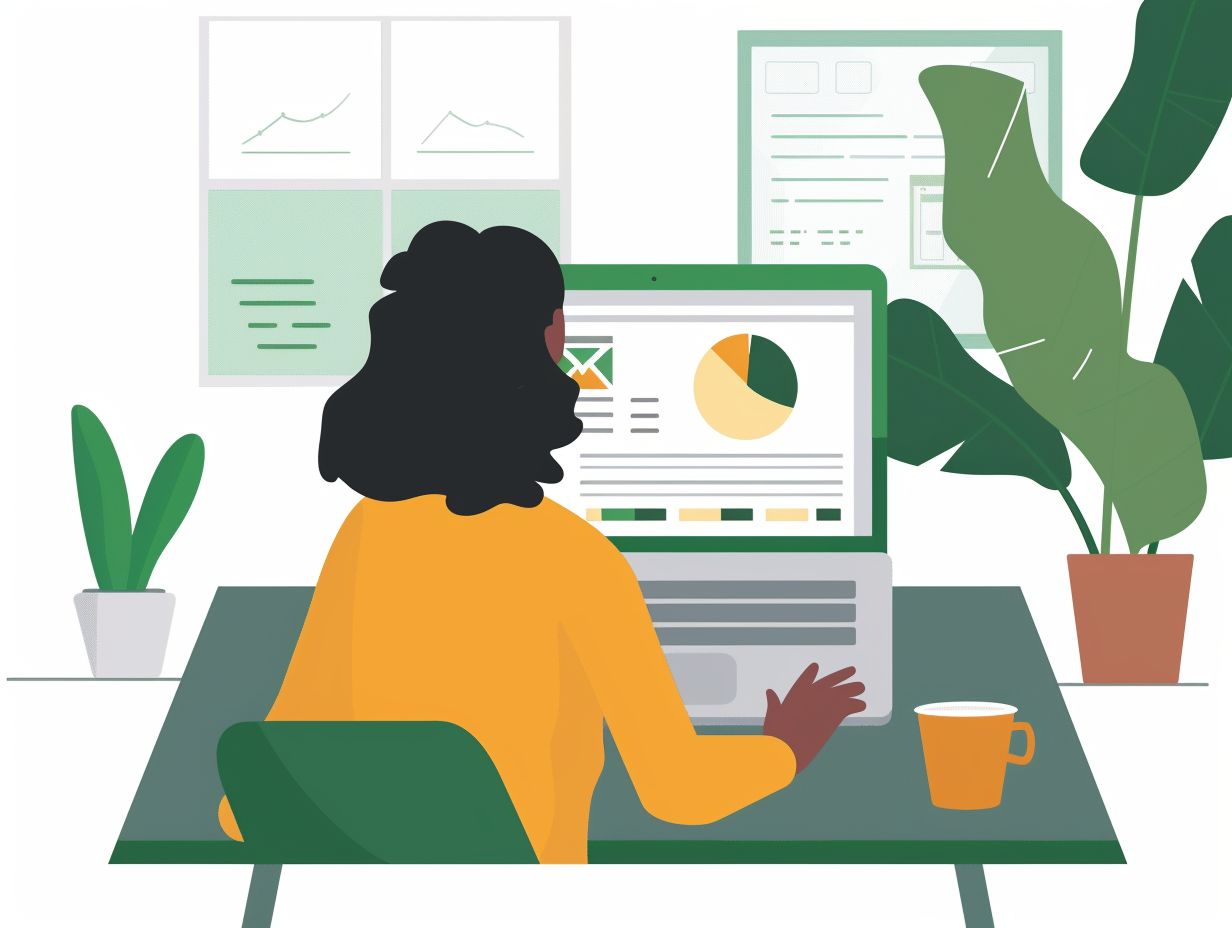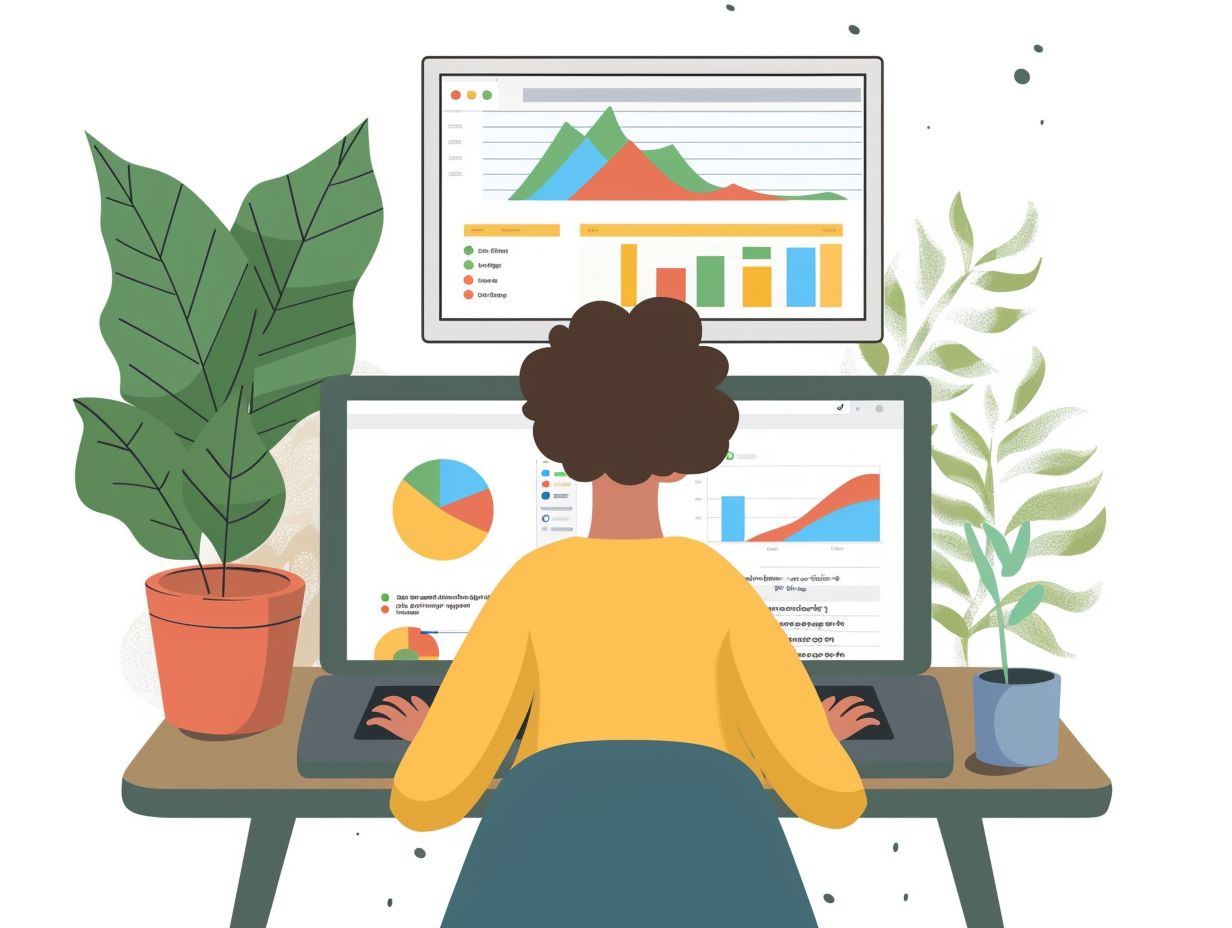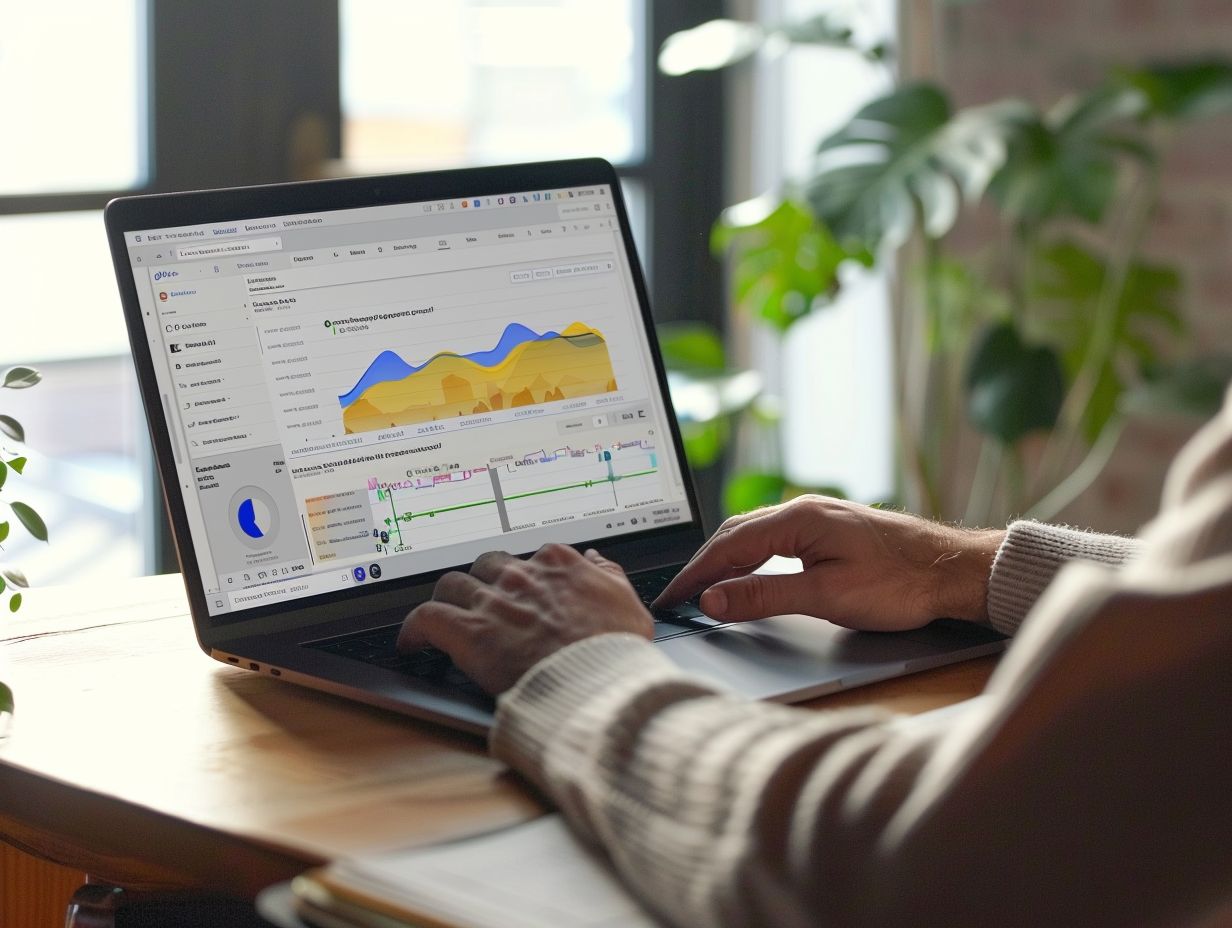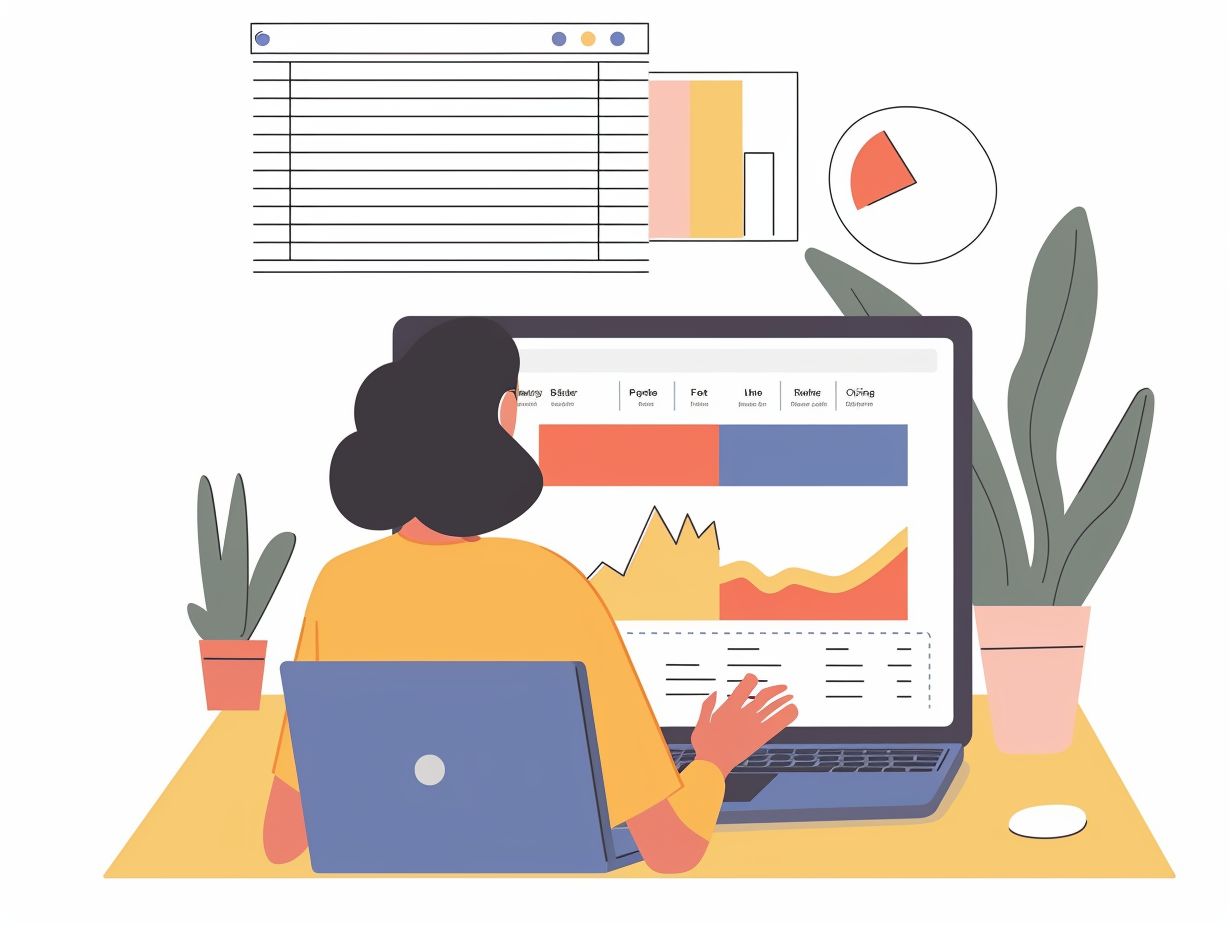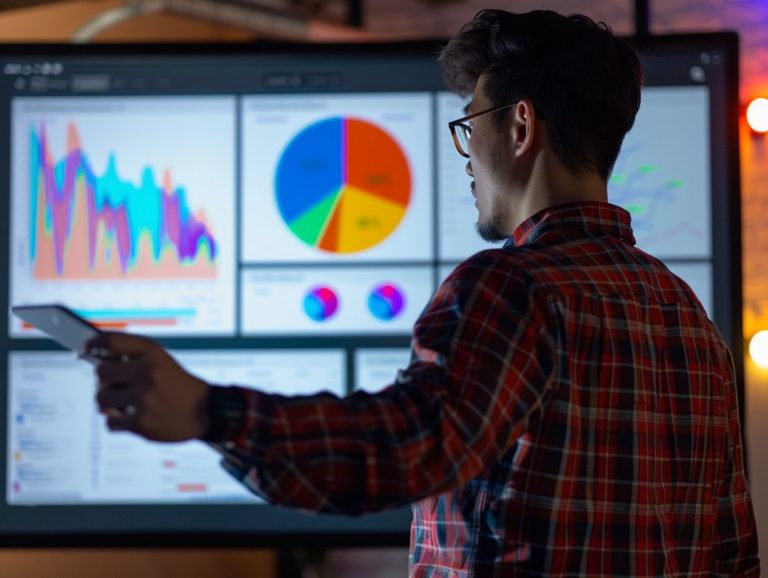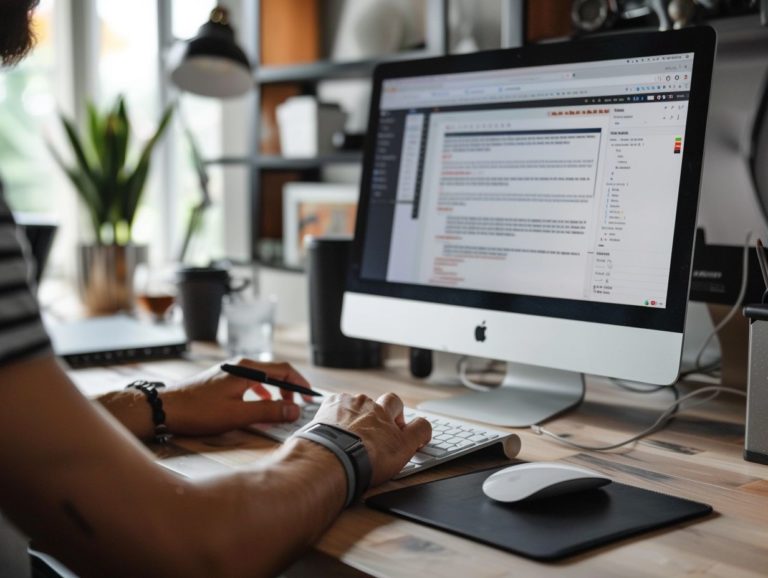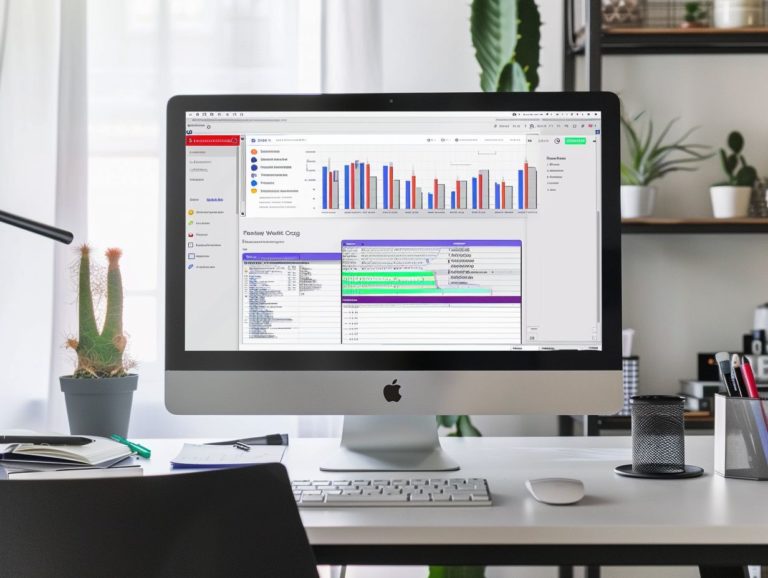Tips for Presenting Remotely with Google Slides
This article offers tips and best practices for enhancing your presentation skills while utilizing Google Slides remotely. It addresses essential elements for preparing and delivering a successful remote presentation, encompassing slide preparation and formatting, audience engagement, and troubleshooting technical issues.
The guidance provided covers aspects such as platform selection, equipment testing, and collaboration with others, aiming to assist you in maneuvering through the nuances of virtual presentations.
Let us equip you with the expertise to deliver effective remote presentations.
Key Takeaways:
What is Google Slides?
Google Slides is an online presentation tool that enables users to create and edit presentations through the web. It is part of the Google Workspace suite and offers features for designing, collaborating on, and sharing slide decks. A key advantage of Google Slides is its cloud-based nature, allowing users to access it from any location with an internet connection. This makes it a convenient tool for individuals and teams working remotely or on the move.
Google Slides seamlessly integrates with other Google services like Google Drive, Docs, and Sheets, streamlining the process of importing content, images, and data into presentations. The real-time collaboration feature in Google Slides allows multiple users to edit the same presentation simultaneously, facilitating smooth collaboration, feedback, and brainstorming in a transparent and efficient manner. With its user-friendly interface and wide selection of templates, Google Slides makes it easy to create professional-looking presentations for various purposes.
Preparing Your Presentation
Preparing your presentation involves:
- Setting up the slides
- Rehearsing the delivery
- Ensuring that your equipment and software are ready for the remote presentation
It is important to consider factors such as the audience, camera angles, microphone quality, lighting conditions, visual design, and delivery to ensure a smooth presentation.
Creating and Formatting Slides
The process of creating and formatting slides involves organizing content, making layout choices, integrating visuals, and applying a cohesive design that enhances the message of the presentation.
Effective layout choices can result in a visually appealing slide deck that captures and retains the viewer’s attention. Utilizing design principles such as hierarchy, contrast, and alignment helps structure visual elements in a clear and impactful manner.
Visual elements like images, charts, and icons play a crucial role in presenting complex data in a concise format. Proper organization of content, including bullet points, headers, and transitions, ensures a logical flow and guides viewers through the key points.
Employing color schemes and typography that align with the presentation’s theme can elevate the overall aesthetic appeal.
Adding Multimedia Elements
Including multimedia elements in a presentation enhances engagement and improves the effectiveness of information delivery. These elements comprise images, videos, audio clips, and interactive features. Integrating multimedia elements into a presentation enhances the dynamism and appeal of slides. They serve to alleviate the monotony of text-only slides and offer a multisensory experience that engages the audience.
Images can visually represent concepts, evoke emotions, and enhance information retention. Videos introduce movement and storytelling to slides, captivating the audience’s attention and emphasizing key points. Audio clips can complement visuals with sound effects or deliver a cohesive voice-over that reinforces the presentation’s message. Interactive features, such as quizzes or polls, encourage audience participation and foster active learning throughout the presentation.
Setting Up for a Remote Presentation
Preparing for a remote presentation involves ensuring that your technology, camera, microphone, and lighting are properly configured to optimize your online presentation success. Adapting to the unique requirements of the remote format and having contingency plans in place in case of technical issues are crucial aspects of preparation. It is advisable to test the setup well ahead of the actual presentation.
Choosing a Platform
Different types of platforms for remote presentations include Zoom, FaceTime, and other video conferencing tools. The selection of these platforms is based on their feature sets, adaptability for the audience’s technical capabilities, and the technical requirements of the presentation.
Zoom is a versatile platform with numerous features such as screen sharing, virtual backgrounds, and breakout rooms, making it a suitable choice for larger presentations and webinars. On the other hand, FaceTime is a more basic platform best suited for one-on-one or small group meetings.
The usability of a platform can be assessed by how easy it is to set up a new presentation, the user-friendliness of the platform’s interface, and its compatibility across various devices and operating systems. Audience engagement features vary between platforms, with some offering interactive tools like polls, chat features, and hand-raising options. These interactive tools play a key role in keeping the audience engaged and creating a dynamic presentation environment.
Testing Your Equipment
Testing your equipment before the remote presentation is crucial to ensure that your camera, microphone, and other technical setups are functioning properly. Start by setting up your camera in a well-lit area to guarantee that you are clearly visible during the presentation. Position the camera at eye level for a natural-looking angle.
Next, test your microphone for clarity by speaking at different volumes and adjusting levels if necessary. Ensure a stable internet connection by running speed tests and checking for interruptions. It is also important to be familiar with common issues such as audio feedback or camera malfunctions and know how to resolve them.
Common problems during presentations include improper setup, forgetting to charge the microphone, or internet disconnects, so being prepared to handle these issues is essential.
Delivering a Successful Remote Presentation
To deliver a successful remote presentation, it is important to:
- Engage the audience
- Speak effectively
- Use gestures
- Modulate your voice
- Minimize distractions
By following these tips, you can enhance audience engagement and achieve a successful presentation.
Tips for Engaging Your Audience
Engaging your audience in a remote presentation involves asking for feedback, incorporating interactive elements, using engaging visuals, and applying effective communication techniques to actively involve and maintain participants’ interest.
To keep your audience engaged during a remote presentation, it is crucial to offer opportunities for active participation. This can be achieved through interactive polls, Q&A sessions, or small group discussions. Encouraging audience interaction can enhance their engagement and connection to the content. Utilizing features like live chat and virtual hand-raising enables instant feedback and questions, making the presentation more dynamic and engaging.
Managing Technical Issues
Managing technical issues during a remote presentation involves planning for internet, equipment, and software failure. Managers of webinars and online presentations need to be prepared to troubleshoot common technical problems and have planned solutions in place for any issues that may arise.
There are several ways to effectively manage technical issues during a remote presentation:
- Conducting audio and video setting checks before the presentation to ensure functionality.
- Familiarizing oneself with the remote presentation platform in advance and understanding how to address unexpected technological challenges. For instance, knowing how to mute/unmute participants or having a backup computer ready in case of a failure.
- Taking preemptive measures such as having alternative communication methods like phone or chats available if all technology fails.
- Incorporating redundancy into the system, such as having backup devices or chargers on hand for technical difficulties.
Best Practices for Using Google Slides Remotely
Best practices for using Google Slides remotely encompass the following key areas:
- Collaborating with others
- Securely sharing and saving your presentation
- Designing for simplicity and clarity for remote audiences
Collaborating with Others
Collaboration on Google Slides enables real-time editing, sharing of feedback, and streamlined teamwork in creating impactful presentations from any location. Tools like Dixa further enhance collaborative efforts and improve the creative process.
This is how collaboration on Google Slides primarily functions, with or without Dixa, allowing multiple users to work on the same presentation simultaneously, eliminating the need for constant email exchanges or version control issues.
The feedback and comment features enable team members to provide input directly on the slides, fostering a more cohesive and idea-sharing environment. A key benefit of team collaborations on Google Slides is the ability for users to brainstorm, design, and finalize a presentation collectively, leading to increased efficiency and quality in a remote collaboration setting.
Sharing and Saving Your Presentation
Securing your slides, selecting proper sharing settings, and saving backups are essential steps in Sharing and Saving Your Presentation on Google Slides. It is crucial to ensure that your design formatting remains intact when sharing the presentation with others.
To maintain privacy, sharing settings can be adjusted to limit access or assign permissions to specific individuals. When sharing externally, it is recommended to use the ‘Anyone with the link’ sharing setting instead of ‘Public’ to control who can view or edit the presentation.
Regularly backing up your presentation using the ‘Make a copy’ feature is advisable to have a backup in case of accidental deletion or system malfunctions. Additionally, preserving the design can be achieved by exporting the presentation as a PDF to lock the formatting before sharing.

Frequently Asked Questions
What are some tips for presenting remotely with Google Slides?
1. Make sure you have a stable internet connection to avoid any disruptions during your presentation.
2. Use the presenter mode in Google Slides to have access to notes, a timer, and the ability to view upcoming slides.
3. Share your screen or give control to another participant if you need to collaborate on the presentation.
4. Use the chat feature to communicate with your audience and answer any questions they may have.
5. Utilize the tools in Google Slides, such as animations and transitions, to keep your audience engaged.
6. Practice your presentation beforehand to ensure a smooth flow and to familiarize yourself with the remote presenting features.
Can I customize the layout and design of my Google Slides presentation?
Yes, you can customize the layout, design, and theme of your Google Slides presentation. There are various templates and options available to make your presentation visually appealing and professional.
Is it possible to record my presentation in Google Slides?
Yes, you can record your presentation in Google Slides by selecting the “Record Slideshow” option. This allows you to narrate your presentation and share it with others to view at their convenience.
How can I ensure my audience stays engaged during a remote presentation?
Aside from using engaging visuals and animations, you can also interact with your audience through polls or Q&A sessions. You can also encourage active participation by asking for their thoughts and opinions throughout the presentation.
Can I present remotely with Google Slides on my mobile device?
Yes, you can present remotely with Google Slides on your mobile device as long as you have the Google Slides app installed. You can also use your mobile device as a remote control during the presentation.
Is it possible to present remotely with Google Slides without a Google account?
No, you need a Google account to access and use Google Slides. However, you can invite people without a Google account to view your presentation as a guest.