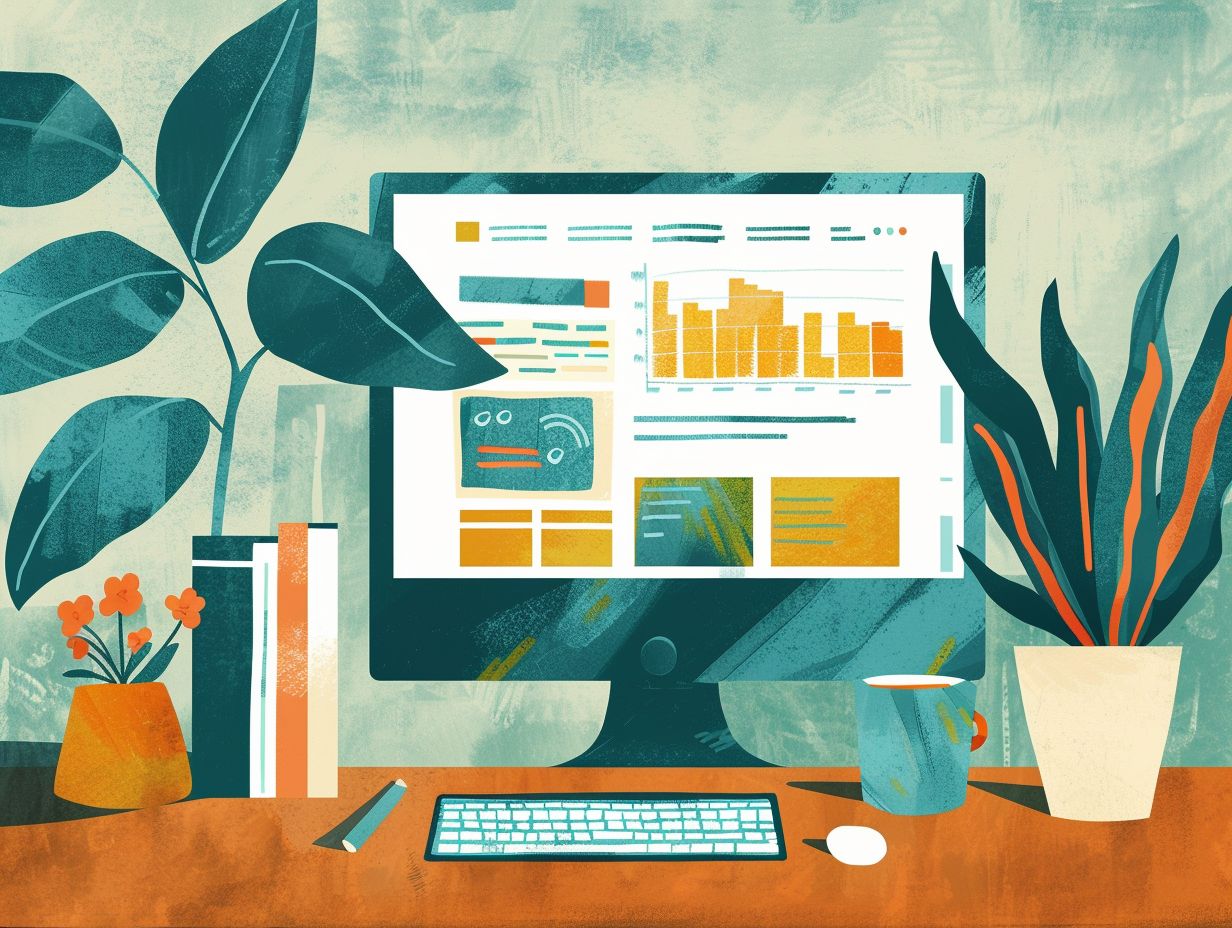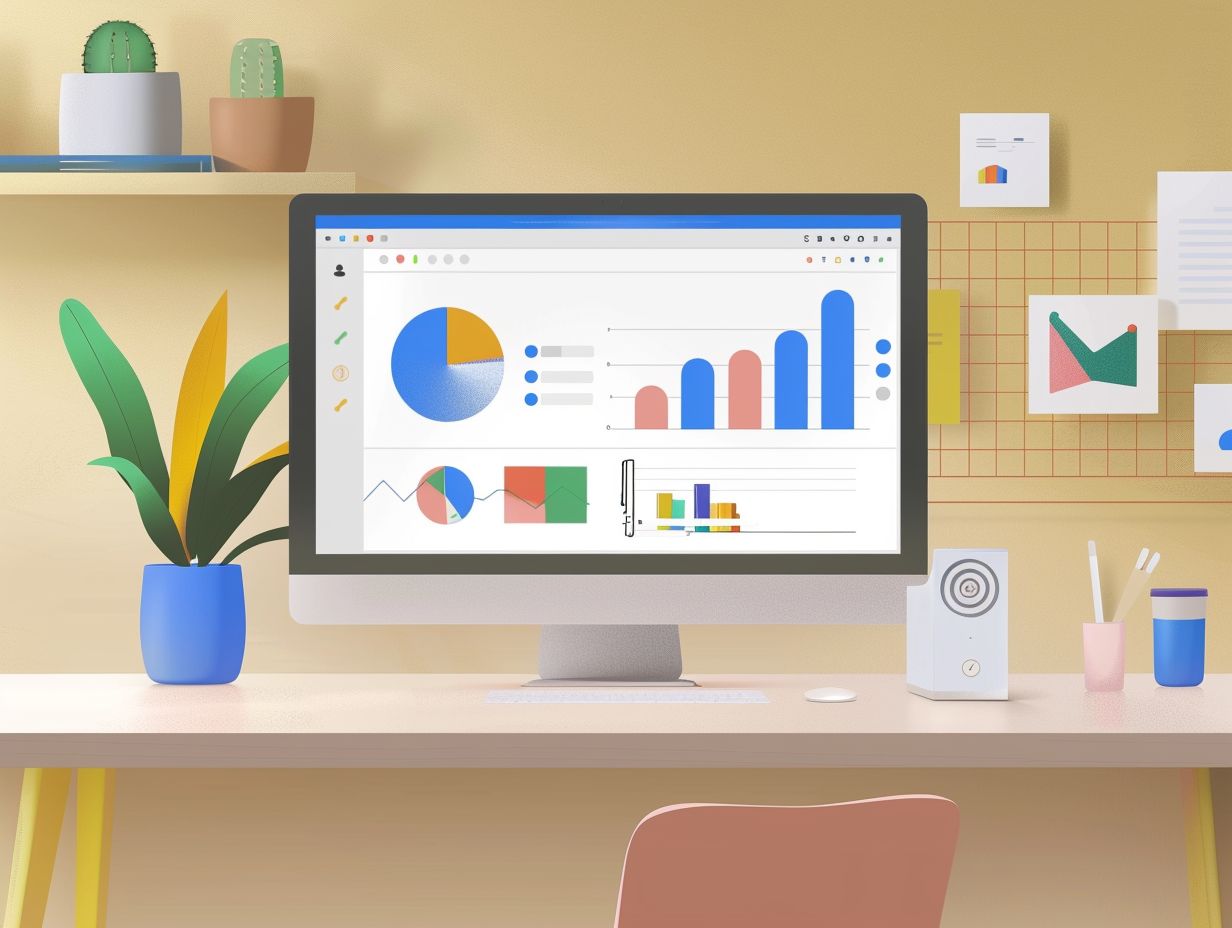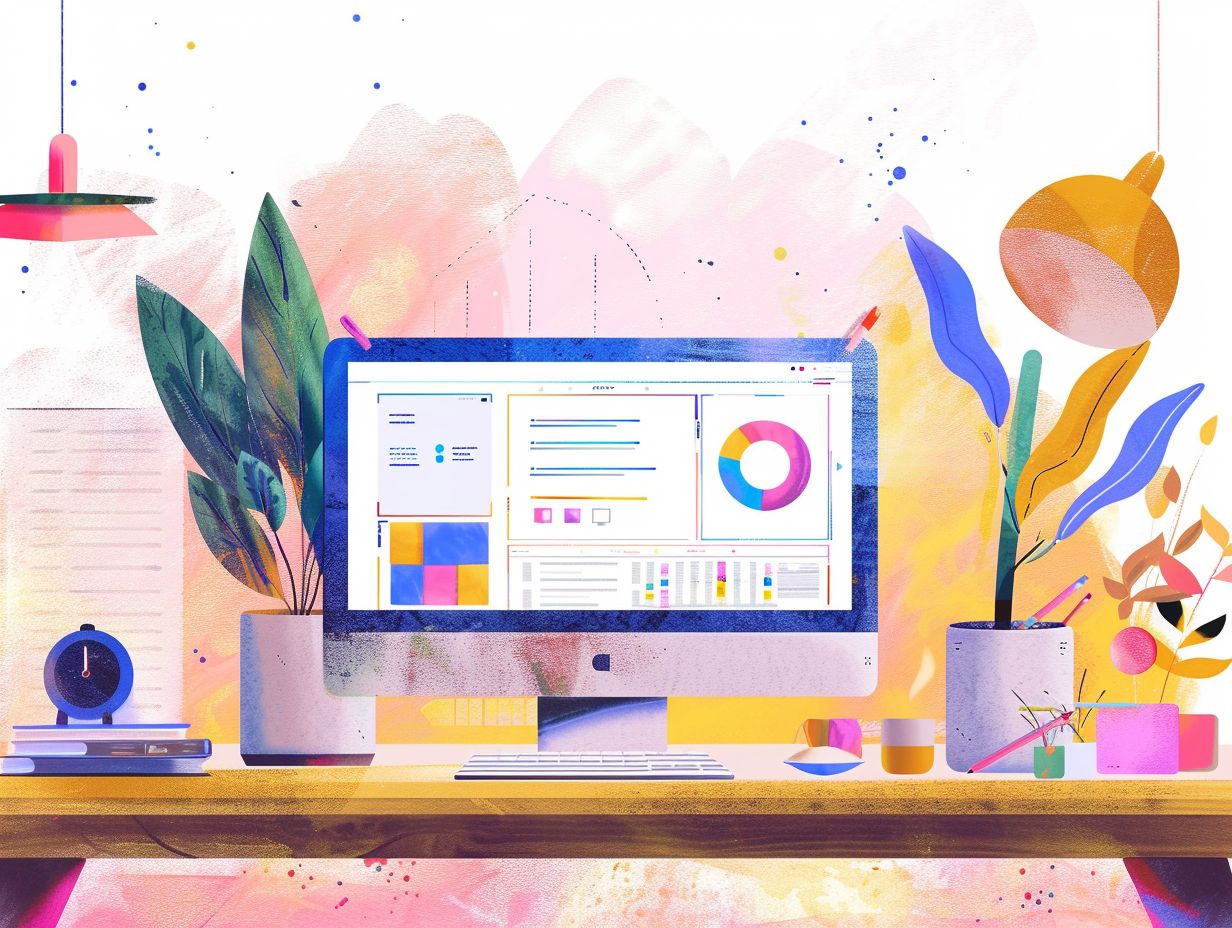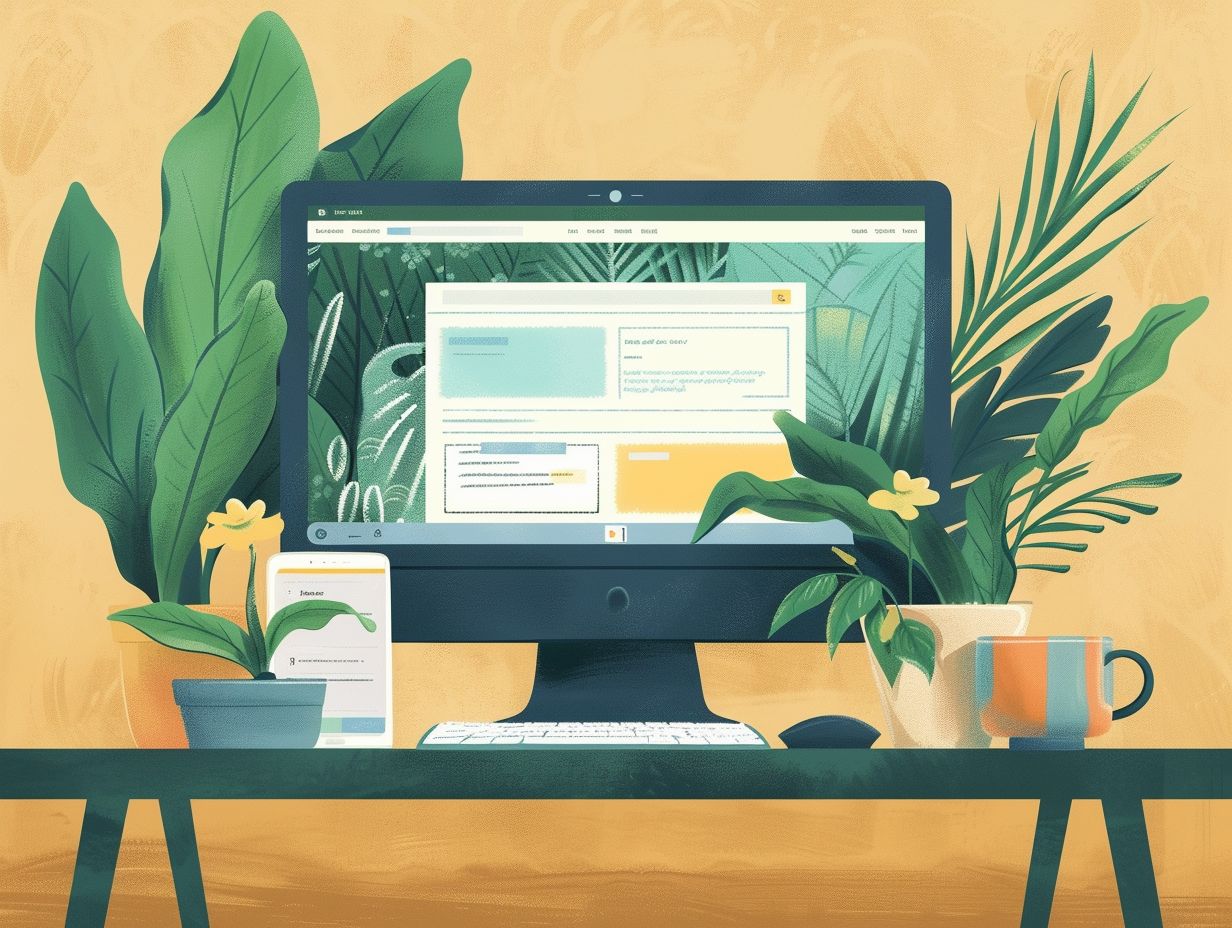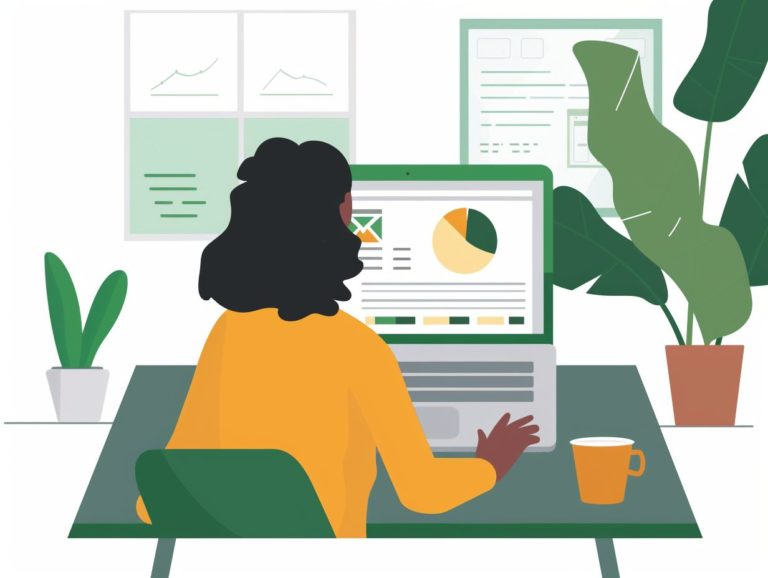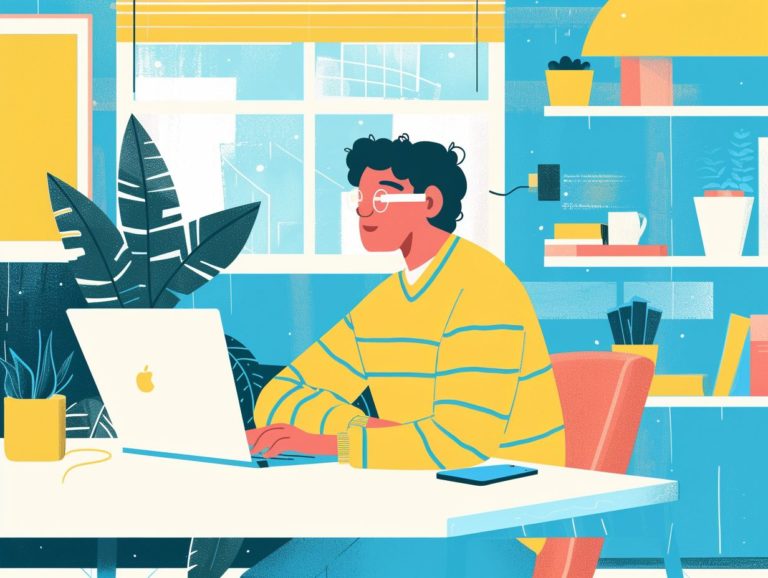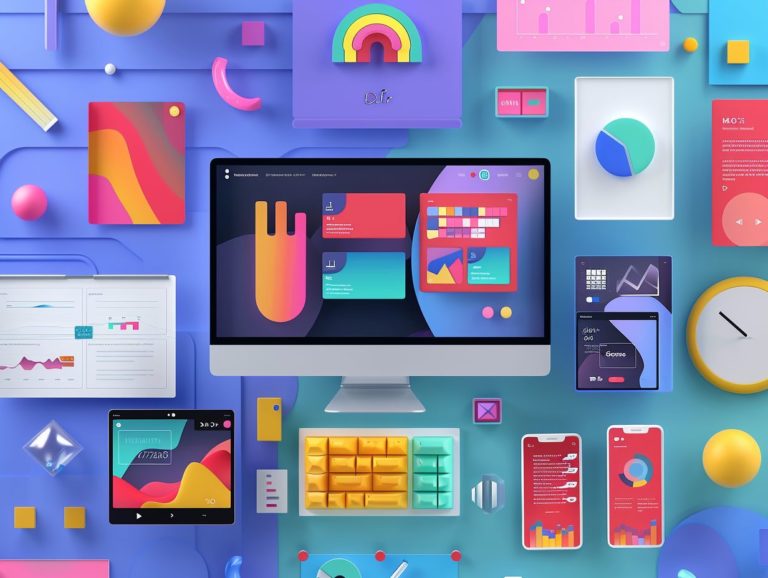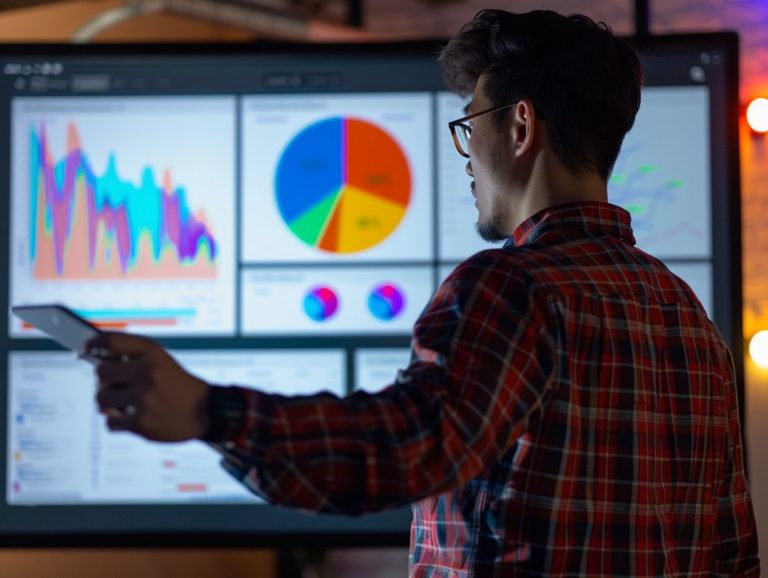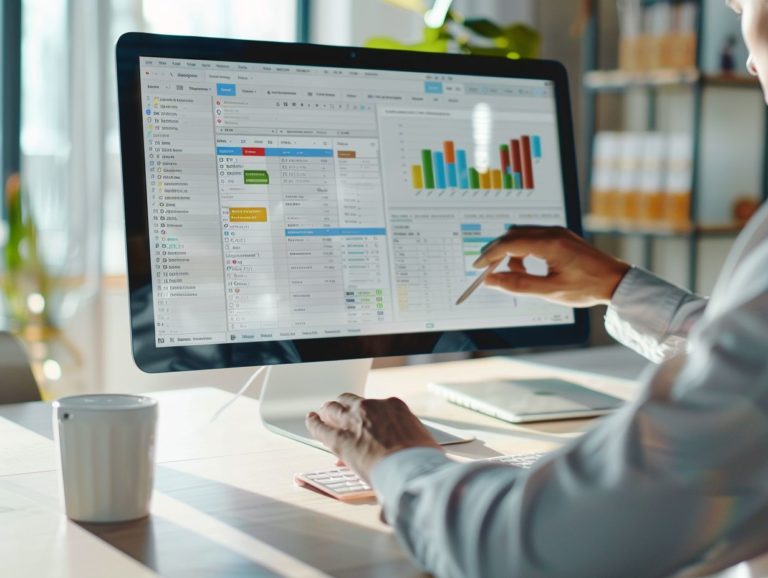Tips for Embedding Google Slides in Websites and Blogs
This article provides a detailed guide on creating a Google Slides presentation, embedding Google Slides, and integrating Google Slides into websites or blogs. The comprehensive content of this article is divided into the following step-by-step sections:
- How to Create a Google Slides Presentation
- How to Embed Google Slides in a Website or Blog
- Introduction to Google Slides Presentation
- Alternatives to Google Slides
- How to Create an Embedded Google Slide Presentation
Embedded Google Slides, also known as embedded Google PowerPoint or embedded Google presentation, enhance websites and blogs by offering visitors educational or entertaining content. They can also improve site design and layout. By embedding Google Slides in a website or blog, users can conveniently view the slide content without leaving the page or opening a separate tab, enhancing user experience and encouraging interaction.
Embedded Google Slides help address site design and layout issues, allowing site owners to create dynamic and engaging content instead of static material. To embed Google Slides on a website or blog, follow these steps:
- Create a Google Slides presentation.
- Customize the presentation settings and design.
- Embed Google Slides in a website or blog.
- Optimize the embedded slides for website performance.
Lastly, consider exploring alternatives to Google Slides to determine the best method for creating dynamic and engaging content on websites and blogs.
Key Takeaways:
What is Embedding and Why Use Google Slides?
Embedding is the act of integrating material or data from an external source into a website or blog post in a way that seamlessly blends with the main content presentation. Utilizing Google Slides to embed presentations offers a convenient method of sharing engaging content with your audience. Integrating presentation slides into your online platforms enhances interactivity and visual appeal for your viewers.
Google Slides is a responsive platform that ensures consistent quality and appearance across various devices, whether accessed on a computer, tablet, or smartphone. The user-friendly interface of Google Slides makes navigation effortless, catering to viewers seeking a smooth experience. Google offers a range of tutorials and resources to help users master its features, enhancing the overall user experience.
Step-by-Step Guide to Embedding Google Slides
- Go to Google Docs and log in.
- Click on the file containing the Google Slides presentation you wish to embed.
- Navigate to the File menu and select Publish to the web.
- Configure the desired settings for publishing and ensure that the Embed option is chosen.
- Click on the Publish button.
- Copy the iframe embed code displayed on the screen.
- Access the HTML source code of the website or blog where you want to showcase the Google Slides presentation.
- Paste the copied iframe code into the preferred location within the code.
- For responsiveness, apply CSS styling to the iframe container to adjust the size and alignment of the embedded presentation.
By following these steps, you can successfully embed Google Slides.
Creating and Customizing a Google Slides Presentation
Creating captivating Google Slides presentations involves crafting visually appealing slides, incorporating animations, and customizing the layout to effectively engage the audience. Google Slides provides numerous customization features to help you develop dynamic presentations.
One particularly valuable feature of Google Slides for creating dynamic and user-friendly presentations is the ability to seamlessly integrate video content. By directly embedding videos into your slides, you can enhance the overall visual and engagement experience for your audience.
Google Slides also offers a variety of slide layouts, enabling presenters to utilize pre-designed designs for different sections of their presentations. These customization options, along with others, are easily accessible via Google Chrome, enableing you to produce polished and engaging presentations.
Embedding the Presentation on a Website or Blog
The most common method for displaying Google Slides on a website or blog post is through iframe embed codes. By using an iframe code, you can effortlessly embed a Google Slides presentation into a web page and share dynamic content with your audience. This approach ensures that site visitors can view the content directly on your site without needing to navigate away, providing a seamless user experience.
To embed Google Slides, access your presentation, go to File, and select Publish to the web. Then, choose Embed to obtain the iframe code, which you can then paste anywhere in the HTML of your website or blog post. Embedding presentations in this manner simplifies content sharing, enhances visual appeal, and typically boosts online engagement.
Benefits of Embedding Google Slides
Embedding Google Slides enables the creation of interactive and engaging online presentations that are more likely to capture the audience’s attention. This feature enhances user experience and boosts the interactivity of the content.
Embedded Google Slides enable users to engage directly with the presentation on the website where it is embedded, enhancing their involvement and engagement throughout the viewing process. By embedding presentations, you retain control over the published content and settings, ensuring smooth integration within a website or blog. This integration enhances user engagement, enhances the visual appeal of online content, and boosts the perceived credibility of the material.
Enhancing User Experience
Improving user experience in embedded Google Slides involves using CSS to optimize the presentation’s responsiveness. Ensuring a consistent user experience across all devices is essential for enhancing the presentation’s appearance and functionality.
Responsive design plays a crucial role in user experience by enabling the layout to adjust to different screen sizes, allowing content to be viewed and interacted with in a visually appealing manner on desktops, laptops, tablets, and smartphones.
Utilizing CSS enables adjustments to positioning, sizing, and animation effects within Google Slides, enhancing interactivity and user engagement. Incorporating subtle animations can help direct the audience’s focus to specific areas, thereby enhancing the overall impact of the presentation.
Prioritizing user experience fosters increased engagement among viewers and reflects positively on the brand’s professionalism and attention to detail.
Improving Website or Blog Design
Embedded Google Slides enhance website or blog design by visually enhancing the content. Presentations can be incorporated into nearly all website or blog pages or posts directly. Embedded Google Slides are compatible with the most popular web browser in the world, Google Chrome, ensuring that users from any device or browser can easily view the presentations.
With a simple click, users can access and interact with dynamic content shared through Google Slides. Embedding these presentations facilitates easy sharing of information and optimizes the user experience on the website or blog. Utilizing Google Slides for embedded presentations improves the quality of information transfer and provides a more visually engaging way of presenting information.
Tips for Optimizing Embedded Google Slides
Optimizing embedded Google Slides involves improving loading speed and enhancing compatibility with various devices, which in turn enhances the performance and accessibility of your embedded presentations.
One of the critical factors is reducing the file size of your Google Slides presentation by compressing images and eliminating unnecessary elements. A smaller file size can significantly impact loading speed and prevent users from experiencing delays when using the presentation.
Enabling lazy loading for your embedded slides ensures they load only when in view, improving the initial load time. Ensuring that your slides are responsive and mobile-friendly enhances compatibility across different devices, providing a seamless user experience regardless of how users access and interact with your content.
Maximizing Loading Speed
Optimizing the loading speed for embedded Google Slides involves both code optimization and the removal of unnecessary elements to ensure maximum loading efficiency. Simplifying the embedding process through these steps results in optimal loading times for an enhanced user experience.
One of the most effective methods to boost loading speed is to avoid directly publishing large image files onto the slides. Images should be optimized for the web to reduce their file size without compromising quality. Minifying CSS and JavaScript files can further enhance load times. Additionally, implementing lazy loading delays the loading of non-essential elements until they are required, thereby enhancing initial loading speed.
These optimizations can greatly enhance the performance of embedded Google Slides presentations.
Ensuring Compatibility with Different Devices
Ensuring the compatibility of embedded Google Slides with various devices is crucial for maximizing audience reach. This compatibility is achieved through iframe embedding and responsive design techniques, as outlined in the article’s section on Enhancing Accessibility for Mobile Users.
Compatibility plays a significant role in today’s digital landscape, where individuals utilize a diverse array of devices such as desktop computers, tablets, and smartphones to access interactive content. By employing iframe embedding, the presentation’s dimensions can automatically adjust according to the screen size and orientation of the device, enabling users to view the content without constraints.
Mobile optimization for presentations involves considerations such as font size, image resolution, and the functionality of interactive elements to ensure an engaging and user-friendly experience on smaller screens. By following these guidelines, your embedded Google Docs presentations can reach a wider audience and be accessible to as many individuals as possible.
Alternatives to Embedding Google Slides
Google Slides is not the sole solution for embedding presentations, as many other alternative presentation tools and platforms offer additional features and functionalities for enhanced content. Perhaps the most popular alternative to Google Slides is Prezi, recognized for its dynamic and interactive presentations. Prezi enables users to craft visually compelling presentations that smoothly zoom and pan on the screen, introducing a sense of fluidity to the content.
Emaze is another favored platform that offers a wide array of templates and design options for individuals seeking to develop professional presentations. Tools like Powtoon and Visme allow for the integration of animations into presentations, enhancing the engagement and memorability of the content. Numerous alternative platforms also provide tutorials to assist users in maximizing the utility of their tools.
Other Presentation Tools and Platforms
There are various presentation tools and platforms available besides Google Slides, each catering to different needs. Exploring this range of tools can help users discover the presentation tool that aligns best with their content, style, and platform preferences.
Some alternative presentation tools include Prezi, Emaze, Canva, Visme, Zoho Show, Slides, and several others. Prezi and Emaze are ideal for online presentations that require interactive elements beyond what Google Slides offers, allowing users to incorporate animations, 3D effects, and zoomable canvases for dynamic presentations.
Tools like Canva and Visme are more suitable for users seeking visually appealing templates and flexibility in design elements. Zoho Show and Slides are beneficial for collaborative presentations, enabling real-time editing and feedback from multiple users simultaneously.
Familiarizing yourself with these diverse tools and their unique features will enable you to leverage specific tips and functionalities to enhance your own presentations.

Frequently Asked Questions
How do I embed a Google Slides presentation on my website or blog?
To embed a Google Slides presentation on your website or blog, first open the presentation in Google Slides. Click on the “File” menu and select “Publish to the web.” Then, copy the embed code provided and paste it into the HTML code of your website or blog where you want the presentation to appear.
Can I customize the appearance of the embedded Google Slides presentation?
Yes, you can customize the appearance of the embedded Google Slides presentation by adjusting the width and height of the embed code, choosing a specific slide to start on, and selecting whether or not to show the slide title and speaker notes.
Is it possible to embed a Google Slides presentation on a specific page or post on my blog?
Yes, you can embed a Google Slides presentation on a specific page or post on your blog by copying the embed code and then pasting it into the HTML code of that specific page or post.
Are there any tips for ensuring my embedded Google Slides presentation appears correctly on mobile devices?
To ensure your embedded Google Slides presentation appears correctly on mobile devices, make sure to adjust the width and height of the embed code to fit the screen size of the device. You can also choose to hide the slide title and speaker notes to make the presentation appear cleaner on mobile.
Can I embed a Google Slides presentation on a non-Google website or blog?
Yes, you can embed a Google Slides presentation on a non-Google website or blog by using the “Publish to the web” feature in Google Slides and then copying the embed code provided. However, the presentation will only be editable by those with Google accounts.
Do I need an internet connection to display an embedded Google Slides presentation?
Yes, an internet connection is required to display an embedded Google Slides presentation. The presentation is hosted on Google’s servers and will only appear on your website or blog if there is an active internet connection.