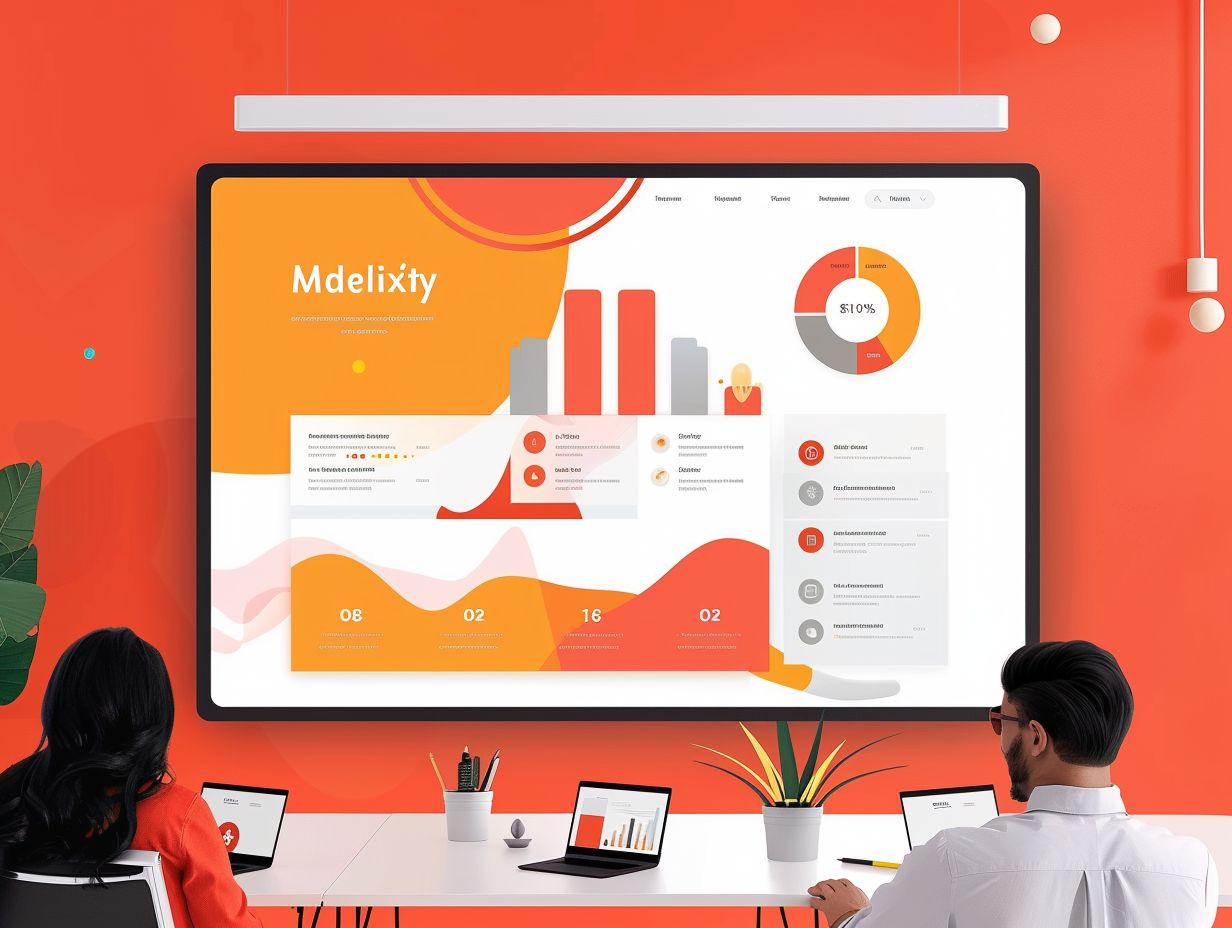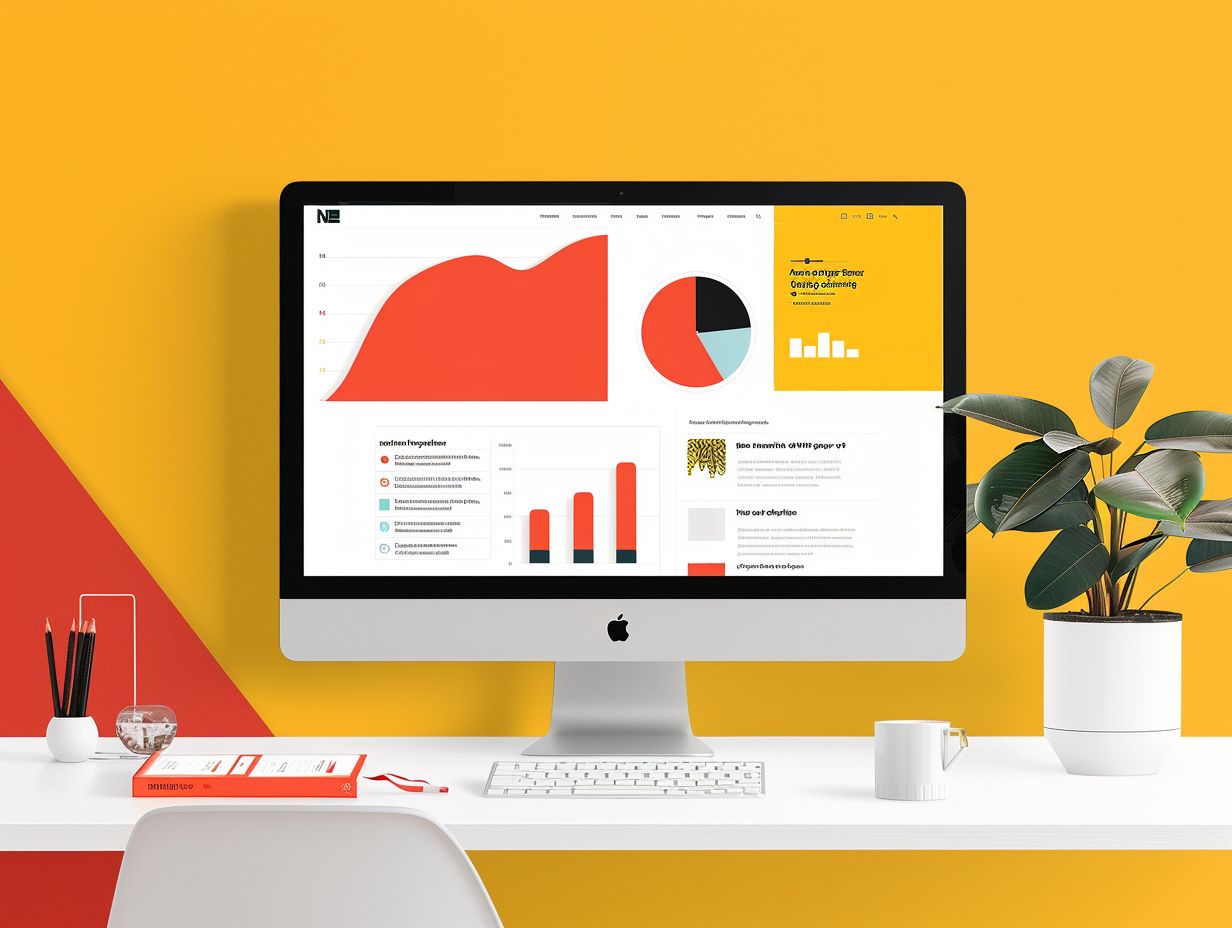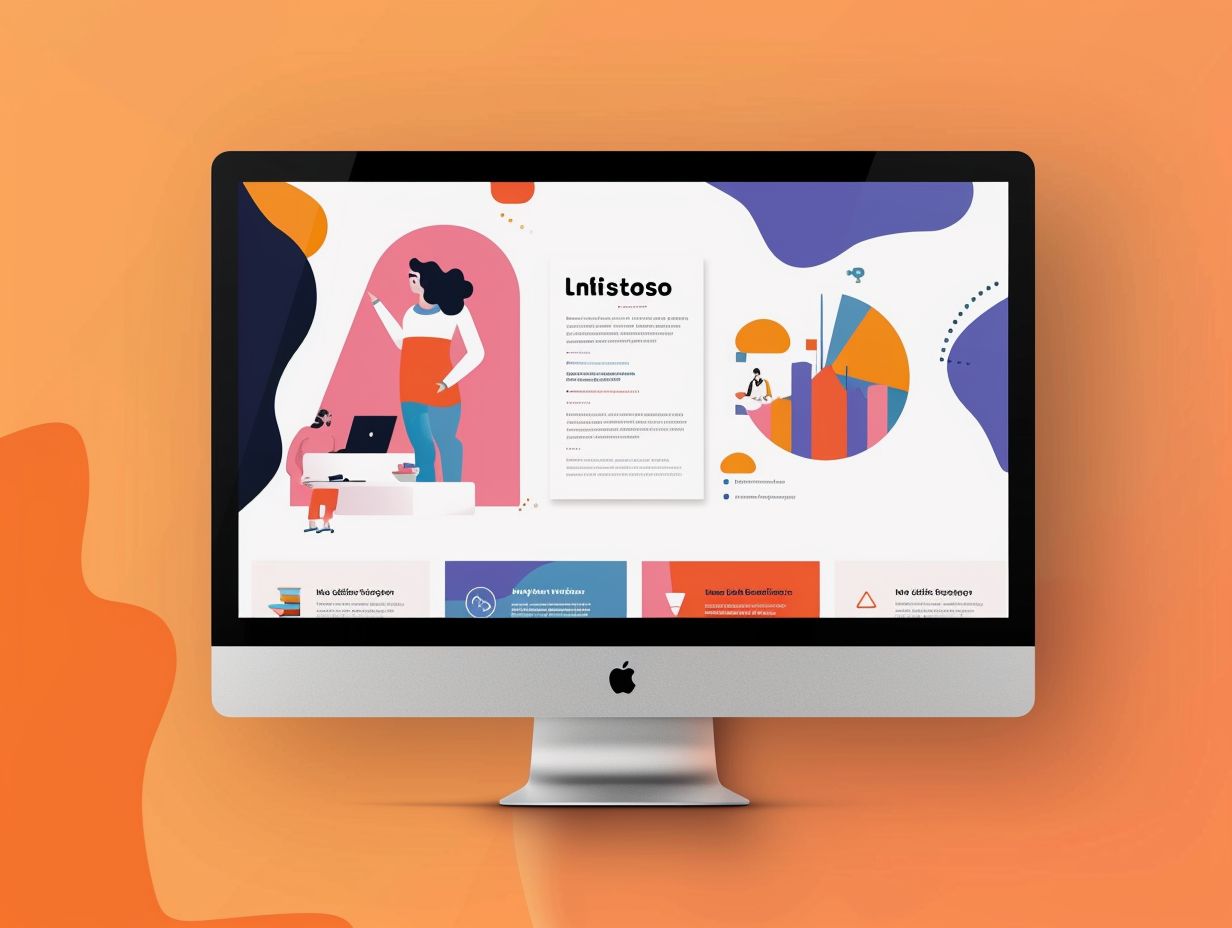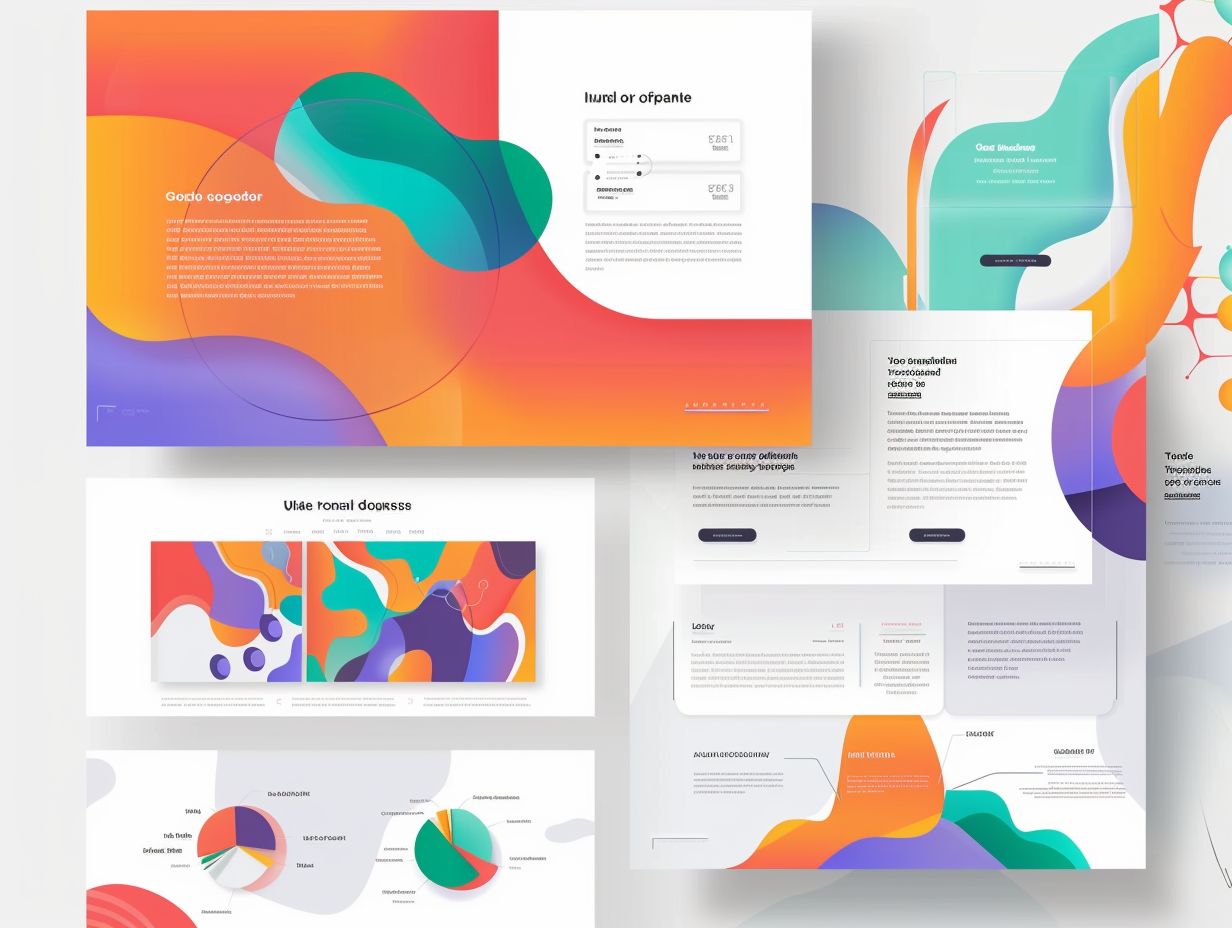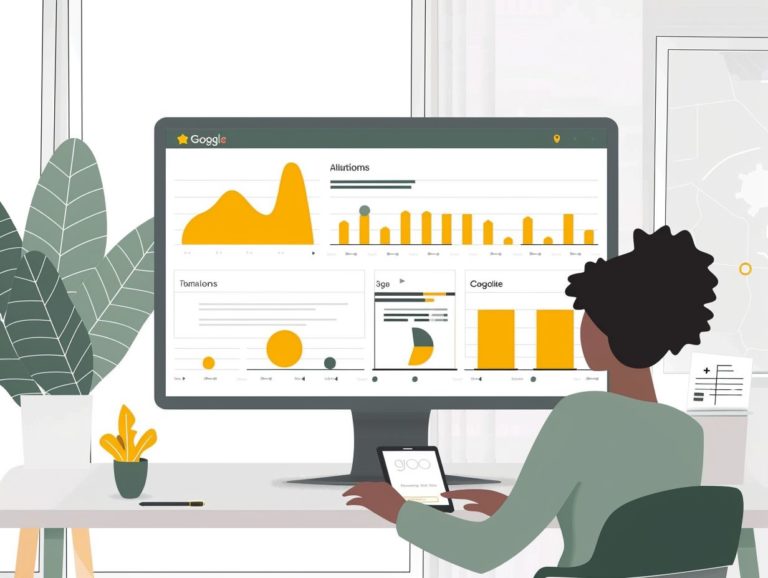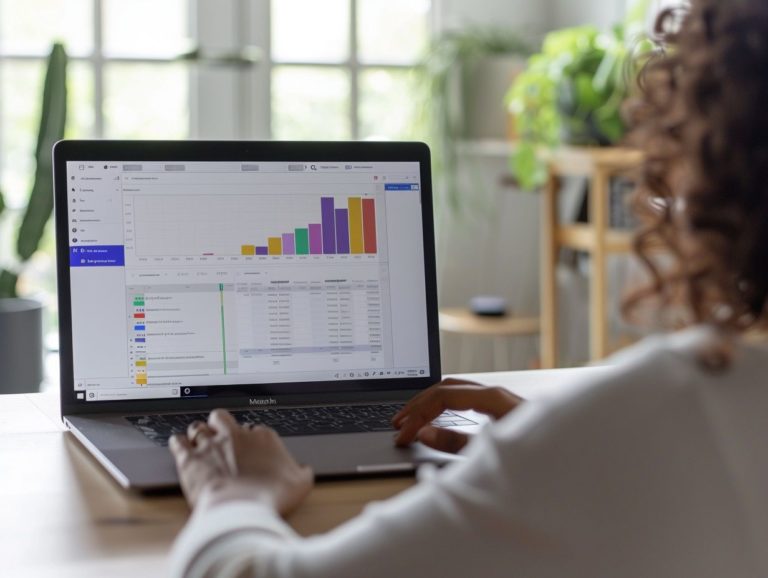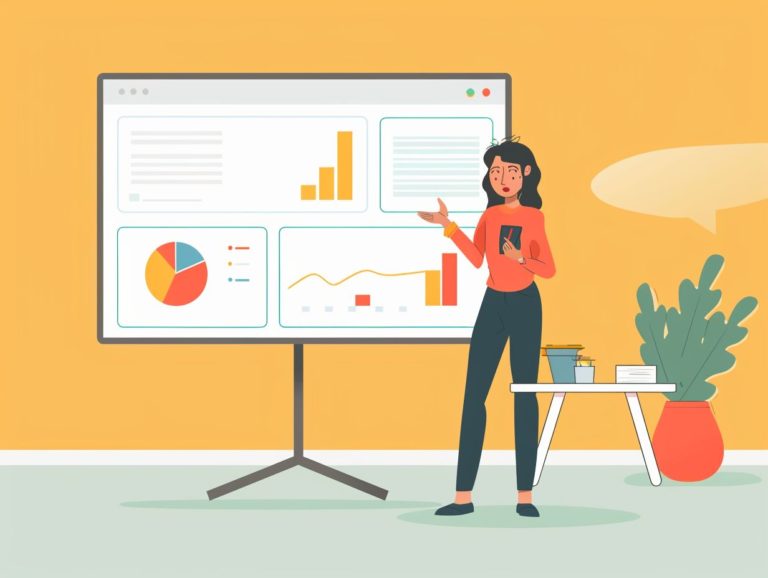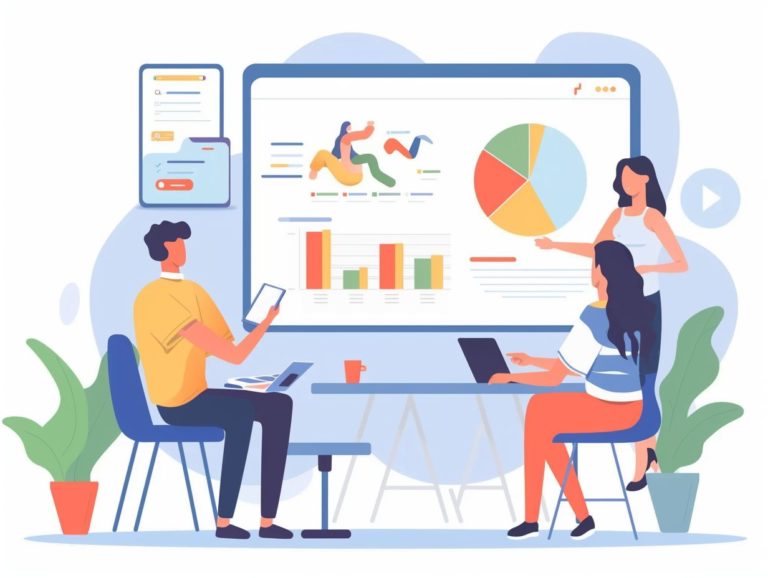Tips for Creating Visually Stunning Google Slides Presentations
This guide offers a step-by-step approach to designing and delivering a visually appealing, engaging, and effective Google Slides presentation. The guide covers various topics, including designing the presentation, selecting a theme and layout, utilizing color and fonts, incorporating visuals like pictures and videos, creating charts and graphs, implementing animations and transitions, integrating interactive elements, and providing tips for a successful presentation.
Additionally, the guide emphasizes the significance of practice, preparation, and audience engagement.
Key Takeaways:
Overview and Benefits
A compelling presentation is the result of well-designed design elements, content structure, and engagement techniques that help a presenter deliver impactful messages to their audience. The benefits of strong presentation design include improved information retention, understanding, and perception by the audience.
Effective presentation design is important for guiding the audience through a coherent narrative that ensures the key takeaways are communicated effectively. By using visual aids, data, and storytelling strategically, the presenter can engage the audience’s interest and maintain it throughout the presentation.
Thoughtful use of color schemes, fonts, and layout in a visually appealing presentation can help establish a sense of professionalism and credibility that enhances the persuasive impact of the information being conveyed.
Designing Your Presentation
Designing your presentation involves organizing slides, visuals, and textual content in a creative manner to effectively convey your message. Utilizing design tools such as Google Slides or professional templates from platforms like SlideKit can help you create visually appealing presentations tailored to your audience.
Choosing the Right Theme and Layout
Selecting the appropriate theme and layout for your presentation establishes the mood for the content and establishes a visual identity. By customizing themes from template libraries like Google Slides or Plus AI and choosing a professional layout, you can ensure consistency and enhance the overall visual appeal of the presentation for your audience.
A cohesive theme that aligns with the topic and audience type helps maintain a uniform and cohesive appearance that facilitates effective communication of the message. Tailoring the layout aids in organizing information in a logical sequence, assisting the audience in following the presentation and understanding the key points.
A compelling theme and layout can captivate the audience and maintain their interest throughout the presentation. Uniform design elements contribute to visual consistency, reinforcing branding and leaving a lasting impression on the audience.
Utilizing Colors and Fonts
Choosing the right colors and fonts for your presentation can enhance its visual appeal and readability. The selection of colors can influence the psychological and emotional impact of the presentation, as opting for colors that evoke the desired emotions can enhance the overall experience and memorability of the content.
Similarly, font selection plays a crucial role in the readability of the presentation, as choosing a font that is easy to read and projects a professional appearance can make the presentation more engaging and less daunting for the audience.
Incorporating Visuals
Enhancing a presentation with captivating visuals elevates its quality and engagement. This can be achieved by incorporating high-resolution images, videos, and infographics sourced from free platforms like Figma and siteinspire.com, or from stock photo sites such as unsplash.com and pexels.com, to craft visually appealing slides that resonate with the audience.
Adding Images and Videos
Enhancing a presentation with impactful images and videos strengthens the visual narrative and proves to be one of the most effective ways to capture and maintain the audience’s attention.
By incorporating dynamic visuals into a presentation, a compelling visual story is crafted, engaging the audience on multiple levels.
Visual storytelling using images and videos enhances content engagement and facilitates the communication of information in a memorable manner.
When choosing visuals, it is crucial to consider the tone and message of the presentation to ensure they enhance and reinforce the narrative.
A strategically placed image or video has the ability to evoke emotions, spark interest, or leave a lasting and memorable impression.
Creating Effective Charts and Graphs
Utilizing an effective chart in a presentation offers several benefits, including aiding in visual data representation, simplifying complex information, and engaging the audience. Tools such as Google Sheets or The Noun Project can be used to create and insert these data representations in your presentation.
Incorporating visual data representation enhances engagement and facilitates the audience’s quick understanding of key data points. Well-designed charts are instrumental in conveying data trends and patterns efficiently, enabling the audience to interpret the presented data effectively.
Selecting the appropriate chart and graph types enables the presenter to visually communicate data sets in diverse ways to accentuate the most crucial points. This ensures clear communication of information that is both engaging and memorable.
Engaging Your Audience
Dynamic animations, transitions, and interactive elements in engaging presentations captivate viewers’ attention and enhance message retention. AI presentation makers and professional slide designers can incorporate visually appealing effects and interactive features to boost audience interaction and create a memorable presentation.
Using Animations and Transitions
Enhancing presentations with subtle animations and fluid transitions can significantly improve the delivery of content, making it more dynamic and engaging. By utilizing the built-in effects of presentation software or creating custom animations, you can visually guide the audience through the content in a more appealing and structured manner.
When used appropriately and strategically, animated effects can effectively emphasize key points, transitions, and data, simplifying complex information for the audience. When balanced effectively, these features can elevate the overall atmosphere and mood of the presentation, capturing viewer attention and sustaining interest in the content being presented.
It is important to avoid excessive use of animations and instead focus on maintaining visual coherence to prevent distractions. The ultimate objective is to craft a seamless and cohesive narrative that seamlessly integrates animations and transitions to produce a compelling presentation.
Including Interactive Elements
Enhancing audience interaction in presentations can be achieved by incorporating clickable links, quizzes, or embedded multimedia content that is interactive in nature. The use of modern interactive presentation multimedia software tools and platforms such as Google Slides or the Plus AI extension allows for the creation of highly engaging experiences that boost audience participation and feedback.
Integrating audience involvement through interactive presentations not only captures attention but also provides users with an active learning experience. By enabling users to navigate the content, make choices, and provide immediate feedback, a two-way communication flow is established, leading to improved learning retention.
These interactive features foster a dynamic environment that sustains audience engagement and motivates active participation in the presentation, ultimately enhancing comprehension of the material.
Tips for a Successful Presentation
Achieving a successful presentation requires a blend of practice, preparation, and techniques aimed at engaging the audience to deliver a clear and impactful message. Developing effective presentation skills involves utilizing tools such as rehearsal sessions, audience interaction techniques, and feedback mechanisms to continuously enhance and create a more engaging and memorable experience for your audience.
Practice and Preparation
Practicing your presentation content can significantly enhance your effectiveness during the actual presentation. Rehearsals, especially mock rehearsals, play a key role in ensuring a smooth delivery and boosting your confidence. Through rehearsals, you gain a better understanding of the timing of your presentation, identify areas that require clarity adjustments, and recognize the constraints that should be considered during the live presentation.
Anticipating potential audience questions can enhance your interaction with the audience. Practice and rehearsal also assist in controlling the pace of your speech, improving enunciation, and incorporating proper pauses to make your delivery more engaging and enjoyable for the audience. Regular practice helps develop muscle memory, enabling you to maintain a steady voice even in situations where you may feel nervous.
Engaging with Your Audience
To create a dynamic and participative environment during your presentation, it is important to incorporate opportunities for audience interaction and engagement. Encouraging questions, discussions, and feedback allows you to connect with your audience and tailor your content delivery to their responses and interests.
This two-way communication not only boosts audience engagement but also helps presenters gauge the audience’s level of interest and understanding. Interactive tools like polls, surveys, and Q&A sessions can enhance the audience experience.
Additionally, utilizing real-life examples, stories, and relatable anecdotes can establish a personal connection between the presenter and viewers, making the presentation more engaging and memorable.
Frequently Asked Questions
What are some tips for creating visually stunning Google Slides presentations?
Some tips for creating visually stunning Google Slides presentations include using high-quality images, using consistent and visually appealing fonts and color schemes, and incorporating visual aids such as charts and graphs.
How can I make my Google Slides presentation stand out?
To make your Google Slides presentation stand out, try using unique and creative layouts, adding animations and transitions, and using different types of media such as videos and GIFs.
What are some common mistakes to avoid when creating a Google Slides presentation?
Some common mistakes to avoid when creating a Google Slides presentation include using too much text on slides, using low-quality images, and using a cluttered or inconsistent design.
How can I effectively use color in my Google Slides presentation?
To effectively use color in your Google Slides presentation, choose a color scheme that reflects the tone and message of your presentation, use complementary colors to create contrast, and use color to highlight important information.
What are some ways to engage my audience with visuals in a Google Slides presentation?
Some ways to engage your audience with visuals in a Google Slides presentation include using relevant and relatable images, incorporating interactive elements such as polls or quizzes, and using visual metaphors or analogies to convey your message.
Are there any resources or tools that can help me create visually stunning Google Slides presentations?
Yes, there are many resources and tools available to help you create visually stunning Google Slides presentations. Some options include using templates, stock image libraries, and design software such as Canva or Adobe Creative Suite.