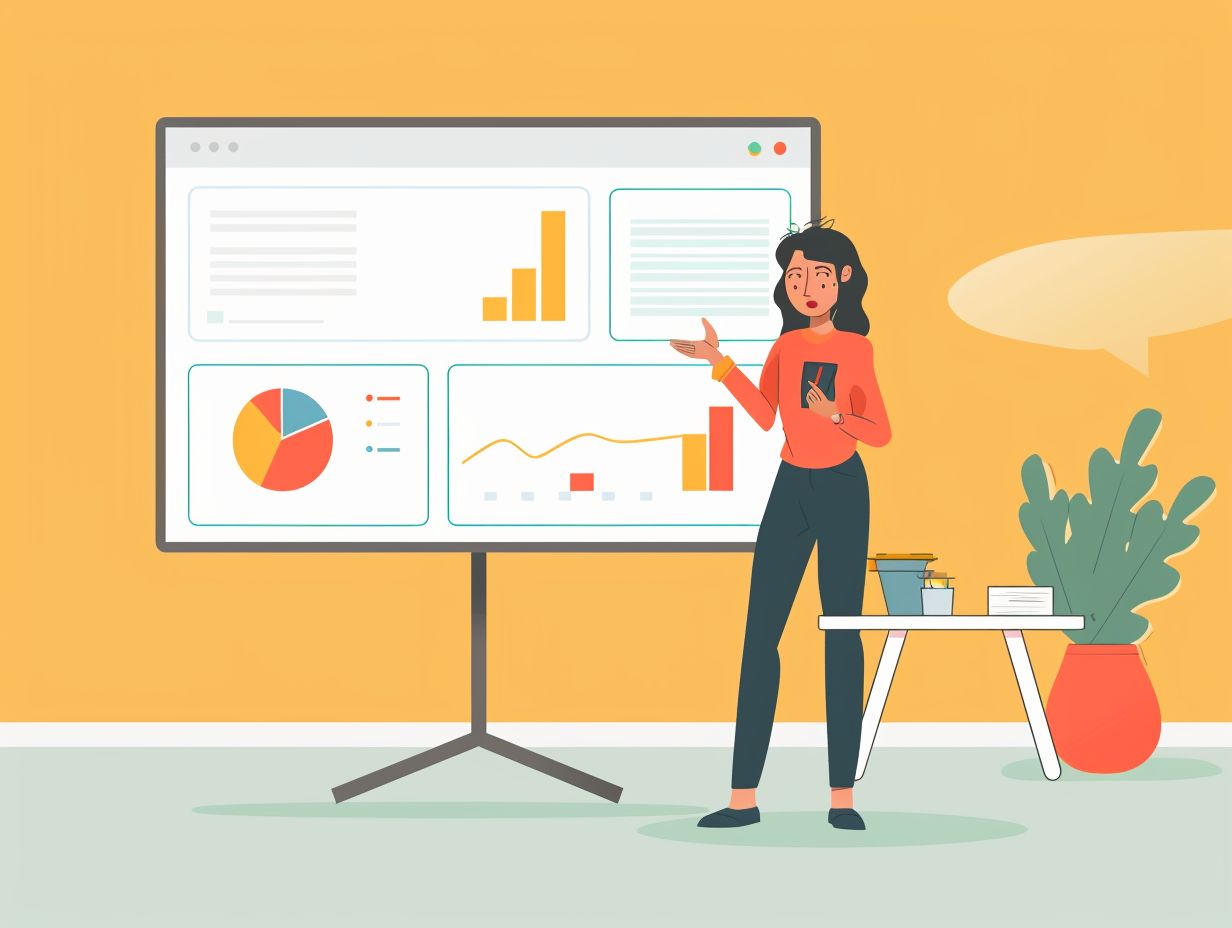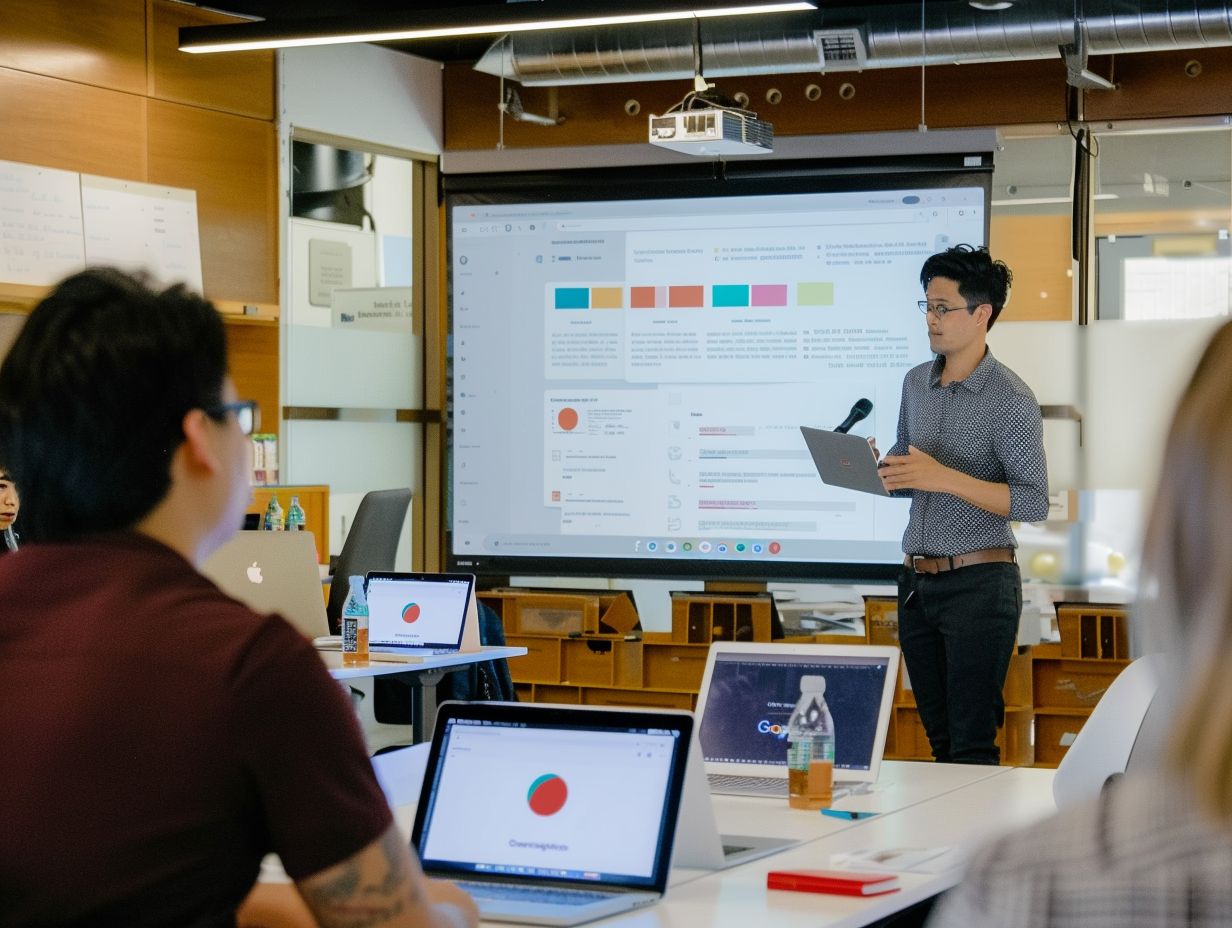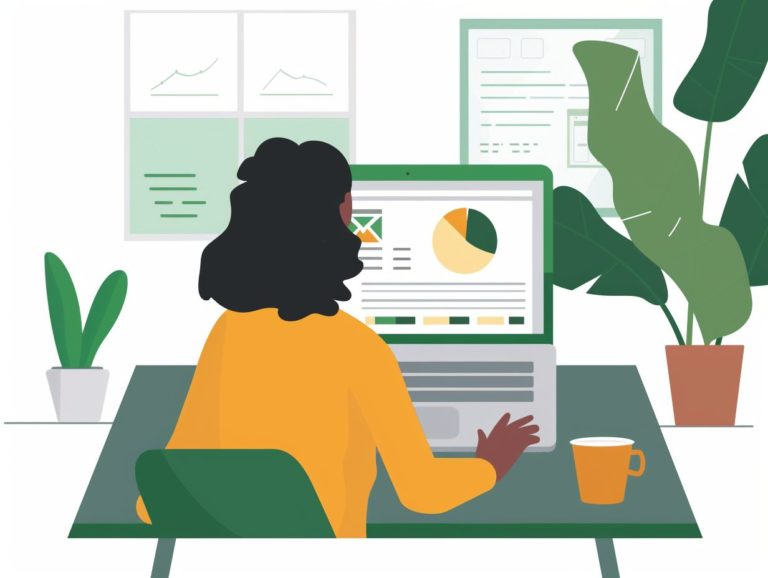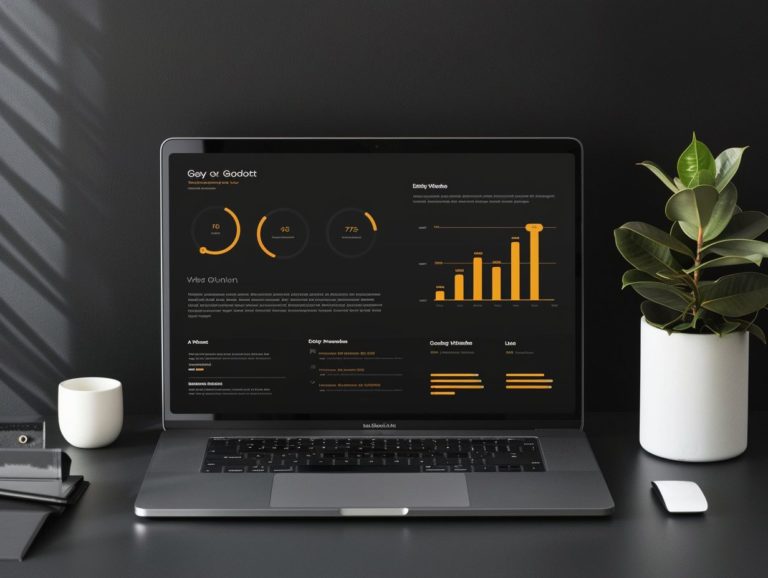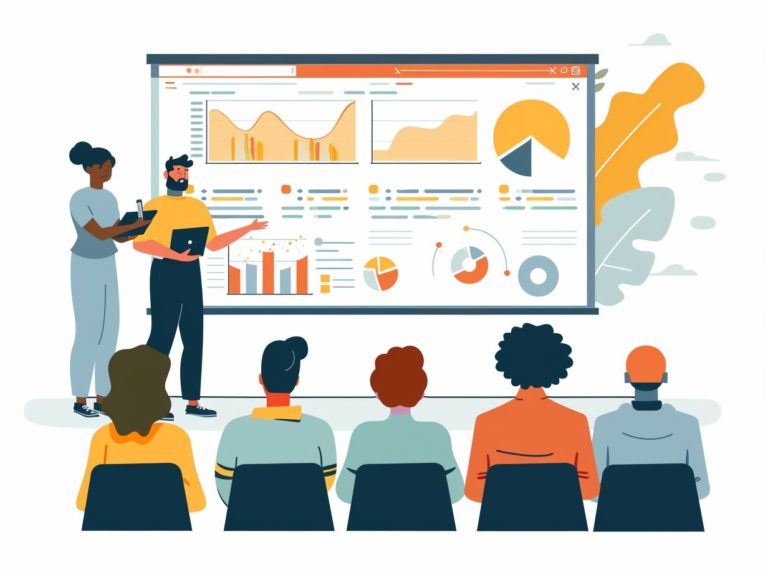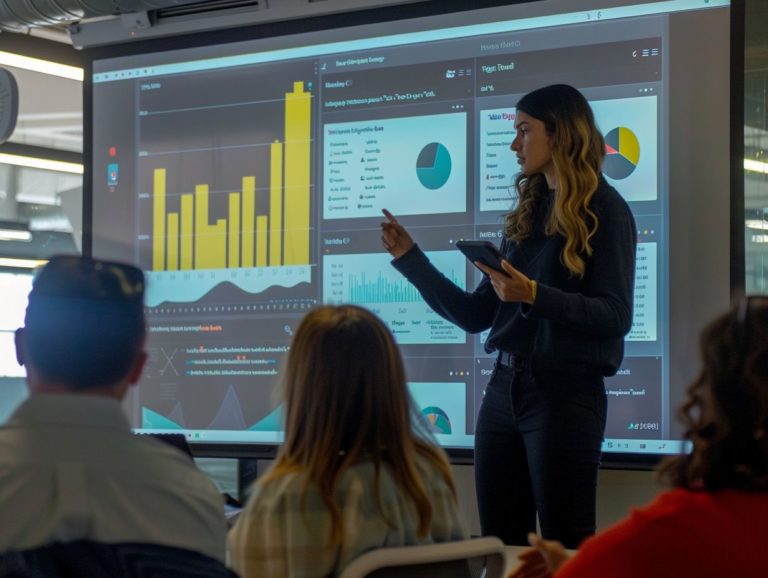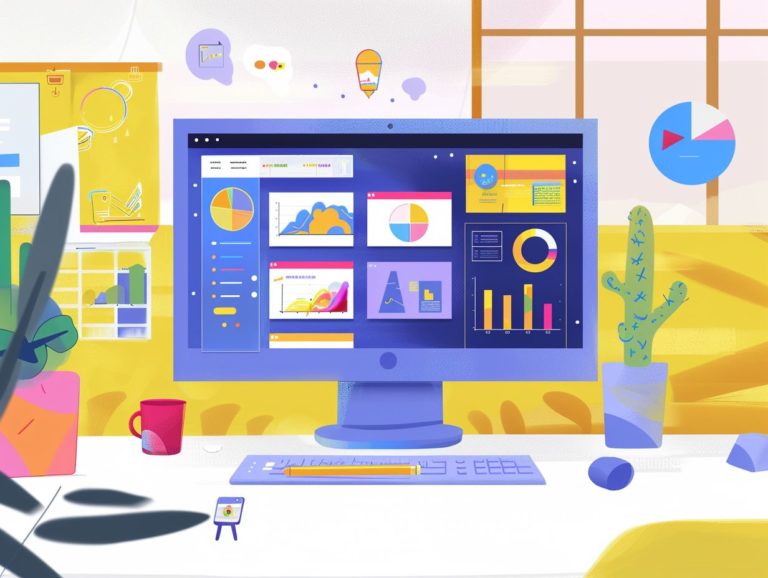Quick Tips to Enhance Presentation Skills Using Google Slides
This article provides quick pointers to enhance presentation skills using Google Slides, covering features and benefits such as design tips, utilizing multimedia for effective delivery, and collaborating with others. It offers a comprehensive overview of everything necessary to create impactful digital presentations.
Key Takeaways:
Overview of Features and Benefits
Google Slides is a highly versatile and beneficial presentation tool that enables users to create visually striking presentations and collaborate in real-time. Both individuals and businesses can benefit from this tool, which is easily accessible to users, allowing them to work on their presentations from any location with an internet connection. The automatic saving and cloud storage features of Google Slides, integrated with Google Drive, make it simple to access and share presentations. The user-friendly interface of Google Slides facilitates the design of slides and integration of multimedia elements, making it an attractive option for a diverse range of audiences.
Creating an Engaging Presentation
An effective presentation is essential for keeping your audience engaged and successfully conveying your message. Google Slides offers the tools to create engaging presentations through the use of visual elements such as compelling images, customizable themes, and design features like a consistent slide master.
Design Tips and Tricks
Design plays a crucial role in enhancing the visual appeal and effectiveness of your presentation. Utilizing Google Slides, here are some design tips and tricks that can be beneficial:
- Engaging visuals: Incorporating high-quality images or graphics that are relevant to the content can greatly impact how your audience responds to and retains the information. Relevant visuals not only captivate interest but also aid in conveying complex information in a clearer and more memorable manner.
- Color schemes: Colors have the ability to evoke emotions. Maintaining a consistent color scheme across your slides can establish a cohesive visual identity for your presentation.
- Infographics: Visualizing data can be challenging. Infographics are effective in simplifying data by transforming it into easily understandable and shareable visual content.
- Font selection: Fonts are essential for readability. Utilize clean, easy-to-read font styles to enhance comprehension.
Utilizing Multimedia
In presentations, multimedia elements like videos, GIFs, and animations can enhance engagement and interactivity. These elements can be seamlessly integrated into Google Slides to create a more dynamic and interactive presentation.
Videos can demonstrate processes, showcase testimonials, and engage the audience. GIFs are effective for capturing attention, emphasizing points, or adding a touch of humor. Animations can bring graphs and charts to life, simplifying the understanding of complex data.
By strategically using these multimedia elements, presentations can become more dynamic and cater to various learning styles. It is important to maintain a balance between multimedia and text elements to ensure a cohesive narrative and prevent overwhelming the audience.
Enhancing Presentation Skills
Improving your presentation skills can be achieved through practicing, receiving expert instruction, and employing advanced techniques. Utilizing Google Slides offers opportunities to enhance your skills through learning professional tips, following expert tutorials, mastering keyboard shortcuts, and enhancing your text content.
Effective Delivery Techniques
Effective delivery techniques are crucial for engaging the audience and effectively conveying the message. Utilizing Google Slides allows you to experiment and discover which techniques enhance the delivery of your presentation and leave a lasting impact on your audience.
Maintaining eye contact with your audience is a powerful way to increase engagement, build a connection, and retain their attention throughout the presentation. Varying the pace of your speech is a key factor in keeping the audience interested and involved.
Incorporating visual aids such as charts, diagrams, and images can enhance the audience’s comprehension of your content. Encouraging interaction through polls, questions, or discussions helps create a dynamic presentation environment that will make a lasting impression on the audience.
Tips for Engaging Your Audience
One of the key elements in delivering a successful presentation is engaging your audience. Google Slides provides a diverse range of tools to assist you in crafting compelling visuals, interactive components, and collaborative functions to sustain your audience’s interest and involvement throughout your presentation.
Utilizing visually appealing slides that are clear and easy to comprehend enhances your ability to effectively convey your message. Incorporating charts, graphs, and images not only enhances visual appeal but also aids in enhancing comprehension.
Interactive features such as polls, quizzes, and embedded videos can help break the monotony and encourage audience participation. Leveraging the collaborative capabilities of Google Slides enables you to foster real-time feedback and create a sense of engagement among your audience.
Implementing audience interaction strategies like Q&A sessions, live chat, or interactive polls can contribute to establishing a dynamic and captivating presentation environment.
Collaborating on Google Slides
Collaborating on Google Slides is a feature that enables teams to work together on presentations in real-time. Google Slides collaboration is facilitated through your Google account, simplifying the sharing and editing of presentations and encouraging effective collaboration practices.
Sharing and Editing Features
Google Slides offers a variety of robust sharing and editing features that simplify collaboration and completion of presentations for teams. With powerful integration with Google Drive, team members can easily share, edit, and collaborate in real-time. Various sharing options are available, including sharing with specific individuals, sharing with anyone with the link, or making the presentation public. Customizable editing permissions enable control over who can view, comment, or edit slides. The version history feature tracks all changes, allowing users to revert to previous versions effortlessly.
Effective collaboration practices with Google Slides involve assigning roles, establishing clear expectations, and utilizing comments and suggestions to facilitate the completion of intricate presentations.
Collaborative Presentation Strategies
Collaborative presentation strategies significantly enhance the quality and effectiveness of team presentations by promoting teamwork, leveraging a diverse range of skills, and emphasizing cohesive design to deliver impactful presentations that resonate with audiences.
Working in a team enables individuals to combine the strengths and talents of multiple team members, resulting in a comprehensive and engaging presentation. Assigning tasks based on individual strengths facilitates effective project management and contributes to a well-rounded final product.
Coordination methods like regular check-ins and shared timelines help in monitoring project progress and ensuring seamless integration of all elements in the final presentation.
Summary of Key Points
Mastering the art of creating engaging Google Slides presentations involves incorporating design principles, multimedia use, delivery techniques, audience engagement strategies, and teamwork. By implementing these key elements in their presentations, users can enhance their presentation skills, enabling them to deliver high-quality content to their audiences.
When focusing on design, it is crucial to ensure that slides are visually appealing, easy to read, and well-organized. The integration of multimedia elements, such as images, videos, and animations, can add dynamism and engagement to the presentation. Effective delivery entails practicing presentation skills, maintaining eye contact, and using a confident voice.
Engaging the audience through interactive elements, questions, and personalized content can significantly enhance their interest. Collaborating with others can provide valuable insights, diverse perspectives, and shared responsibilities in the presentation creation process.

Frequently Asked Questions
What are Google Slides and how can it enhance my presentation skills?
Google Slides is an online presentation software that allows you to create and share presentations with others. It offers a variety of features such as design templates, animations, and collaborative editing, making it a great tool for enhancing your presentation skills.
Can I access Google Slides for free?
Yes, Google Slides is a part of Google’s suite of online productivity tools and is completely free to use. All you need is a Google account to access and use it.
How can I improve the visual appeal of my presentation using Google Slides?
You can use pre-designed templates, add images and videos, and use animations and transitions to make your presentation more visually appealing. You can also customize the colors, fonts, and layouts to match your personal style.
Can I collaborate with others on a presentation using Google Slides?
Yes, Google Slides allows for real-time collaboration with others, making it easier to work on a presentation together. You can also leave comments and suggestions for your team members to improve the overall presentation.
What are some quick tips to make my presentation more engaging?
To make your presentation more engaging, try using a mix of visuals and text, keep your slides simple and uncluttered, and use the speaker notes feature to add more information for the audience. You can also use polls, quizzes, and interactive elements to keep your audience engaged.
Can I access and present my Google Slides presentation offline?
Yes, you can access and present your Google Slides presentation offline by enabling the offline mode feature. This allows you to present without an internet connection, making it convenient for situations where Wi-Fi may not be available.