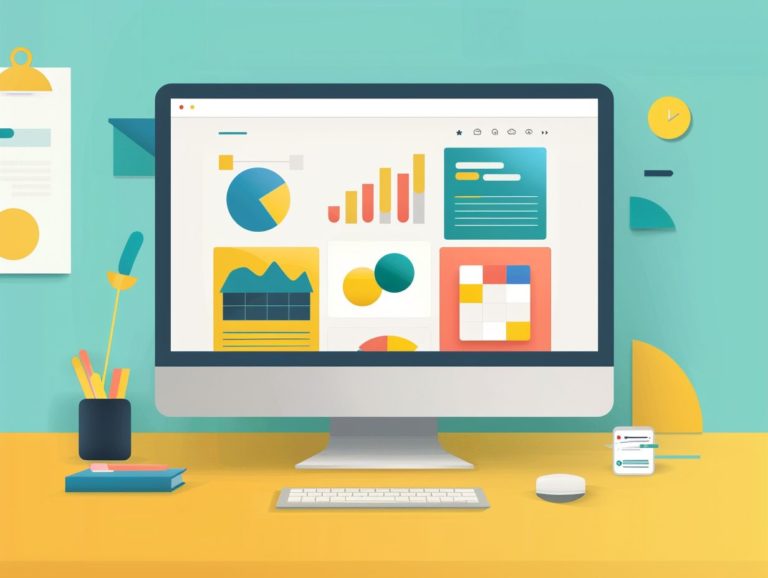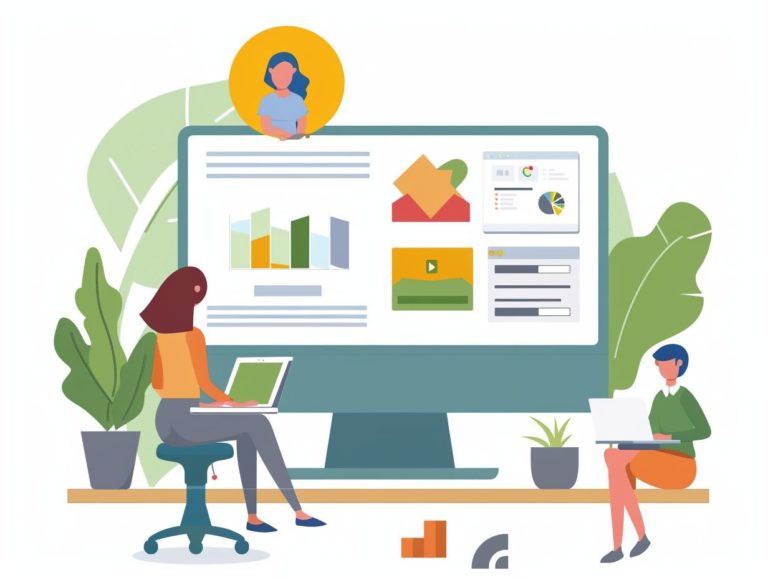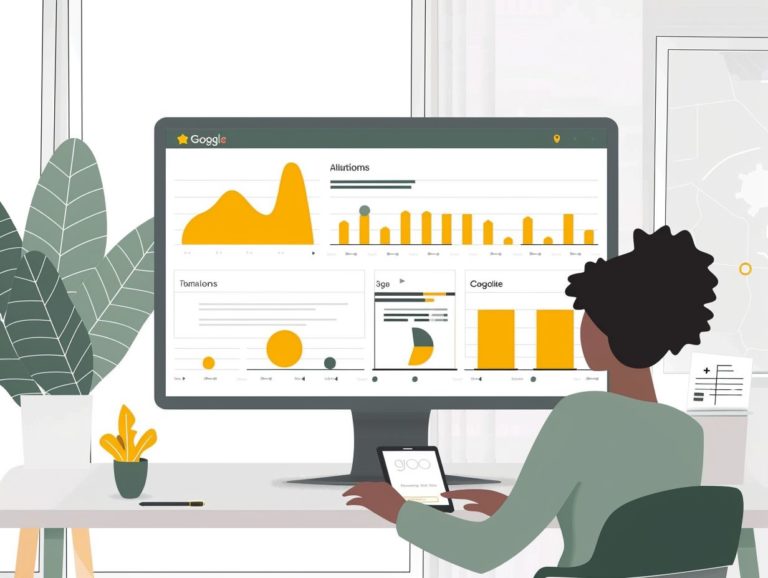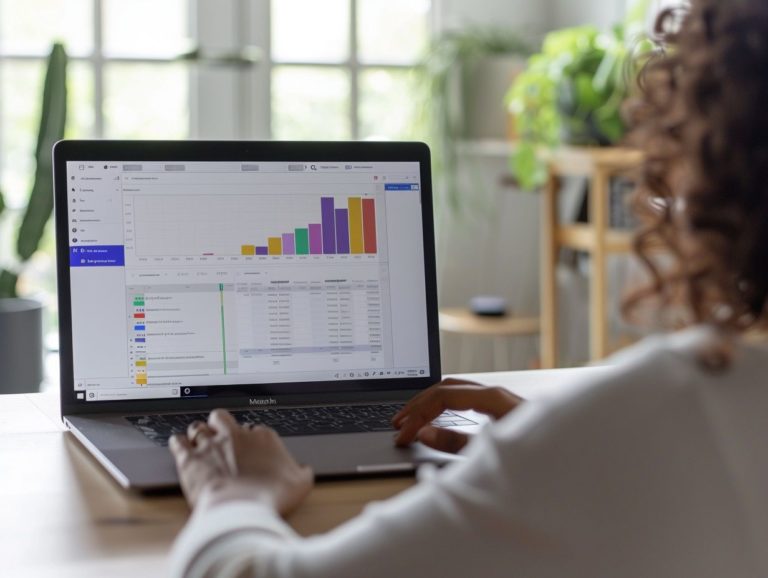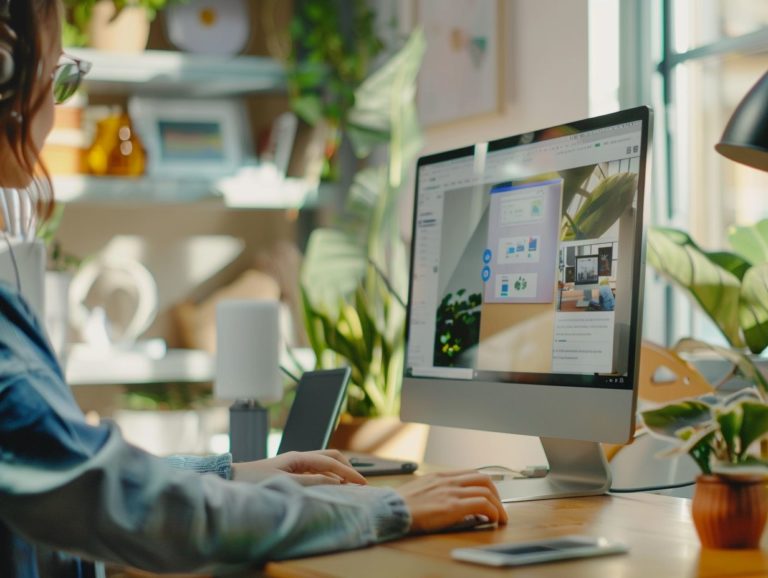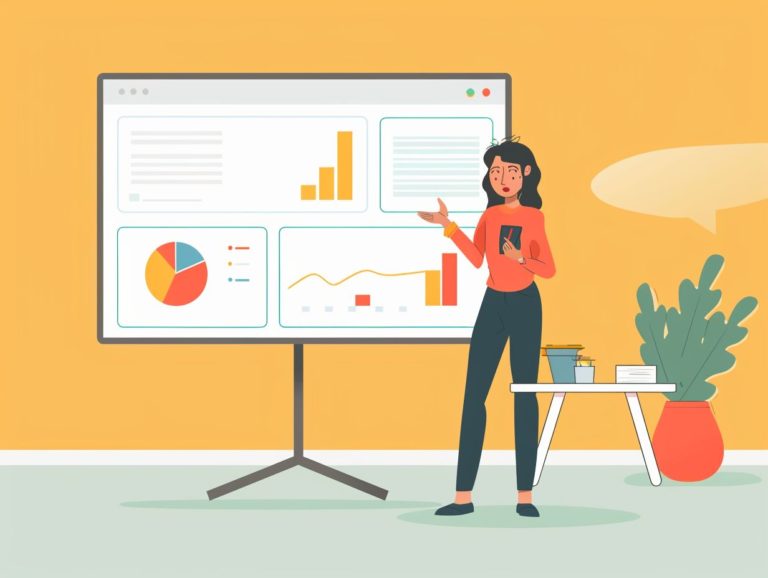Making the Most of Google Slides in Legal Presentations: Tips and Techniques
In a fast-paced industry like law, the ability to create engaging and effective presentations is essential. Google Slides offers a range of features and tools that can assist legal professionals in enhancing their presentations and increasing their effectiveness.
This guide focuses on optimizing efficiency and productivity with Google Slides by delving into best practices for design and organization, collaboration opportunities, and time-saving techniques. Discover innovative approaches and advanced methods to enhance legal presentations while steering clear of common pitfalls.
Key Takeaways:

Benefits of Google Slides for Legal Professionals
Google Slides offers numerous advantages to legal professionals as an intuitive platform for creating engaging presentations tailored to the specific requirements of the legal sector. The seamless collaboration features and integration with Google Drive assist legal professionals in streamlining their workflow and boosting productivity by enabling swift presentation development.
Collaboration tools within Google Slides enable legal professionals to collaborate in real-time, simplifying brainstorming, editing, and finalizing presentations collectively. By leveraging these collaboration features, legal teams can ensure all stakeholders are consistently aligned and presentations are consistently thorough and error-free.
Integration with Google Drive guarantees secure and convenient storage, allowing for easy access to files without the need to manage multiple versions of the same presentation. This integration also facilitates simple sharing and collaboration with clients and colleagues, enhancing efficiency within the legal field.
Creating an Effective Legal Presentation with Google Slides
An effective legal presentation in Google Slides requires key elements such as design elements, audience engagement strategies, and visual storytelling techniques. These components are crucial for enabling legal professionals to utilize relevant images, themes, diagrams, and videos in crafting compelling narratives that resonate with their audience and communicate complex legal information in a clear and accessible manner.
Consistent color schemes and fonts are vital to maintain visual coherence across all slides in the presentation. Slide transitions and animations, when used judiciously, can enhance visual appeal and audience engagement.
A well-structured presentation with a clear outline and logical flow aids in helping the audience follow legal arguments and key points more effectively. Including interactive elements like clickable links or embedded surveys can encourage audience participation and showcase their comprehension of the presentation.
Tips for Design and Organization
When creating Google Slides for legal presentations, design and organization are crucial aspects that have a significant impact. By focusing on typography, text hierarchy, color schemes, and principles of graphic design, you can enhance the visual appeal of your presentation and effectively convey structured information.
For typography, it is important to use professional and easily readable fonts such as Arial, Calibri, or Times New Roman. Decorative fonts can be used for headings or important text as long as they remain clear and easy to read. Establishing a clear text hierarchy involves using different font sizes and styles for headings, body text, quotes, and emphasis.
Color schemes should be professional and accessible, limiting the palette to three to five colors without using overly bright or clashing colors. Incorporating visual elements like icons, charts, and diagrams can help simplify complex legal information for better understanding.
Consistency is paramount in design. It is essential to maintain uniformity across all design elements throughout the presentation, including using the same fonts, ensuring consistent font sizes for headers and body text, maintaining color consistency, and designing visual elements in a cohesive style.
Utilizing Google Slides Features for Legal Presentations
Google Slides offers a wide range of features that can enhance the effectiveness and engagement of legal presentations. These features include animations and transitions, multimedia integration, and visual enhancements. Legal professionals can utilize these tools to create interesting and dynamic presentations that have a greater impact in conveying legal information and keeping the audience engaged.
Animations can make complex legal ideas more understandable, providing an additional means of communication that can be particularly valuable for teaching and training. Advanced transitions can help guide the audience smoothly from one part of the presentation to another, maintaining cohesiveness and comprehension in complex legal presentations.
To prevent legal presentations from becoming dry and unengaging, multimedia components such as videos, images, and audio clips can be included to provide additional context and visually draw in viewers. Visual enhancements like charts, graphs, and infographics offer a more visually engaging way of presenting data and statistics, enhancing the overall presentation.
Collaboration and Sharing Options
Google Slides offers legal professionals the ability to create shared presentations for collaborative editing, along with audience engagement features for real-time interaction and feedback with the audience.
Sharing and collaboration: Legal professionals can create shared presentations on Google Slides that team members can edit simultaneously, comment on, and provide real-time feedback. This fosters collaboration and guarantees that the final presentation incorporates contributions from all team members.
Audience engagement: Google Slides give the power tos presenters to engage with viewers through live polls and Q&A sessions, facilitating real-time feedback and enhancing the dynamic and interactive nature of presentations.
Integrating Multimedia and Interactive Elements
Multimedia and interactive elements in Google Slides help engage and enhance the understanding of legal presentations by legal professionals. Visuals, videos, transitions, and animations can be utilized to create immersive presentations that elucidate complex legal concepts.
This list outlines the key ways to incorporate multimedia and interactive elements in Google Slides to effectively achieve the goals of legal presentations. Engaging legal presentations often necessitate simplifying complex information for a diverse audience. Visual aids and interactive elements can render information more accessible and improve retention rates.
For instance, infographics can simplify intricate data, while interactive charts can facilitate dynamic data exploration. Videos or animated sequences can elucidate complex processes or clarify challenging legal concepts. These aids are commonly employed to ensure content is engaging and comprehensible during legal professionals’ training or when disseminating information to non-legal teams, partners, customers, or the general public.
Maximizing Efficiency and Productivity with Google Slides
Improving efficiency and productivity in legal presentations using Google Slides involves utilizing time-saving techniques, shortcuts, and workflow optimization. Transitioning directly from Microsoft PowerPoint to Google Slides and employing hotkeys can enhance the speed at which legal professionals create presentations.
Implementing shortcuts for navigation and formatting, along with features like real-time collaboration, template customization, and seamless cloud integration, all contribute to increased efficiency and productivity.
By establishing slide masters and saving slide layouts, lawyers can ensure consistency across presentations, optimizing the time spent on creating them. Incorporating interactive elements such as links, videos, and animations can boost engagement during legal presentations, resulting in a polished and professional delivery that resonates with the audience.
Time-saving Techniques and Shortcuts
Incorporating time-saving techniques and shortcuts in Google Slides can significantly enhance the efficiency of legal professionals’ work and streamline the process of creating presentations. By mastering essential shortcuts, optimizing animations, and automating repetitive tasks, legal professionals can save time and concentrate on developing impactful presentations that resonate with their audience.
Mastering keyboard shortcuts is a fundamental step towards enhancing efficiency in Google Slides. For instance, ‘Ctrl + D‘ allows for quick duplication of selected slides, saving time on repetitive content creation. Similarly, ‘Ctrl + Enter‘ facilitates the rapid addition of a new slide. Automating tasks such as slide transitions can be achieved by incorporating slide animations in the ‘Slide‘ menu. This not only saves time for legal professionals but also ensures that presentations are delivered in a professional and efficient manner.
Avoiding Common Mistakes in Legal Presentations with Google Slides
To maintain professionalism and enhance the understanding of legal presentations on Google Slides, it is important to avoid common mistakes that can easily be made. These mistakes, such as design inconsistencies, content overload, and lack of audience engagement, should be addressed by legal professionals to prevent confusion, loss of engagement, and difficulties in understanding or retaining material.
Design inconsistencies, caused by variations in fonts, font sizes, colors, and backgrounds on each slide, can disrupt the flow and cohesiveness of a presentation. To create a visually appealing and unified presentation, it is crucial to use a consistent color scheme, fonts, and layout throughout the slides.
Content overload in legal presentations, where excessive detail is provided for each point, can overwhelm the audience and dilute key messages. Legal professionals should focus on concise and impactful content, emphasizing key points and utilizing visuals to communicate effectively and efficiently.
Engaging the audience is essential, particularly in legal presentations involving complex topics that may challenge viewer focus. Interactive elements like polls, Q&A sessions, or real-time feedback mechanisms can help maintain audience engagement and make the presentation more dynamic.
Common Errors and How to Avoid Them
Common legal presentation mistakes with Google Slides include design inconsistencies, lack of audience engagement, and carrying over habits from Microsoft PowerPoint.
To avoid these errors and create impactful presentations, legal professionals can focus on cohesive design elements, interactive content, and adapting to Google Slides’ features.
Design inconsistencies are a prevalent issue in Google Slides presentations across various sectors, not just in the legal field. Due to the display in a web browser, content may appear differently on different devices, especially when using third-party fonts or other applications. To address design inconsistencies, ensure a consistent color scheme, font usage, and alignment throughout the slides.
Audience engagement is crucial to prevent disinterest and enhance comprehension. Incorporating interactive elements like polls, quizzes, video clips, and other engaging content can improve audience engagement.
Avoiding the transfer of Microsoft PowerPoint habits to Google Slides is essential to prevent issues like excessive animations, transitions, or embedded media that can overwhelm the presentation software. Embrace Google Slides’ advantages such as real-time collaboration, embedded links, and seamless integration with Google Drive for effective sharing.
By following these best practices, legal professionals can enhance the quality of their presentations and leave a lasting impression.
Taking Your Legal Presentations to the Next Level with Google Slides
To enhance the quality and impact of legal presentations using Google Slides, legal professionals can explore innovative uses and implement advanced techniques to improve audience interaction and engagement. By incorporating interactive elements, advanced design features, and audience participation strategies, legal professionals can deliver more engaging and informative experiences for their audience members.
For instance, embedding clickable navigation links within the slides enables the audience to navigate through complex legal arguments in a non-linear manner. Creatively utilizing slide transitions can help highlight key points or ensure a smooth transition between different sections. Moreover, integrating live polls or an interactive Q&A session directly within the presentation promotes real-time engagement and encourages active participation.
These interactive elements not only enhance the dynamic nature of the presentation but also offer valuable insights into audience understanding and preferences.
Innovative Uses and Advanced Techniques
Legal professionals can significantly enhance their communication and engagement with audiences by leveraging innovative uses and advanced techniques in legal presentations using Google Slides. Transitioning from Microsoft PowerPoint and utilizing interactive features, advanced design tools can help create dynamic presentations that improve communication skills.
Incorporating interactive elements such as polls, quizzes, and hyperlinking within Google Slides can boost audience participation and engagement. Enhancing the presentation with visually appealing design templates, customized layouts, and creative animations can elevate the aesthetics and captivate viewers. Employing storytelling techniques, real-time collaboration tools, and Q&A sessions can maximize audience interaction, fostering a collaborative and immersive experience for presenters and attendees.

Frequently Asked Questions
1. How can I make my legal presentations stand out using Google Slides?
One tip is to use high-quality visuals and graphics to enhance your presentation. You can also use features like animations and transitions to make your slides more dynamic. Additionally, incorporating interactive elements, such as clickable links or polls, can make your presentation more engaging.
2. Are there any specific templates or themes available for legal presentations on Google Slides?
Yes, Google Slides offers a variety of templates and themes specifically designed for legal presentations. These templates include pre-made layouts and designs that are tailored for legal content, saving you time and effort in creating a professional-looking presentation.
3. Can I collaborate with others on my legal presentation using Google Slides?
Definitely. Google Slides allows for real-time collaboration, so you and your colleagues can work on the same presentation simultaneously. This is especially useful for legal teams who need to collaborate on a presentation or make edits and changes on-the-go.
4. How can I ensure that my legal presentation is secure when using Google Slides?
Google Slides is a secure platform, but it’s always a good idea to take extra precautions when sharing sensitive legal information. You can restrict access to your presentation by setting permissions, such as only allowing specific people to view or edit the presentation. You can also use a password to protect the presentation from unauthorized access.
5. Can I add audio or video content to my legal presentation on Google Slides?
Yes, you can easily embed audio or video files into your Google Slides presentation. This is useful for including recordings of witness testimonies or incorporating video evidence into your presentation. Just make sure to test the audio and video beforehand to ensure they play smoothly during your presentation.
6. Are there any tips for effectively delivering a legal presentation using Google Slides?
Practice and preparation are key to delivering a successful legal presentation using Google Slides. Make sure to familiarize yourself with the platform and have a backup plan in case of technical difficulties. Additionally, use features like presenter notes and presenter mode to keep yourself organized and on track during the presentation.