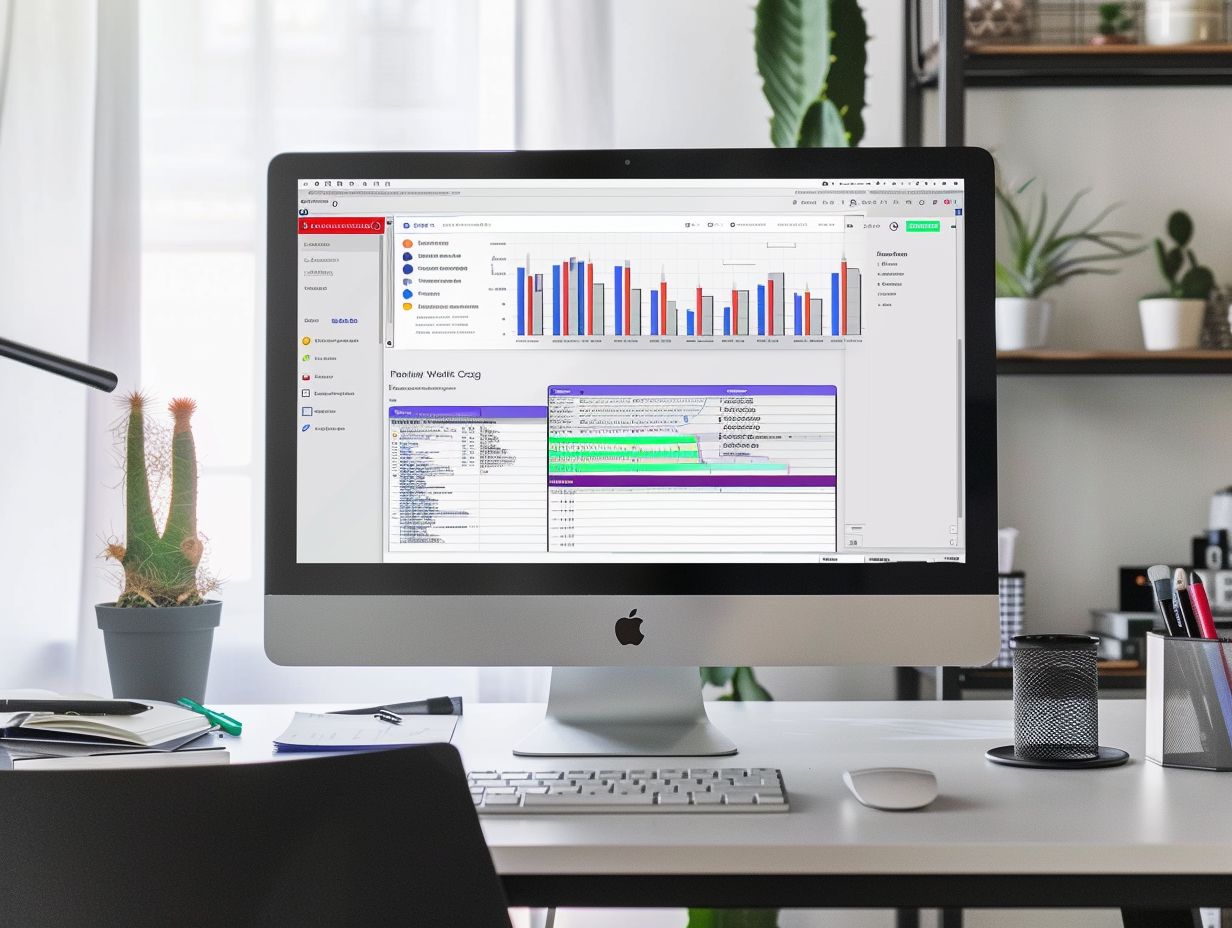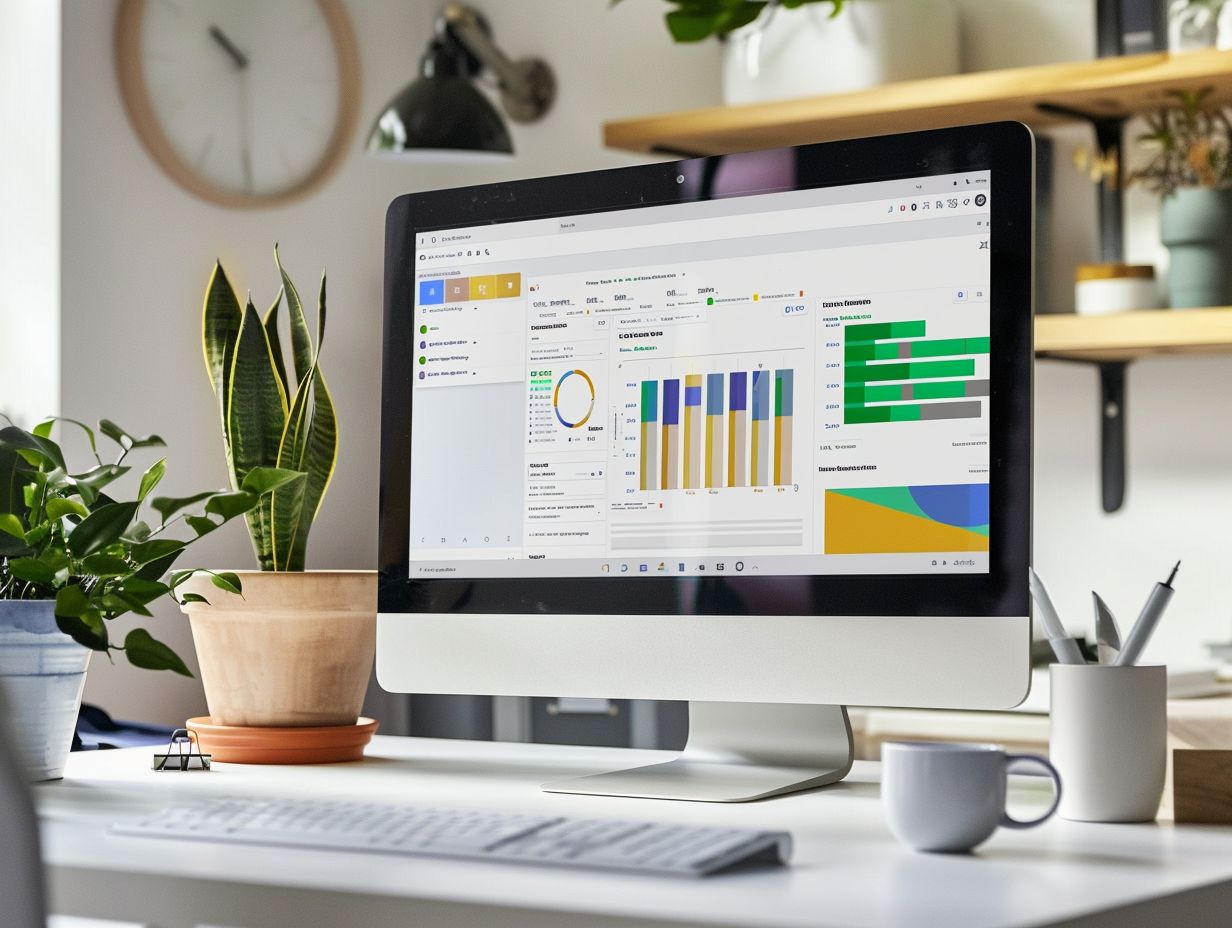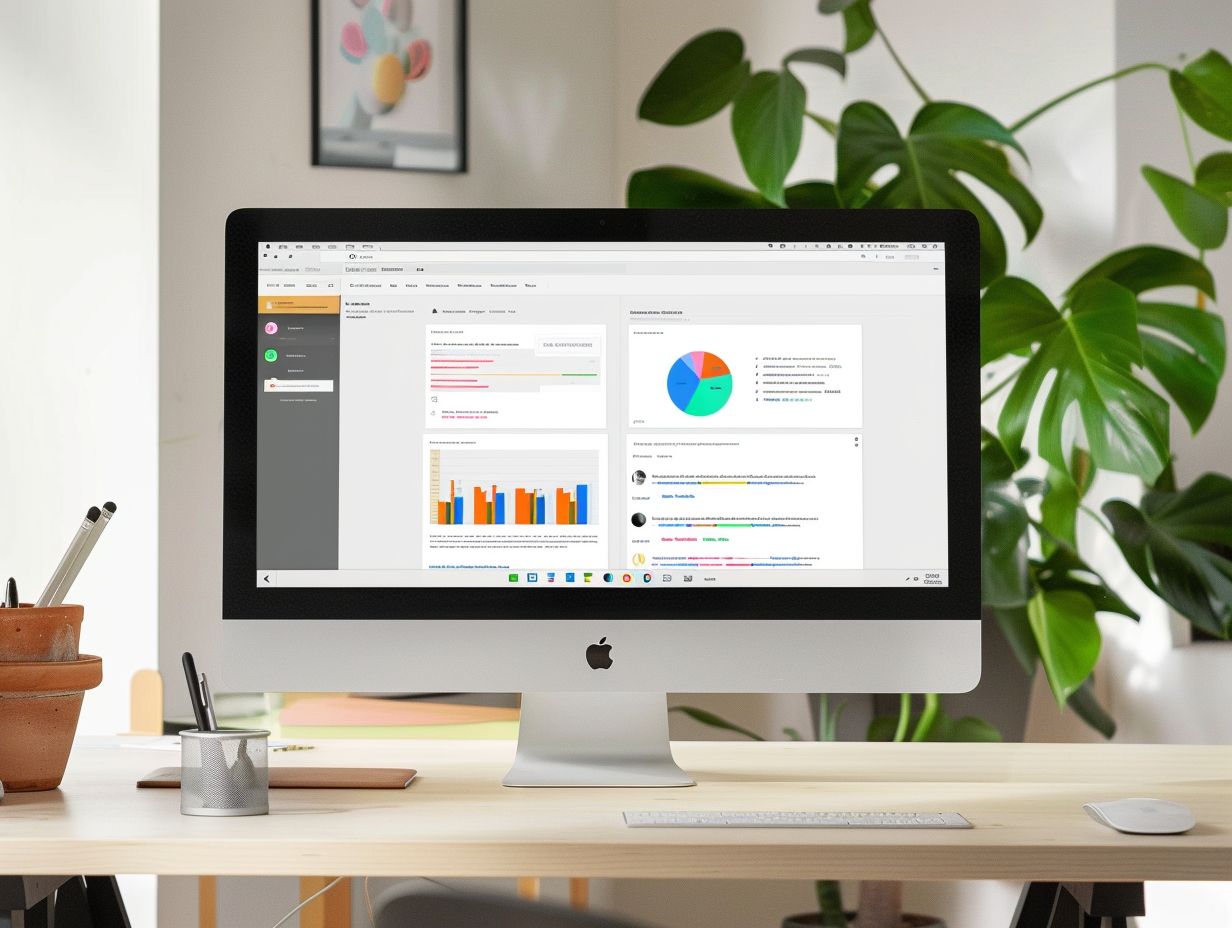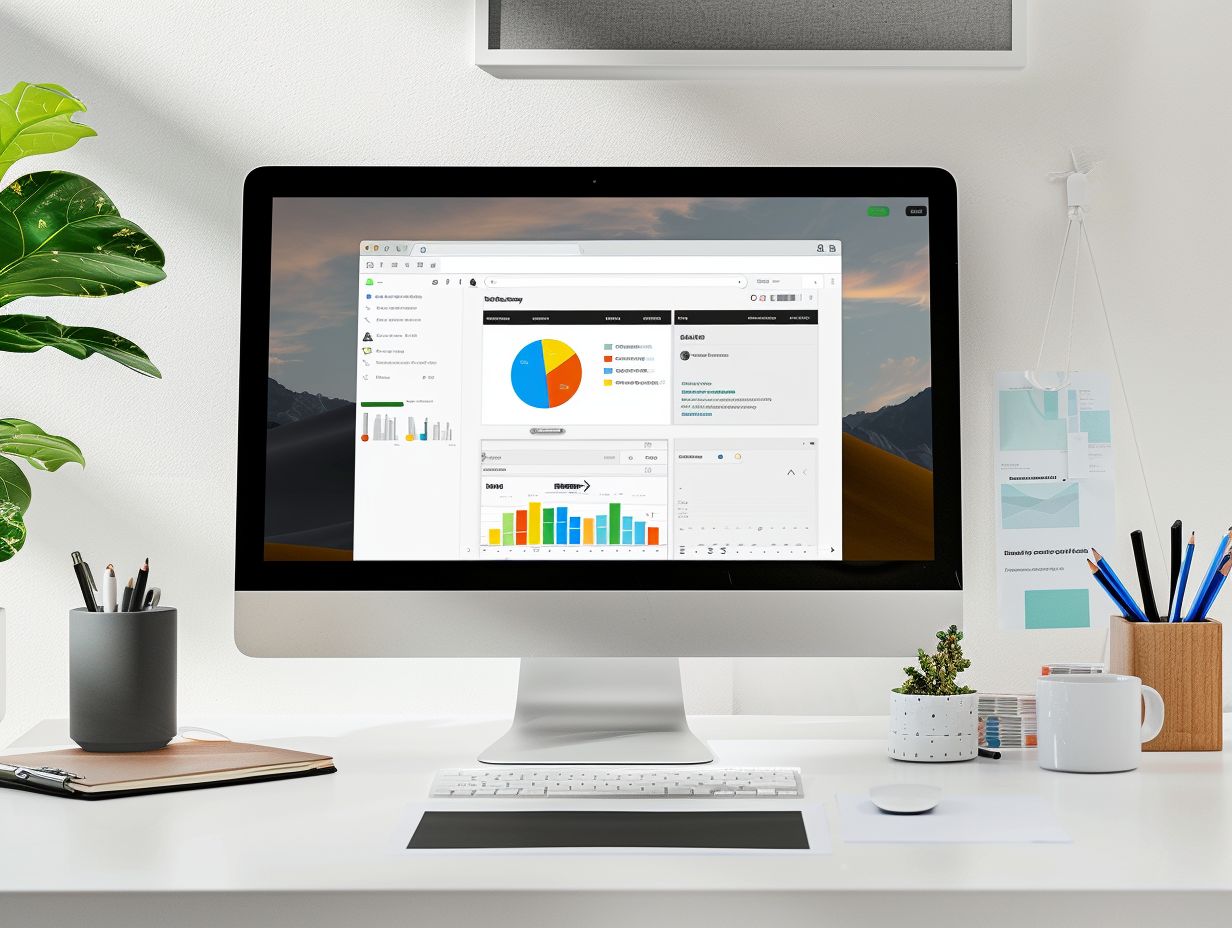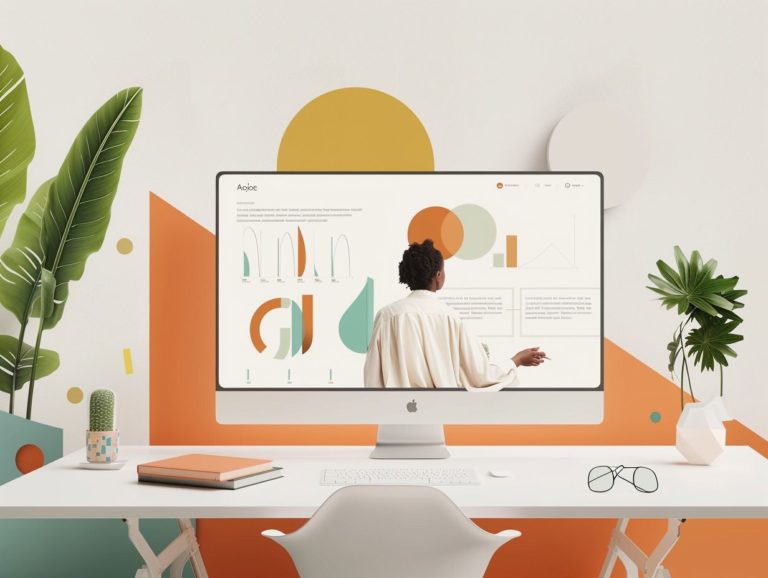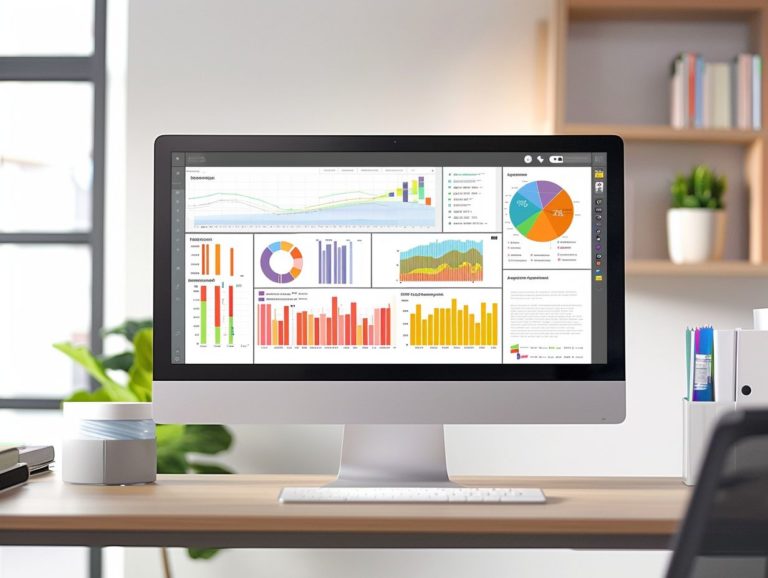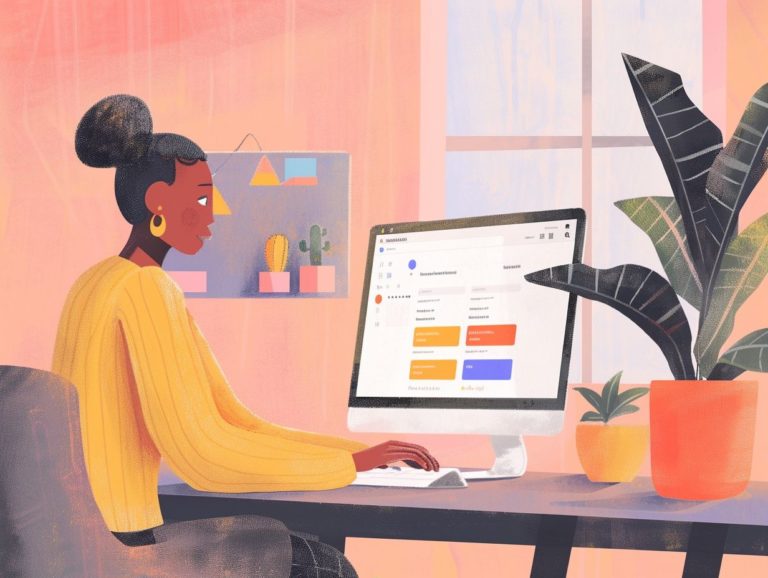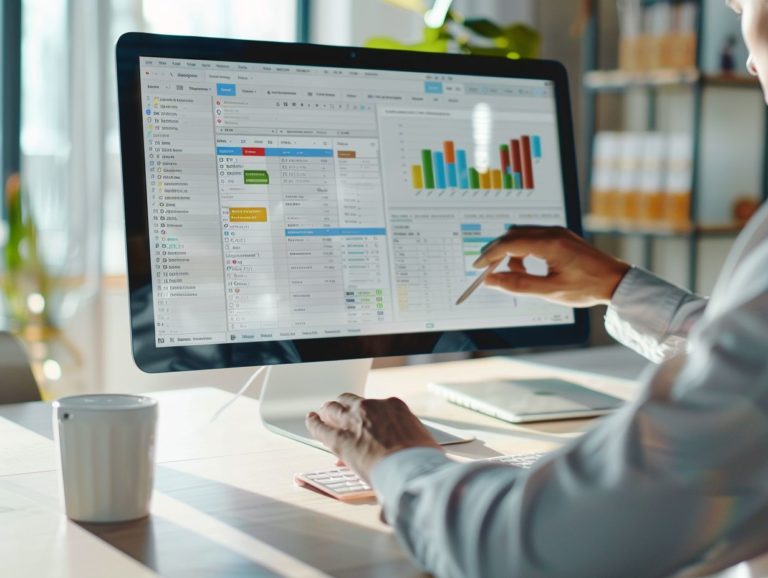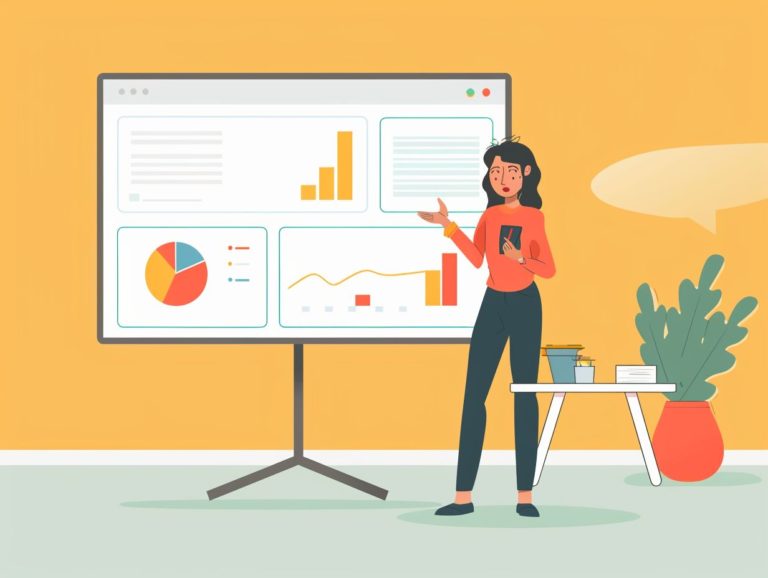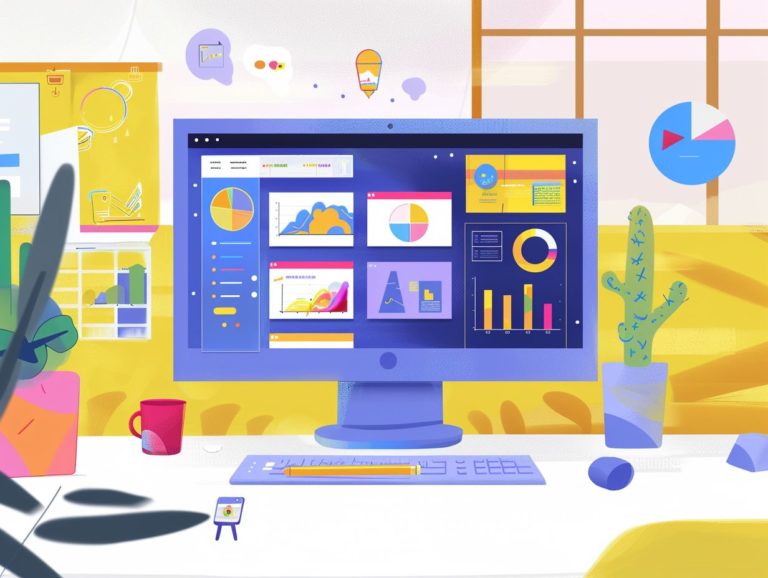How to Use Google Slides to Facilitate Workshop Activities
This guide provides detailed steps on preparing for a workshop using Google Slides effectively. It includes instructions on setting up an engaging slideshow, designing and customizing slides for interactive activities, and incorporating polls, surveys, videos, and audio in your presentation to maintain participant engagement. Additionally, it offers insights on real-time collaboration tips and strategies for smoothly facilitating various workshop activities.
Key Takeaways:
Overview of Features and Benefits
Google Slides offers a range of features and advantages that simplify the creation and delivery of dynamic presentations for educational, business, and personal purposes. From collaborative editing to seamless sharing, Google Slides revolutionizes the process of creating and delivering presentations.
A key advantage of Google Slides is the user-friendly interface that enables the creation of visually appealing slides with ease. With a diverse selection of themes, fonts, colors, and layouts, users can customize their presentations to suit any design preference or requirement. By incorporating various media elements such as images and videos, Google Slides ensures that presentations are engaging and interactive.
Additionally, the real-time collaboration feature of Google Slides allows multiple users to collaborate on the same presentation simultaneously, fostering efficient teamwork and enabling immediate feedback. The sharing options in Google Slides are versatile and straightforward, enabling users to share presentations through links or invite others to view or edit presentations directly. This functionality enhances productivity and communication among users.
Preparing for a Workshop with Google Slides
Preparing for a workshop with Google Slides involves creating engaging and informative presentation materials that cater to the audience’s needs. Key to a successful workshop is planning the structure, content, and interactive elements.
One crucial step in the preparation process is outlining the workshop’s main objectives and key takeaways to ensure that presentation content aligns with desired outcomes. The design process involves selecting an appealing theme, a consistent color palette, and easily readable fonts.
Incorporating multimedia elements like images, videos, and charts can enhance the visual appeal and effectiveness of the presentation. To keep the audience engaged throughout the workshop, include interactive elements such as polls, Q&A sessions, or group activities.
Setting Up a Slideshow
Themes, layouts, and formatting options in a Google Slides presentation provide teachers with the flexibility to customize their content to align with the tone of the lesson, facilitate logical organization of material, and enhance comprehension through visual aids.
The first step in creating a slideshow is selecting a theme, which can capture the audience’s attention and generate interest in the content. With a range of themes available, teachers can opt for professional, whimsical, or engaging designs to match the subject matter and establish the appropriate ambiance.
Customizing layouts enables educators to arrange text, images, and multimedia elements on slides in a manner that ensures a coherent flow of information, making the presentation engaging, informative, and effective in conveying the material.
Customizing Slides for Activities
Custom slides in Google Slides enable teachers to create interactive and engaging learning environments for students. By incorporating multimedia elements, interactive quizzes, and captivating visuals, educators can enhance the dynamic and impactful nature of the learning process.
Google Slides offers a variety of customization features that elevate the overall learning experience. Teachers have the ability to integrate audio clips, hyperlinks, and animated transitions into their presentations. They can also choose from a diverse selection of templates tailored for quizzes, polls, and interactive presentations.
These versatile tools enable educators to accommodate various learning styles and adapt their teaching methods to foster greater student engagement during the learning journey.
Incorporating Interactive Elements
Enhancing your Google Slides presentations with interactive elements boosts participant engagement, promoting active learning. These elements encompass a range of features, such as polls, surveys, and multimedia integration, transforming static presentations into dynamic experiences. By incorporating interactive elements, audiences are captivated, fostering real-time interaction and feedback, thereby enhancing the interactivity and memorability of the presentation. Including videos and audio clips enhances visual appeal and stimulates additional senses, leading to better information retention. The utilization of these interactive features enhances the experience for both presenters and audiences, facilitating improved communication and idea dissemination.
Using Polls and Surveys
The benefits of polls and surveys in Google Slides include allowing teachers to gather audience feedback and utilize it for assessing understanding, collecting opinions, and enhancing interaction during their presentations.
By incorporating polls into their slides, teachers can enhance audience engagement, increase interactivity in their presentations, and gather valuable information from participants. The primary advantage of incorporating polls and surveys into presentations is that educators can tailor the delivery of their presentations to meet the preferences and needs of their audience, creating a more interactive and personalized learning experience.
These tools not only gauge understanding but also offer real-time feedback, making the session more dynamic and responsive. The data obtained from polls and surveys can offer insights that aid in the planning of future curriculums and instructional strategies, enhancing the effectiveness of educational assessments and engagement methods.
Embedding Videos and Audio
Enhancing learning through Google Slides by embedding videos and audio clips can create a more engaging experience by incorporating visual and auditory elements. Educators have the opportunity to enrich their presentations with multimedia content that reinforces concepts, captures student interest, and fosters an interactive learning environment.
Integrating multimedia features like videos and audio clips into Google Slides enables educators to accommodate diverse learning preferences, promote student engagement, and enhance comprehension. By incorporating interactive visuals and auditory stimuli, educators can maintain audience attention and cultivate a dynamic learning atmosphere.
The inclusion of multimedia content in educational presentations can enhance information retention, promote collaboration, and stimulate creativity in the classroom, resulting in more captivating and memorable lessons.
Leveraging multimedia content within educational platforms like Google Slides offers educators a broad range of tools to create interactive and dynamic presentations.
Collaborating with Participants
Collaborating with participants on Google Slides allows for real-time editing, sharing feedback, and interactive engagement during workshops or classroom sessions. By promoting collaboration, educators can create a sense of community and foster a participatory learning environment.
This collaborative approach not only enhances the learning experience but also strengthens the communication skills of the participants. Through group activities such as brainstorming sessions and peer editing exercises, individuals can actively contribute their ideas and insights, resulting in a richer exchange of knowledge.
Real-time feedback sharing in Google Slides enables instant corrections and improvements, facilitating a dynamic and iterative process of content creation. Interactive sessions using collaboration tools promote active participation, boosting both individual engagement and group cohesion within educational settings.
Sharing and Editing Slides in Real-Time
The real-time sharing and editing feature on Google Slides enhances collaborative learning between teachers and students by facilitating immediate feedback, real-time content modifications, and interactive discussion. This functionality promotes active participation and enhances learning outcomes for all learners.
By allowing multiple users to edit and view changes simultaneously, Google Slides fosters rapid communication and real-time engagement, creating a dynamic learning environment. This feature encourages collaboration, sparks creativity, and enhances the effectiveness and engagement of group projects.
Instructors can promptly address student questions, provide real-time support, and tailor their instruction to individual learning needs with instant feedback. The interactive nature of real-time sessions encourages active engagement, boosts student participation, and cultivates essential collaboration skills for success in today’s interconnected world.
Tips for Facilitating Activities with Google Slides
Successful and productive activities with Google Slides rely on effective time management, engaging content delivery, and proactive troubleshooting as key elements. Educators can achieve these objectives by implementing strategies and tips tailored to their target audience.
For Time Management, it is recommended to outline and script each slide meticulously to maintain a consistent pace throughout the activity. Utilizing the speaker notes feature can help in recalling important points and delivering content smoothly.
In terms of Engaging Content Delivery, incorporating quizzes, polls, and interactive elements, along with collaborative activities, can enhance audience engagement.
Proactive Troubleshooting involves familiarizing oneself with Google’s technical support resources and proactively seeking solutions to any potential issues that may arise.
Engaging Participants and Managing Time
To ensure audience engagement and meet learning objectives during Google Slides activities, it is essential to effectively engage participants and manage time. Engage participants through interactive elements, group discussions, and time-efficient strategies, which collectively contribute to creating an engaging learning environment.
Utilizing interactive tools like polls, quizzes, and collaborative editing features in Google Slides can promote active participation and foster a sense of group collaboration. Group activities, such as breakout rooms for small team discussions, enable participants to delve deeper into the content.
Efficient time management includes setting clear agendas, assigning specific time limits for each activity, and utilizing visual aids to monitor progress. This structured approach not only enhances engagement but also ensures that the learning session stays on track and achieves its intended outcomes.
Troubleshooting Technical Issues
To enhance the quality of the workshop, troubleshooting technical issues in Google Slides is essential for addressing connectivity issues, software glitches, or compatibility issues promptly. Educators should be prepared to troubleshoot common technical issues to ensure smooth delivery of presentations and activities.
A primary technical challenge users encounter is poor internet connectivity, which can disrupt real-time collaboration and access to online resources. Users can attempt to switch to a different network or a wired connection for improved stability. Software compatibility issues may arise when attempting to open presentations created in older versions of Google Slides. Updating the software to the latest version or converting the file format are efficient solutions to overcome this problem.

Frequently Asked Questions
What is Google Slides and how can it be used to facilitate workshop activities?
Google Slides is a free online presentation tool that can be used to create slideshows and presentations. It also has features that are perfect for facilitating interactive workshop activities, such as real-time collaboration, interactive elements, and easy sharing options.
How do I access Google Slides and start using it for workshop activities?
To access Google Slides, simply go to the Google Drive website and log in with your Google account. From there, you can create a new presentation or upload an existing one to edit and use for your workshop activities.
Can multiple people collaborate on a Google Slides presentation during a workshop?
Yes, Google Slides allows for real-time collaboration, meaning multiple people can edit and contribute to the same presentation simultaneously. This is perfect for group activities and discussions during a workshop.
How can Google Slides be used to make workshop activities more engaging?
Google Slides offers a variety of interactive features, such as polls, quizzes, and surveys, that can be incorporated into workshop activities to make them more engaging and interactive for participants. These features can also provide valuable feedback for the facilitator.
Is it possible to share Google Slides with workshop participants and make them accessible after the workshop?
Absolutely! Google Slides allows for easy sharing options, such as sending a link or embedding the presentation on a website. You can also choose to make the slides accessible for anyone with the link or restrict access to only specific individuals.
Can Google Slides be used for workshop activities in both in-person and virtual settings?
Yes, Google Slides can be used in both in-person and virtual settings for workshop activities. It offers a variety of presentation modes, such as presenter view and full screen, which can be adjusted to fit the needs of your workshop setting.