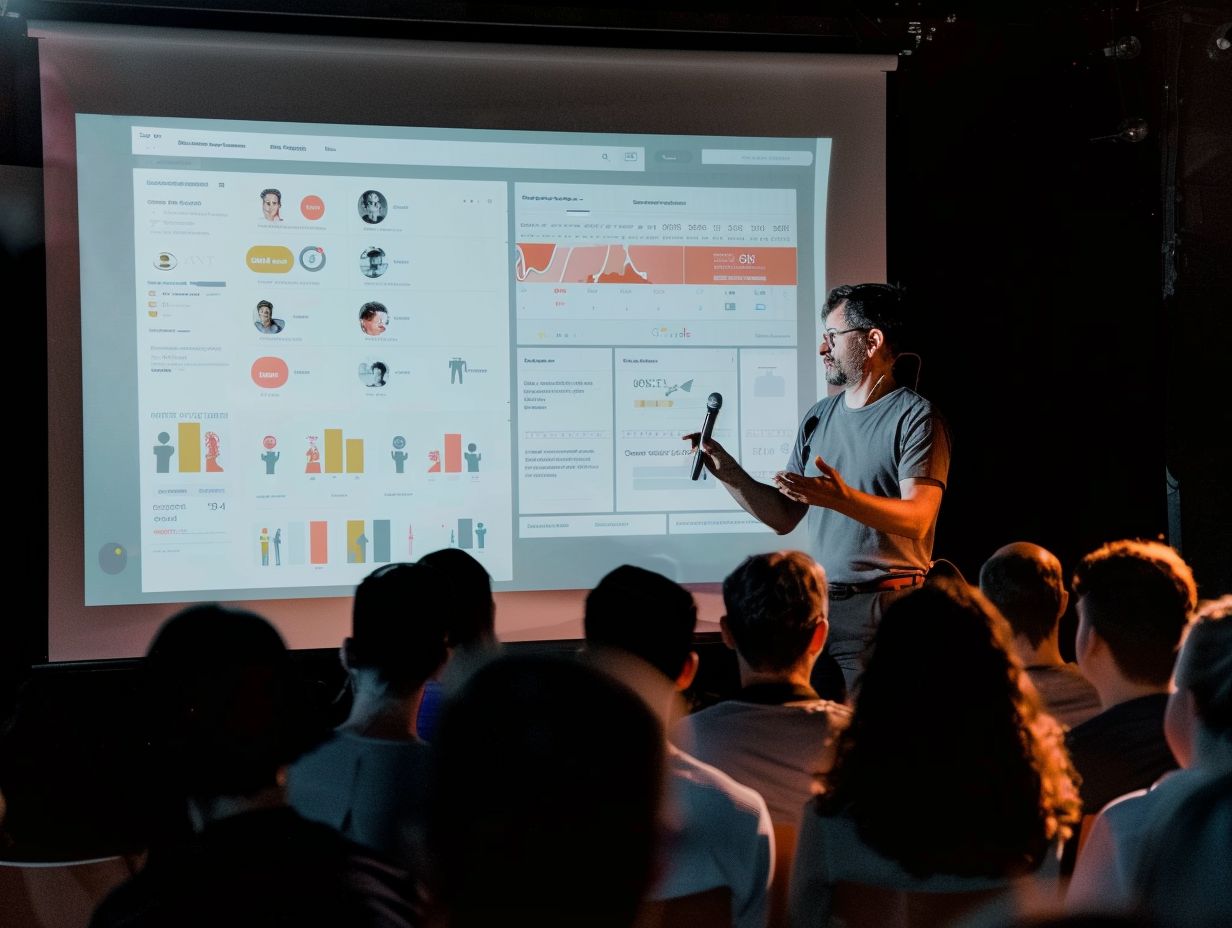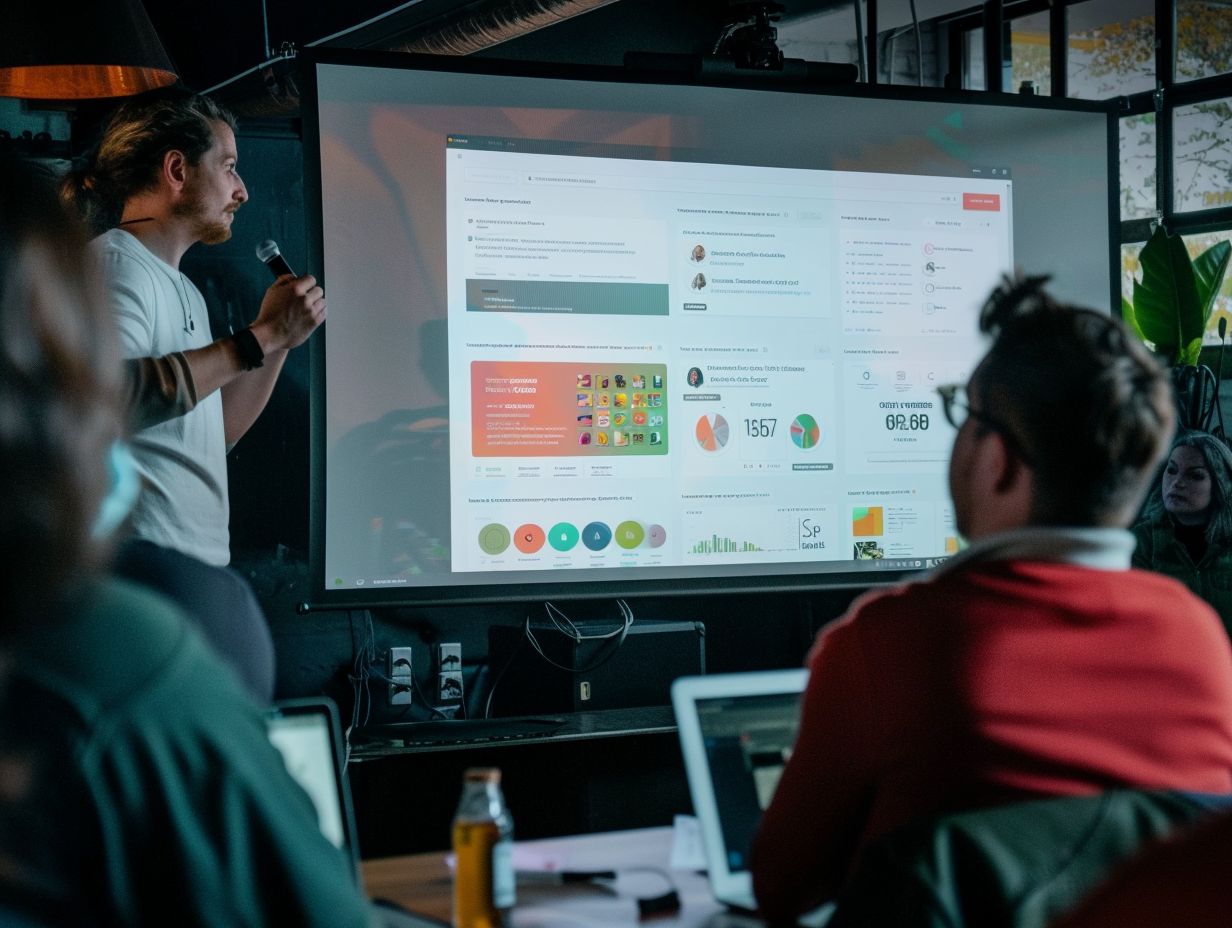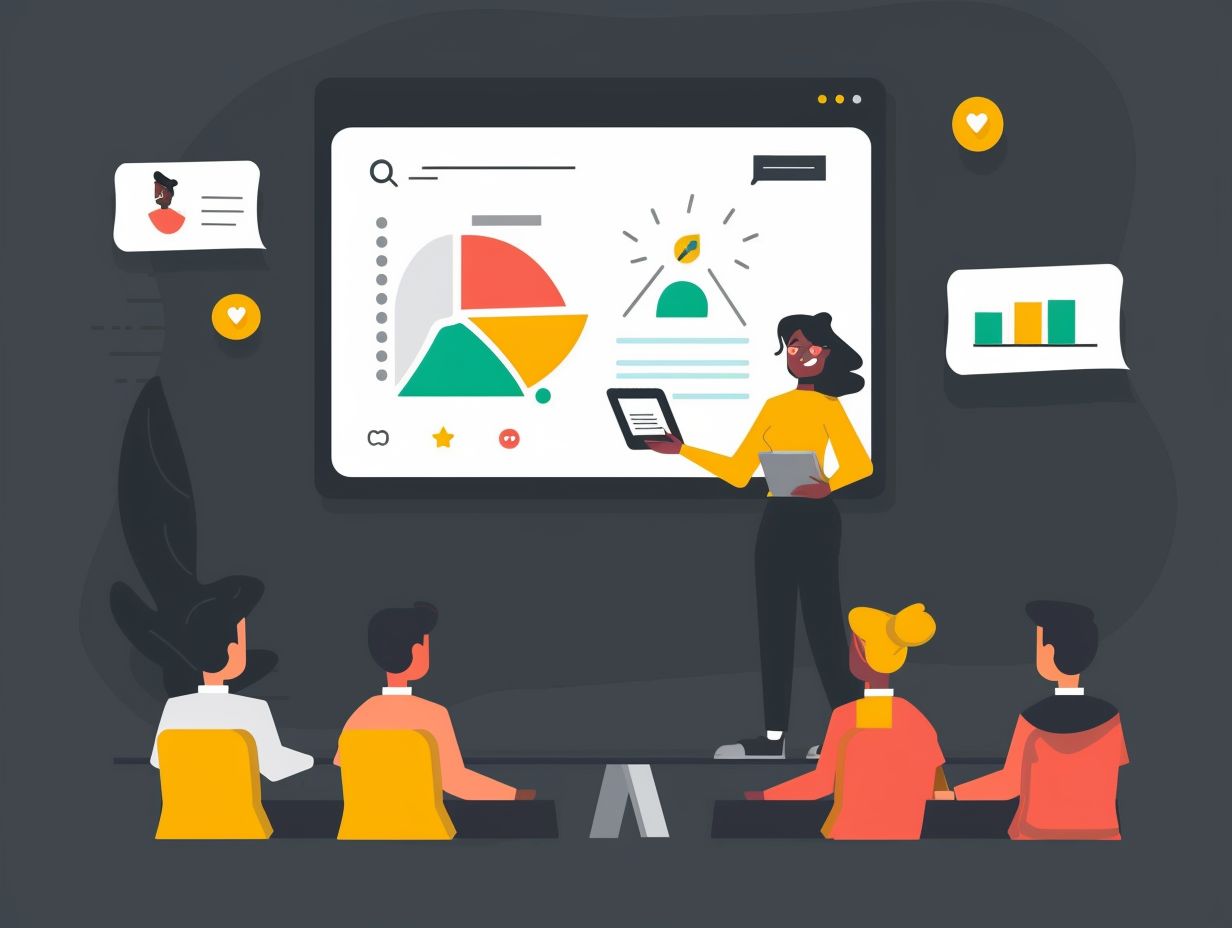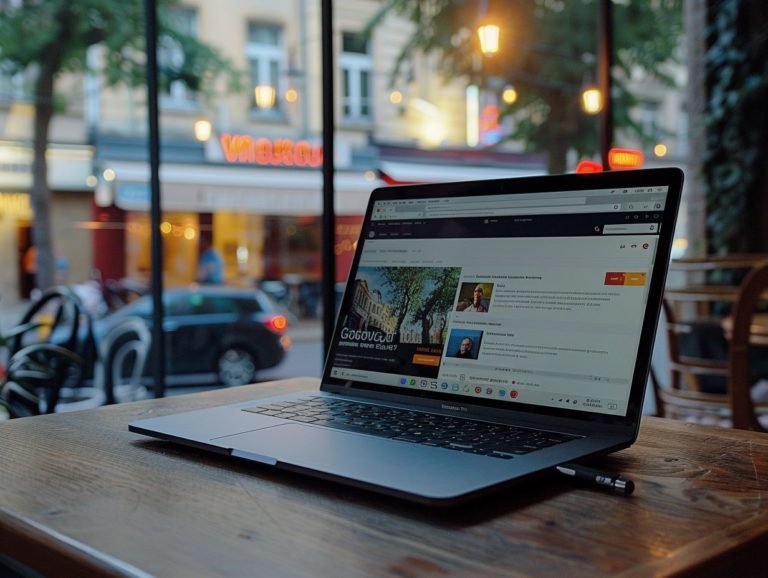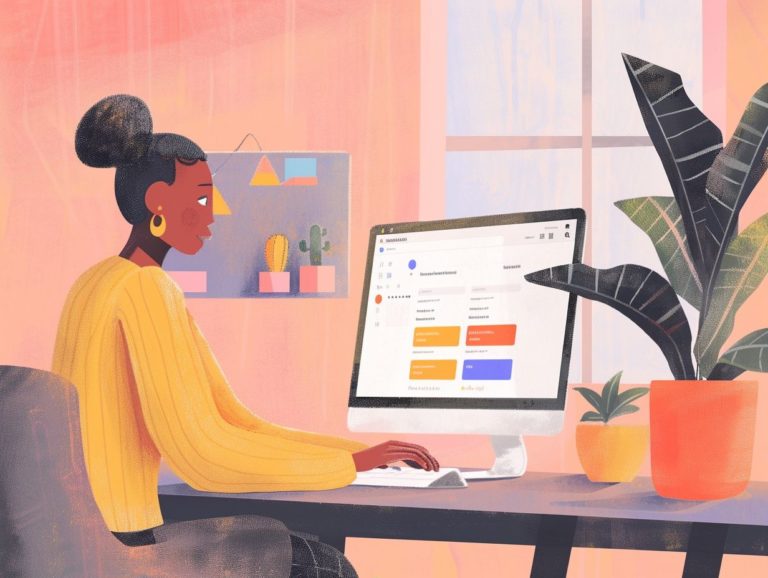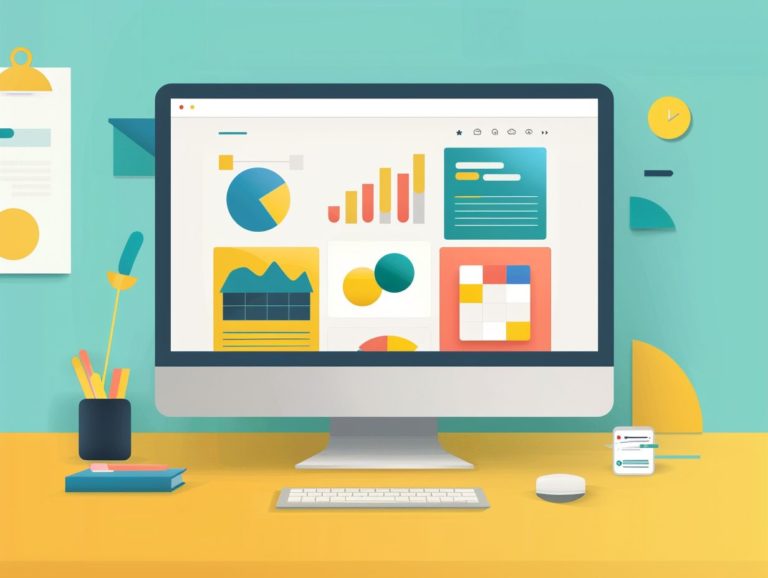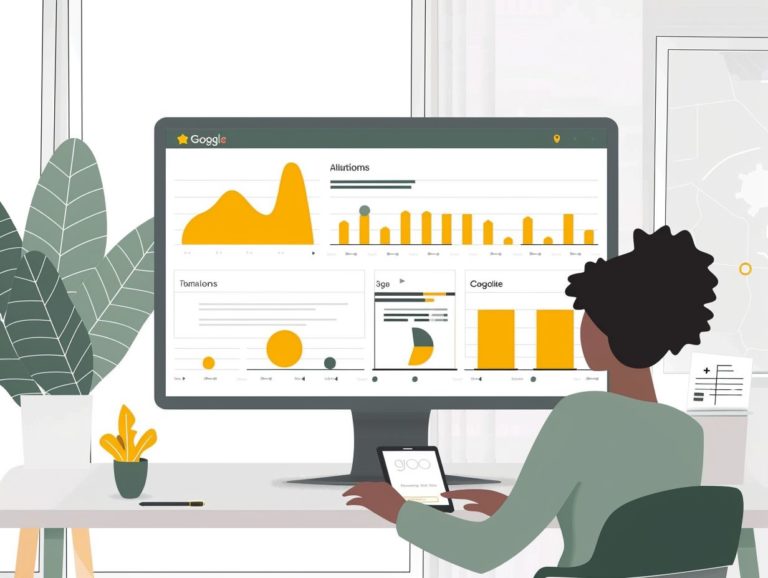How to Make Use of Google Slides’ Q&A Feature to Engage Your Audience
This article introduces the Q&A feature in Google Slides and discusses the advantages of utilizing it for presentations, such as enhancing audience engagement. It offers guidance on preparing for a Q&A session, emphasizing the importance of having a clear point or thesis and anticipating and preparing for questions in advance.
The article presents a detailed walkthrough on using the Q&A feature in Google Slides, covering enabling the feature, managing questions, and responding to queries. Additionally, it provides tips on fostering audience participation in asking questions during presentations and managing challenging inquiries.
Key Takeaways:

What is the Q&A Feature?
The Q&A Feature is an interactive tool that allows presenters to engage with their audience in real-time by accepting and answering questions during a presentation. This feature facilitates direct interaction between the presenter and the audience, creating a dynamic and engaging environment that enhances participant involvement and value.
Presenters can use the Q&A Feature to promptly address audience questions, clarify any confusion, and customize their presentation to align with the specific interests and concerns of the audience. For audience members, the Q&A Feature offers immediate answers to their questions, deepens their understanding of the topic, and fosters a sense of active participation in the event.
Benefits of Using Q&A in Presentations
Utilizing the Q&A feature in presentations offers various benefits, such as enhanced audience engagement, immediate feedback, and opportunities for interaction between the audience and the presenter.
Increased Audience Engagement
The Q&A feature offers a significant benefit of increased audience engagement, motivating audience members to actively participate in the presentation by asking questions and interacting with the presenter. This interactive element not only enables the audience to seek clarification on challenging topics but also provides valuable insights to the presenter regarding audience interests and concerns.
Through the Q&A tool, presenters can assess the level of understanding among attendees, customize their content to address specific inquiries, and foster a sense of inclusivity. By facilitating a dynamic conversation between the presenter and the audience, the use of the Q&A feature transforms passive listeners into engaged participants, enhancing the overall impact and effectiveness of the presentation.
Real-time Feedback and Interaction
Real-time Feedback and Interaction are benefits of the Q&A feature, enabling presenters to receive instant feedback from the audience and engage in live interactions during the presentation. This interactive tool fosters a more dynamic and engaging presentation experience, allowing presenters to adjust their content in real-time based on the audience’s reactions. The Q&A feature promotes active participation by allowing audience members to ask questions directly and receive immediate clarifications. Integration of feedback mechanisms into presentations give the power tos speakers to tailor their delivery to better align with the audience’s needs, establishing a more personal and impactful communication dynamic.
Preparing for a Q&A Session
A successful Q&A session in presentations relies on effective preparation, which entails having a well-prepared, clearly structured, and concise presentation, as well as anticipating any questions that the audience may ask.
Creating a Clear and Concise Presentation
Before a Q&A session, creating a clear and concise presentation is essential to ensure audience understanding and foster effective question-and-answer interactions. Presenters who prioritize clarity and conciseness often notice improved audience attention and comprehension of complex information.
This is achieved through the use of simpler language, logical organization of ideas, and the elimination of unnecessary details. Utilizing slides with minimal text, visually appealing graphics, relevant images, and a consistent color scheme can reinforce key concepts. Structuring presentation content logically with easy-to-follow bullet points and incorporating data points or statistics can enhance information digestibility.
Engaging the audience through interactive elements like quizzes, polls, or Q&A sessions integrated into the presentation helps create a dynamic environment and further aids in comprehension.
Anticipating Potential Questions
The concept of Anticipating Potential Questions allows presenters to proactively address common questions or concerns that the audience may have, increasing the overall readiness for a successful Q&A session. By anticipating potential questions, the presenter aims to see their presentation from the audience’s perspective and adapt the content and delivery to preemptively address any gaps in understanding. This not only showcases a deep understanding of the subject matter but also helps build credibility and trust with the audience.
Preparing for a range of topics from the audience requires thorough research, staying updated on current industry trends, and practicing responses for clarity and organization. Effective strategies, such as creating a comprehensive FAQ document, engaging in group practice sessions, and seeking peer feedback, can further enhance the presenter’s ability to confidently handle a variety of questions.
How to Use the Q&A Feature in Google Slides
The Q&A Feature in Google Slides enhances audience engagement by enabling the presenter to accept, moderate, and respond to audience-submitted questions in real-time.
Enabling the Feature
Activating the Q&A Feature in Google Slides is a straightforward process that entails activating the tool through a specific URL provided by the platform. This enables presenters to seamlessly initiate audience interactions.
Once the Q&A feature is enabled, presenters can effortlessly generate a unique URL for attendees to post questions or provide feedback in real-time. This interactive element enhances audience engagement and creates a more dynamic presentation experience.
The simplicity of enabling this feature with just a few clicks makes it a user-friendly tool for incorporating audience participation into Google Slides presentations.
Managing and Responding to Questions
The Google Slides Q&A Feature makes managing and responding to questions easier as the Presenter view allows the presenter to see and respond to questions as they come in. With the Presenter view in Google Slides, presenters have full control over the questions received from the audience, allowing them to choose which queries to address immediately and which to queue for later responses. This feature streamlines the process of handling inquiries, ensuring a smooth and uninterrupted flow of the presentation. Presenters can organize questions based on relevance or theme, providing them with options to navigate through the list and offer comprehensive answers to enhance audience understanding.
Tips for a Successful Q&A Session
When conducting a successful Q&A session, it is crucial to keep in mind the following key strategies:
- Encouraging audience participation
- Tactfully managing difficult questions
- Maintaining high levels of engagement throughout the interaction
Encouraging Participation
Encouraging audience participation is essential as it fosters an interactive environment, motivating people to ask questions and interact with the presenter. An effective way to promote audience engagement during a Q&A session is to establish a positive tone from the outset. By warmly welcoming attendees and expressing genuine interest in their contributions, the presenter can effectively encourage active participation.
Encouraging questions and comments throughout the presentation, rather than solely at the conclusion, helps sustain a consistent level of audience engagement. Inviting the audience to share their perspectives and experiences can further enrich the discussion, leading to a more dynamic and informative session.
Handling Difficult Questions
Professionally addressing challenging queries while maintaining audience interest and engagement during a Q&A session involves handling difficult questions with tact and diplomacy. When faced with tough questions, it is crucial to actively listen to the concerns being raised before formulating an appropriate response. Acknowledging the questioner’s perspective and showing empathy towards their viewpoint are effective rapport-building techniques that demonstrate respect. Providing clear and concise answers is another essential strategy for managing difficult questions, helping to prevent rambling and ensuring clarity. In cases where questions are off-topic or hostile, a skilled presenter can employ techniques to redirect the conversation back to the main topic, fostering a productive and harmonious Q&A experience.

Frequently Asked Questions
What is Google Slides’ Q&A feature?
Google Slides’ Q&A feature allows presenters to engage their audience by collecting and answering real-time questions during a presentation.
How do I enable the Q&A feature in Google Slides?
To enable the Q&A feature in Google Slides, click on the “Present” button, then click on “Presenter view” in the bottom right corner, and finally click on “Start new” under “Audience tools”.
Can my audience ask questions anonymously through the Q&A feature?
Yes, the Q&A feature allows audience members to ask questions anonymously, ensuring a safe and open environment for participants to engage.
Can I moderate the questions asked through the Q&A feature?
Yes, as the presenter, you have the ability to moderate and select which questions to display and answer through the Q&A feature.
How can I use the Q&A feature to engage my audience?
The Q&A feature allows for interactive and engaging presentations by allowing audience members to ask relevant questions and receive real-time responses from the presenter.
Is the Q&A feature available in all versions of Google Slides?
Yes, the Q&A feature is available in all versions of Google Slides, making it easy and accessible for anyone to use and engage their audience.