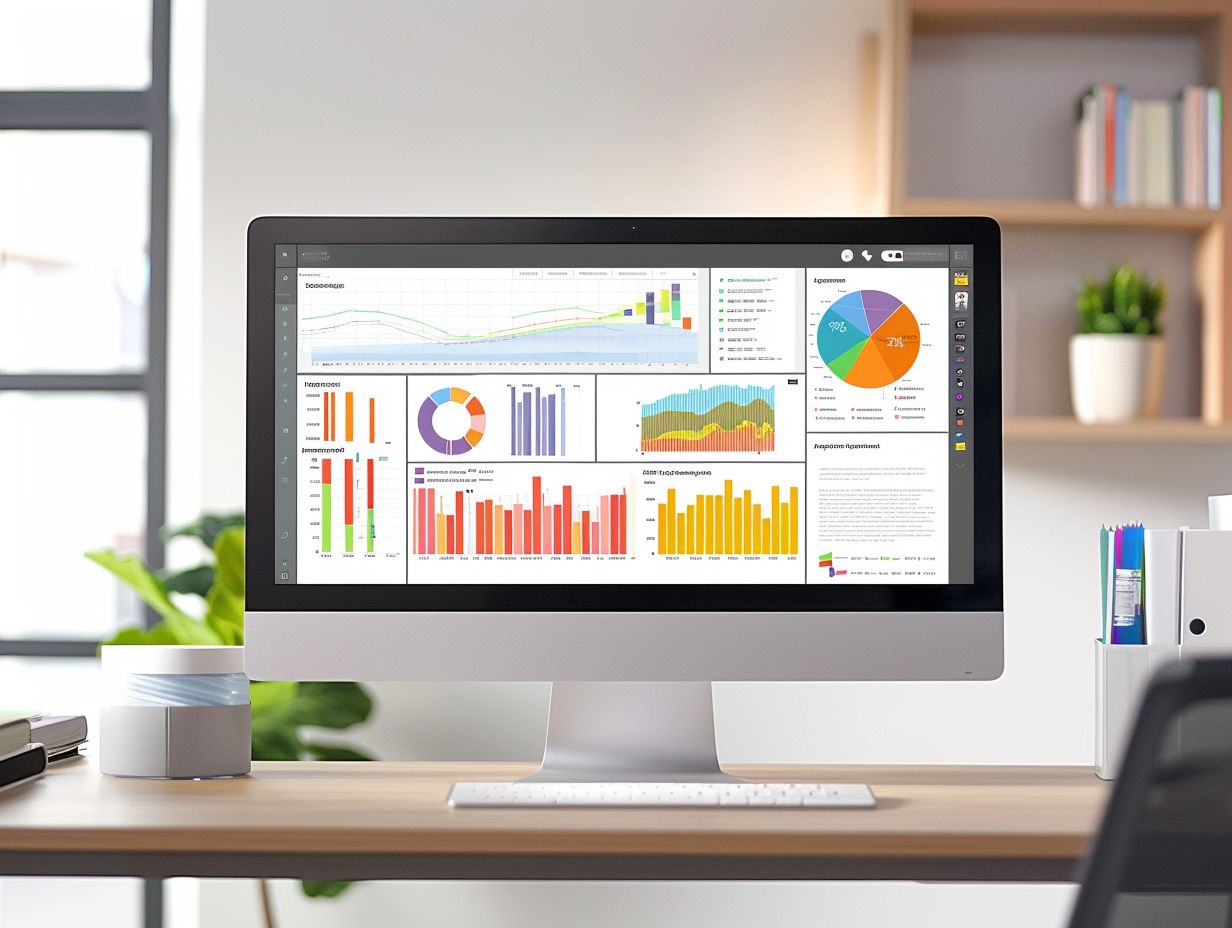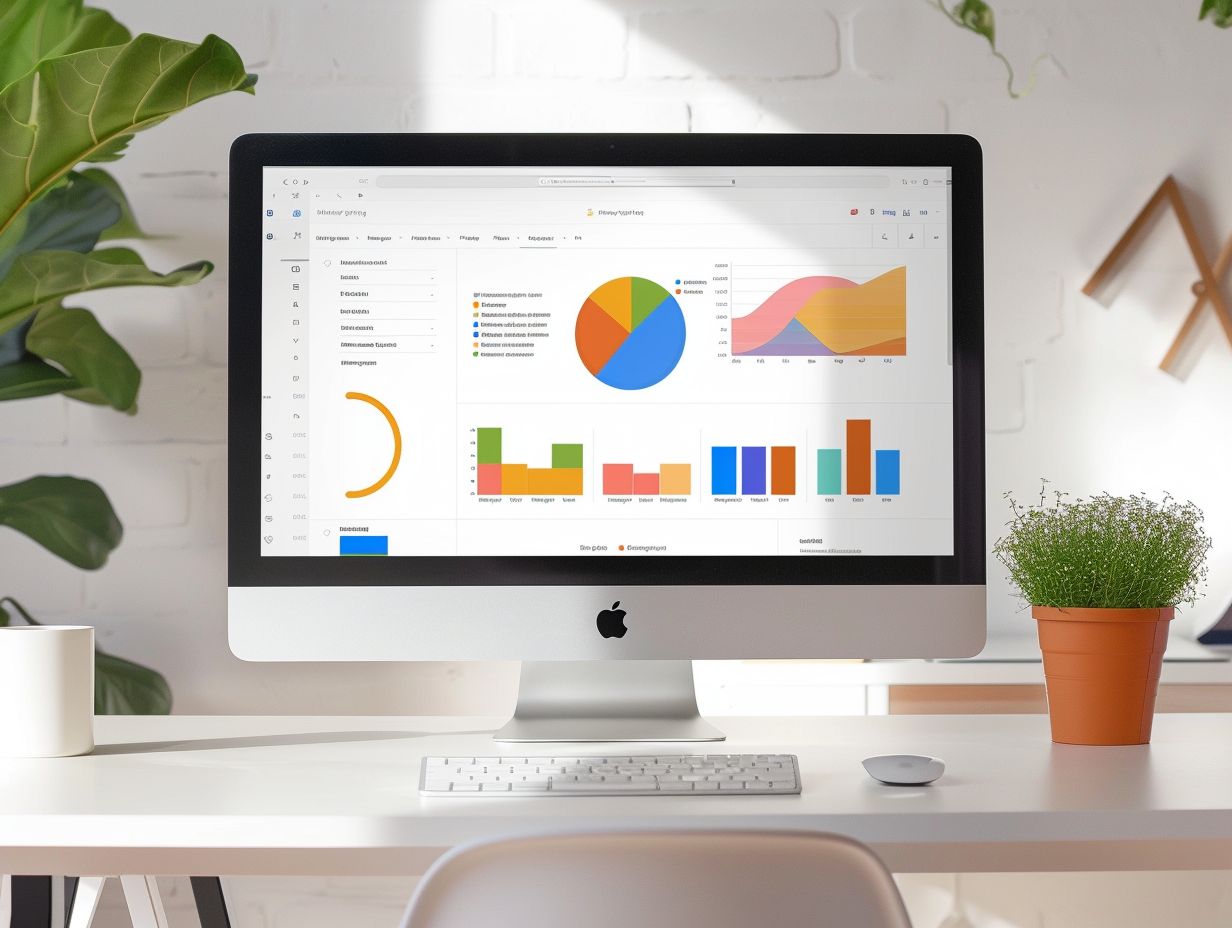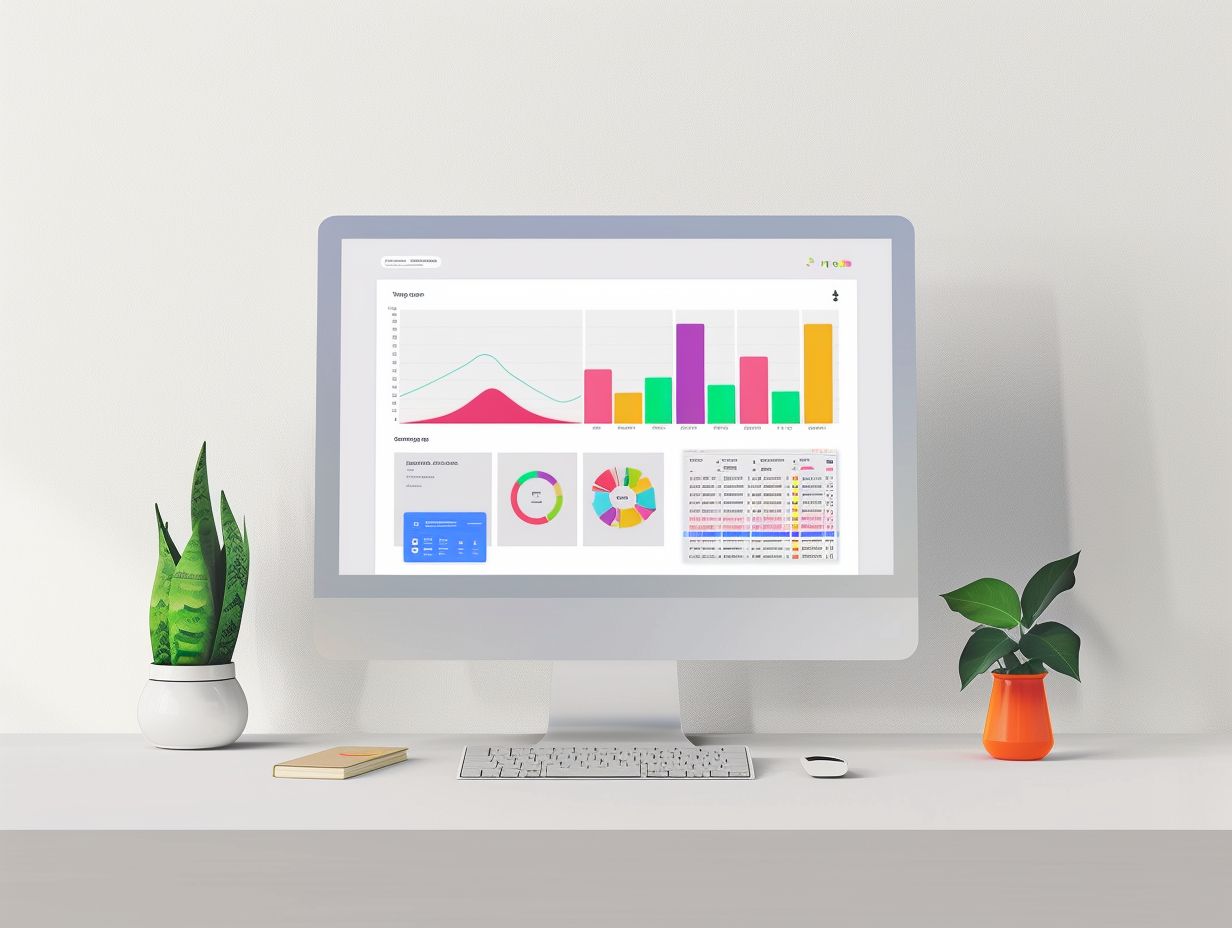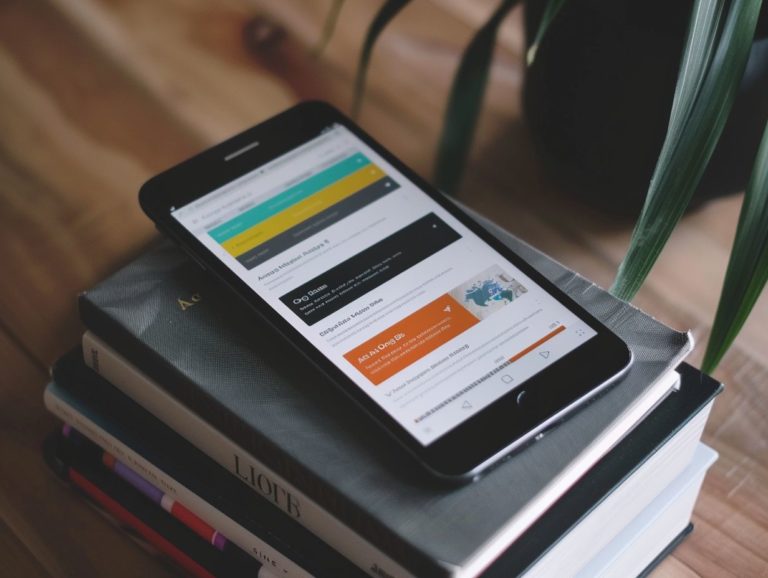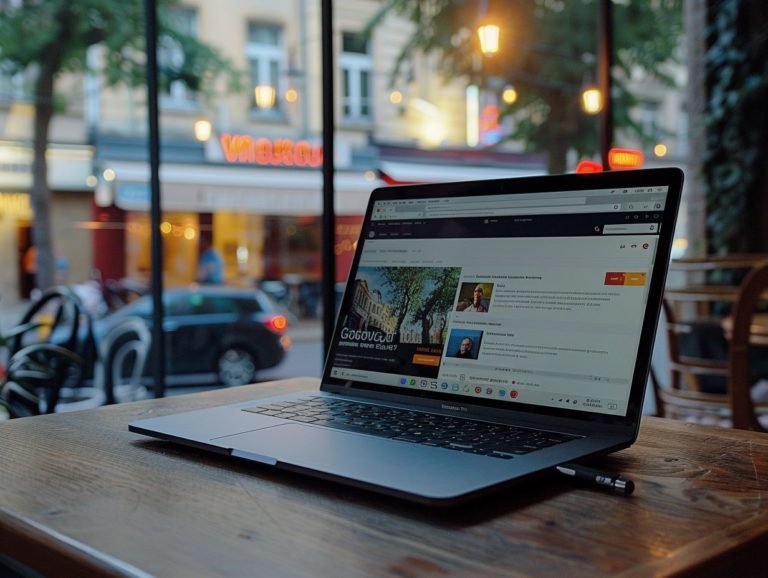Creative Tips for Personalizing Your Google Slides Presentations
In a world where attention spans are short and competition is fierce, personalization is essential for making your presentations memorable. Personalization can be achieved through custom themes, templates, and multimedia elements. There are numerous creative ways to engage your audience and leave a lasting impression.
We will explore innovative methods to give your Google Slides presentations a distinct appearance, collaborate effectively with others, and deliver personalized presentations that establish a connection with your audience.
Key Takeaways:
Why Personalization is Important
Personalization in presentations is essential for maintaining the attention and interest of the audience. Tailoring the information to meet the specific needs and preferences of the audience can create a more immersive and engaging experience that resonates with their emotions. This personalized approach also enhances audience information retention.
Visual elements like charts, graphs, and videos can further captivate the audience by offering a multi-sensory experience. Aesthetics, including color schemes and font choices, lend a professional touch and help keep the audience visually engaged.
Audience interactivity is key to sustaining engagement. Interactive polls, Q&A sessions, and live demonstrations promote active participation and contribute to making the presentation dynamic and memorable.
Using Custom Themes and Templates
Custom themes and templates are essential elements of presentation design as they offer a consistent visual design that enhances the aesthetic quality of the slides.
Creating a Unique Look and Feel
It is important to differentiate your presentation with a unique look and feel to engage your audience and leave a lasting impression. A distinctive presentation style can effectively convey your message and ensure that your presentation is memorable.
Using high-quality images, infographics, and clear charts and tables consistently can enhance the visual appeal of your slides and avoid monotony from text-heavy content. Maintaining a uniform color scheme and typography contributes to a professional appearance.
Utilizing white space and organizing content effectively can improve visual appeal and readability. Incorporating design elements that align with your branding can strengthen your message and enhance the memorability of your presentation.
Incorporating Multimedia Elements
Images, videos, and audio are crucial elements in presentations as they enhance the depth, context, and engagement of the speaker’s content, resulting in a more impactful presentation.
Adding Images, Videos, and Audio
Incorporating images, videos, and audio into your content can enhance its visual appeal and create a more engaging presentation with a lasting impact. These multimedia elements aid in visualization and sustaining audience interest, providing a multi-sensory experience for viewers. Images can swiftly convey emotions and complex ideas, while videos offer dynamic storytelling possibilities, effectively capturing attention and delivering information. Integrating audio elements can evoke particular moods or highlight key points, further enriching the overall impact of your presentation. When combined, these multimedia components can elevate a typical presentation into a compelling visual narrative that connects with your audience.
Utilizing Animation and Transitions
The use of animation and transitions in a presentation enhances its dynamism and visual appeal, guiding the audience’s attention and elevating the overall professionalism of the slides.
Engaging Your Audience with Visual Effects
Visual effects in presentations play a crucial role in engaging the audience and effectively reinforcing the main message. These effects introduce an element of interactivity and engagement to your presentation.
Animated charts and graphs are utilized to captivate the audience and convey the central message. Strategic use of animations and transitions helps direct the audience’s attention and highlight key information.
Incorporating animations not only enhances dynamism but also improves information retention and enhances the overall immersive experience. Infographics and graphs are tailored to simplify complex information for better understanding and recollection.
Visual effects can be leveraged creatively to evoke emotions, spark curiosity, and leave a lasting impression on the audience.
Collaborating with Others
Collaborating with others on presentations can streamline the design process and bring diverse perspectives to the content creation.
Sharing and Receiving Feedback
Sharing your presentation and receiving feedback is crucial for refining and improving the content. By sharing, you gain insights and perspectives from others that enhance the overall quality. The exchange of feedback loops allows for iterative refinement of the presentation content to ensure it has the desired impact on the intended audience.
Collaboration platforms like Google Slides enable collaborators to provide feedback on design, content clarity, and delivery, fostering a more engaging and collaborative environment. Actively engaging in this feedback process helps refine the current presentation and develop skills essential for future presentations, promoting continuous improvement and growth.
Incorporating Personal Touches
Incorporating personal touches like storytelling and examples can create a stronger connection with your audience, giving your presentation a more human touch. This approach is beneficial in making your content more relatable and memorable.
Adding Personal Stories or Examples
Utilizing personal stories or examples in your presentation is a common method to create a narrative that resonates with the audience on an emotional level. Incorporating your own anecdotes helps establish a genuine connection with listeners and enhances their engagement.
The integration of personal stories enables individuals to form a deeper connection with the content, making it more memorable and impactful. By sharing personal experiences or external narratives, the information in your presentation is humanized, increasing its accessibility and engagement.
By weaving stories that align with the key themes of your presentation, you can effectively illustrate your points and reinforce your message. This approach not only captures the audience’s attention but also fosters trust and rapport, leading to a more interactive and engaged experience.
Tips for Delivering a Personalized Presentation
To deliver a personalized presentation effectively, one must have a comprehensive understanding of the audience’s preferences and the ability to pay attention to even the smallest details. By aligning the content with the specific needs and interests of the audience, the presentation will become more engaging and tailored to the individuals present.
Connecting with Your Audience
Engaging with the audience is crucial for enhancing presentation skills as it fosters dialogue, active participation, and interest. Transforming a one-way communication into a two-way conversation, audience interaction ensures that opinions and comments are valued.
By utilizing interactive tools like polls, Q&A sessions, and group activities, the audience becomes actively involved in the presentation, enhancing engagement and improving comprehension and retention of the content. Moreover, audience interaction contributes to creating a vibrant atmosphere and transforming the presentation into a shared experience rather than a mere monologue.

Frequently Asked Questions
1. What are some creative tips for personalizing my Google Slides presentations?
There are many ways to make your Google Slides presentations stand out and reflect your personal style. Some ideas include using custom color schemes, adding unique fonts, incorporating multimedia elements, and using creative animations and transitions.
2. Can I use my own images and graphics in my Google Slides presentations?
Yes, you can easily upload and insert your own images and graphics into your Google Slides presentations. This is a great way to personalize your presentations and make them more visually appealing.
3. How can I customize the layout and design of my Google Slides presentations?
Google Slides offers a variety of pre-designed templates to choose from, but you can also customize the layout and design of your slides. You can change the background color, add borders and shapes, and adjust the size and placement of text and images.
4. Are there any special features in Google Slides that can help me personalize my presentations?
Yes, there are many features in Google Slides that can help you personalize your presentations. For example, you can use the “Explore” tool to find relevant images and information to add to your slides, or use the “Speaker Notes” feature to add personal comments and reminders for yourself while presenting.
5. How can I collaborate with others on personalizing a Google Slides presentation?
Google Slides allows for real-time collaboration, so you can work with others to personalize a presentation together. You can also use the “Comments” feature to leave feedback and suggestions for each other.
6. Can I access my personalized Google Slides presentations from any device?
Yes, as long as you have an internet connection, you can access and edit your Google Slides presentations from any device. This makes it convenient to personalize and work on your presentations on the go.