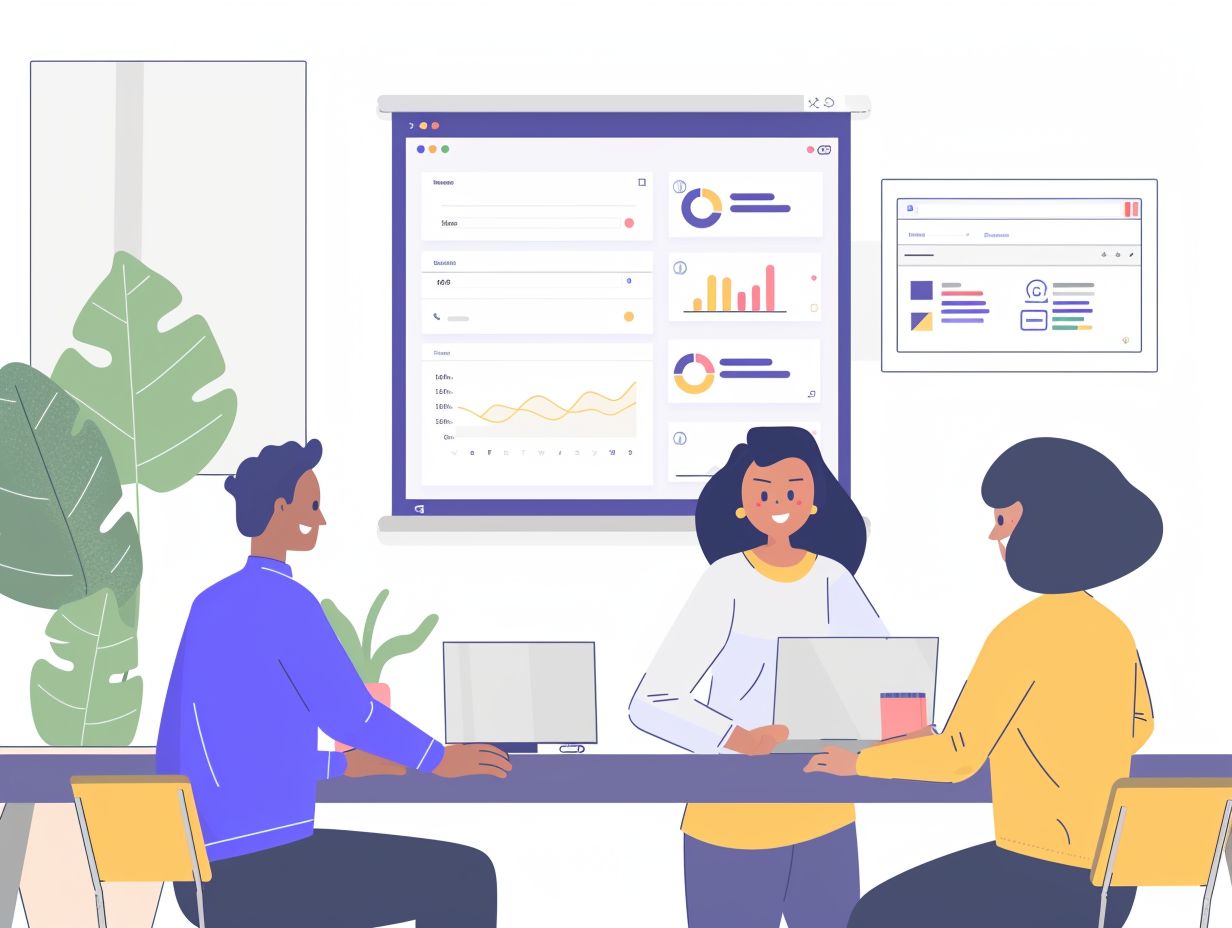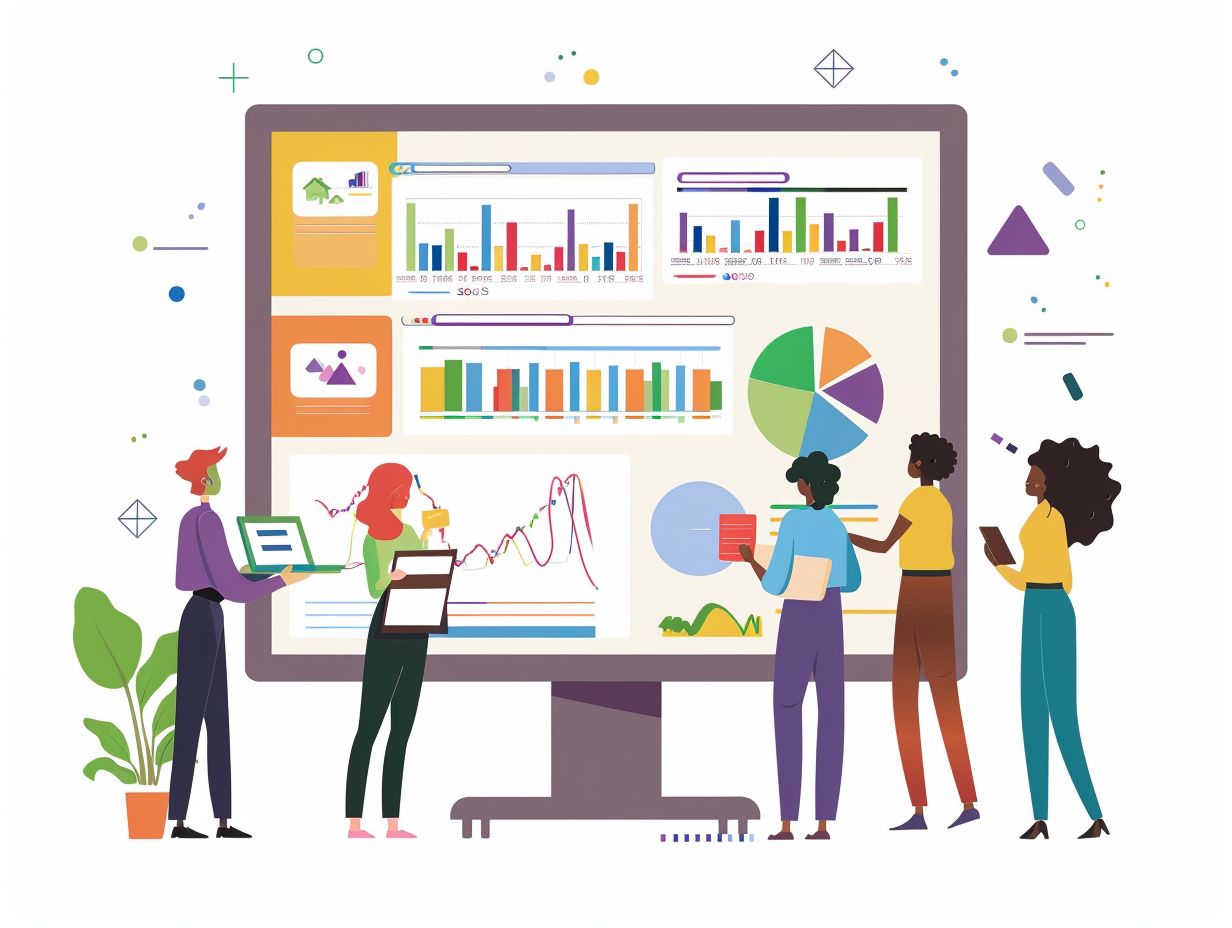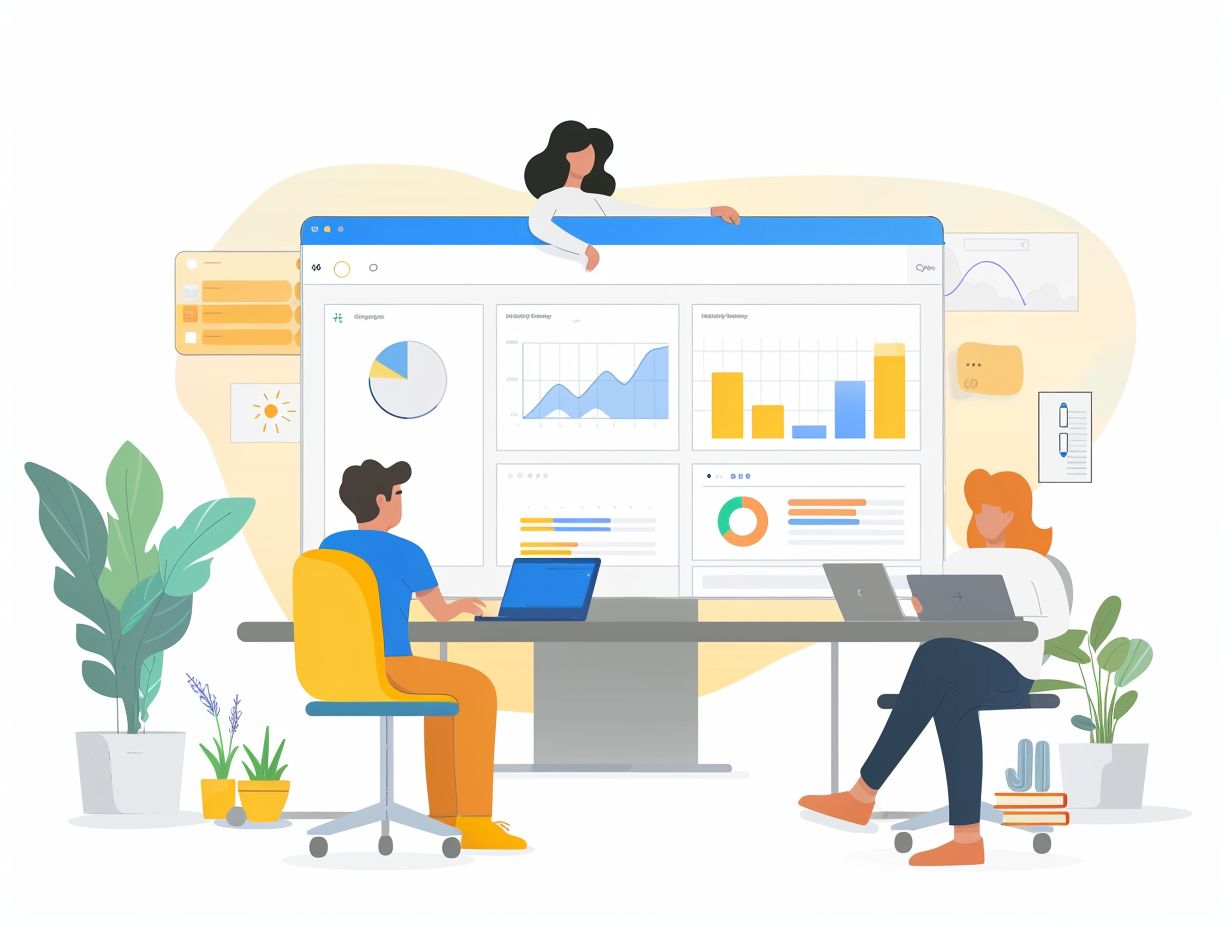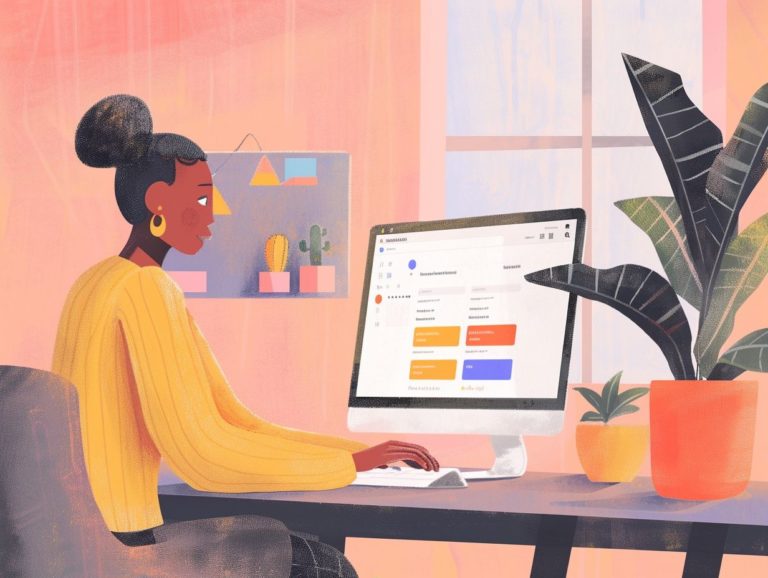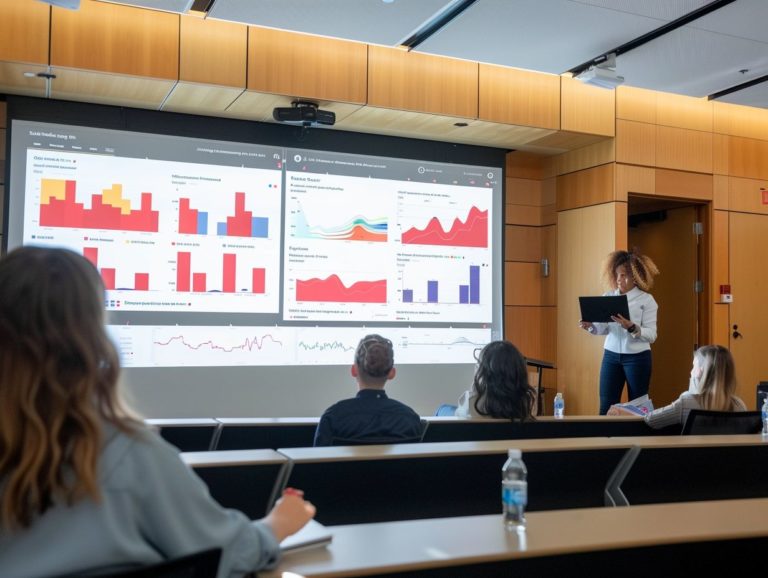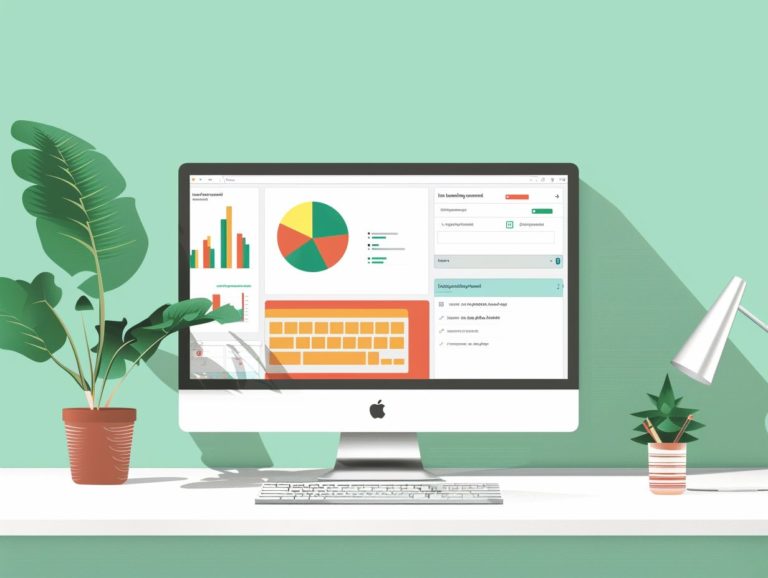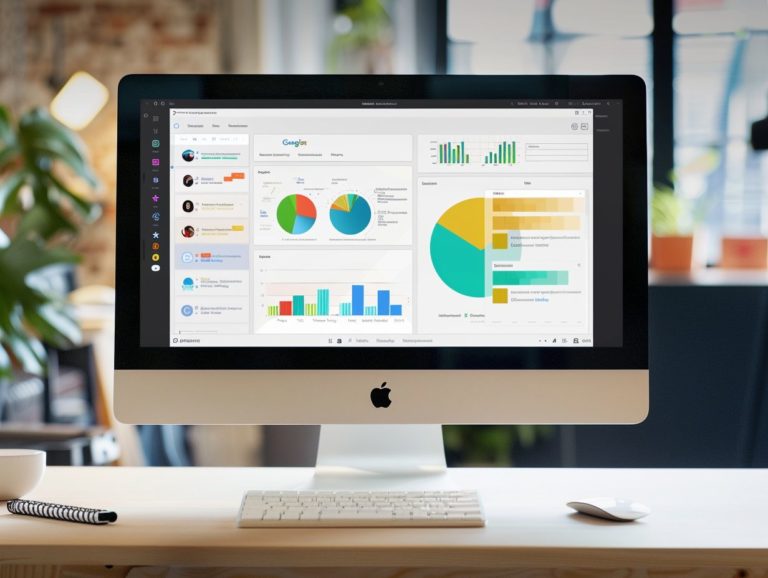Collaborating on Google Slides: Best Practices and Tips
This section focuses on enhancing collaboration on Google Slides, highlighting the benefits of team collaboration during presentations. Advantages encompass improved efficiency and productivity, along with the capability to collaborate on presentations in real-time.
The discussion explores how organizations and teams can leverage this platform for maximum benefit, emphasizing best practices to promote optimal collaboration. This involves establishing guidelines, effective communication, and offering feedback. Tips are provided on utilizing comments, suggestions, and version history effectively, as well as strategies to address common challenges like technical issues and conflicts.
Key Takeaways:
What is Google Slides Collaboration?
Google Slides Collaboration involves multiple users working together simultaneously on a shared presentation using Google Slides, an online presentation tool provided by Google in its Google Workspace suite. Collaboration in Google Slides enables group brainstorming, collective content editing, and live feedback, creating a highly dynamic and interactive space for collaborative projects.
Participants can make suggestions and changes to the content and engage in live discussions around the material using the real-time editing and commenting features, all without the need for continual file transfers and the issue of version control. The ability to work together in one place easily, simply, and in real-time simplifies the workflow, improves productivity, and fosters a greater sense of teamwork and shared responsibility.
Benefits of Collaborating on Google Slides
Collaborating on Google Slides offers various benefits, including enhanced engagement through interactive and collaborative activities, as well as fostering student collaboration and creativity in a shared learning space.
Utilizing Google Slides for collaborative tasks encourages students to seamlessly work together, brainstorm ideas collectively, and share their unique perspectives in real-time. This platform enables students to explore different design elements, animations, and multimedia components, thereby enhancing their creativity and presentation skills.
Engaging in teamwork on Google Slides helps students develop effective communication, allocate tasks efficiently, and solve problems collaboratively, thus better preparing them for future group projects and professional endeavors.
Efficiency and Productivity
The key benefits of Google Slides collaboration include its ability to facilitate real-time collaboration, seamless access via Google Drive integration, and streamlining workflow processes to enhance efficiency. With Google Slides, multiple users can edit the same presentation simultaneously from different locations, eliminating the need to exchange files back and forth.
This feature promotes increased efficiency and ensures that everyone is always on the same page. Google Slides is integrated with Google Drive, creating a more organized workflow for users. They can store, share, and access their presentations easily, fostering an environment that supports productive work. This high level of connectivity and accessibility allows teams to collaborate more efficiently by enabling quick edits and enhancing brainstorming sessions.
Real-time Collaboration
The real-time collaboration feature on Google Slides enables users to work simultaneously on a shared presentation, providing instant feedback through version history tracking and suggestion mode. This enhances the overall collaborative experience by allowing users to track the progress of the presentation and switch between edits easily, thus preventing any loss of work.
With the suggestion mode, team members can offer input without directly editing the original content, fostering a dynamic environment for easy feedback exchange. These features not only streamline the editing process but also boost teamwork efficiency by promoting active participation from all contributors.
Best Practices for Collaborating on Google Slides
Here are some of the best practices for collaboration in Google Slides:
- Setting clear permission settings. By defining three appropriate permission levels (edit, comment, view only), team members can work within their respective roles with clear expectations.
- Organizing content with a Table of Contents (TOC). A well-structured TOC allows for simple navigation and an understanding of the presentation flow.
- Using bookmarks. Bookmarks can be utilized to create shortcuts to key sections or slides, enhancing the speed and productivity of collaborative projects.
Setting Guidelines and Roles
For successful collaboration, assigning specific responsibilities and ensuring that every group member has a Google Account to access the Slides is crucial. Providing each person with defined tasks helps them concentrate, reduces communication overhead, and minimizes unnecessary task overlap.
Requiring a Google Account for all team members guarantees universal access to the Slides tool and promotes uniformity in tool usage familiarity. Clear communication expectations, such as scheduled check-ins and real-time comments within the Slides, facilitate swift issue resolution and keep everyone informed about project progress.
Emphasizing adherence to guidelines and individual roles fosters accountability among team members, enhancing overall effectiveness in working together.
Communication and Feedback
Successful collaboration on Google Slides relies on effective communication and constructive feedback. Encouraging open dialogue among all members, utilizing comments for feedback, and fostering an environment that promotes idea-sharing are crucial for enhancing users’ collaborative experience.
Utilizing comments provides a practical method for offering and receiving specific feedback directly on the slides, streamlining the feedback process. This feature enables collaborators to give feedback, offer suggestions, pose questions, and respond to input, promoting active dialogue and collaboration.
Integrating feedback within Google Slides facilitates a continuous improvement process where projects evolve and refine based on collective input and feedback from stakeholders. This collaborative approach not only enhances the quality of the final output but also contributes to team cohesion and cultivates a culture that nurtures innovative idea-sharing.
Tips for Successful Collaboration on Google Slides
Studies have demonstrated that the success of collaboration on Google Slides can be significantly enhanced through the use of collaborative writing prompts, shared Google Slides presentations, and a shared learning environment.
Collaborative writing prompts assist participants in initiating their work and structuring content effectively. Shared presentations require clear guidelines on roles and responsibilities to ensure smooth collaboration. Establishing open communication channels and providing feedback through the platform can foster a shared learning environment.
Integrating interactive elements like quizzes and polls can boost engagement and participation in collaborative group projects on Google Slides.
Utilizing Comments and Suggestions
Enhancing communication and collaboration within teams can be achieved by utilizing the comments and suggestion mode feature in Google Slides. Embracing feedback and input, like Laura Steinbrink’s approach, can result in higher-quality presentations.
These interactive tools within Google Slides enable individuals to provide real-time feedback, address concerns, and contribute to enhancing the content. This exchange of thoughts fosters a transparent and inclusive environment, where team members are encouraged to share their knowledge and insights.
By incorporating comments and suggestions, a sense of ownership and collective creativity is established as the team collaborates towards the common goal of creating polished and impactful presentations. This interactive approach not only streamlines the editing process but also enhances the overall quality and effectiveness of the final presentation.
Using Version History
The version history feature in Google Slides enhances transparency by tracking edits to the presentation and facilitates collaboration by enabling easy reverting to previous versions. Collaborative Slides practices, such as those recommended by Rayna Freedman, leverage the version history more effectively.
This feature enhances transparency by maintaining a detailed record of edits and streamlines the review process by enabling all team members to compare different versions of a presentation effortlessly. It is valuable for identifying significant changes and ensuring alignment among all team members on the final content.
Moreover, this feature boosts workflow efficiency by eliminating the need for manual tracking of changes and reducing the likelihood of errors. A best practice involves labeling versions with clear descriptions to ensure effective and consistent communication with other collaborators.
Common Challenges and Solutions
Collaborating on Google Slides can present challenges such as technical issues and conflicts. Promptly addressing technical problems and effectively resolving conflicts through quality communication, as demonstrated by Olenna, can lead to a more successful outcome for collaborative endeavors.
When faced with technical difficulties, reaching out to the platform’s help center or the company’s IT personnel can be instrumental in resolving the issue promptly. Clear task guidelines and timelines can help prevent misunderstandings among stakeholders.
Conflict resolution can be enhanced through active listening and empathy, enabling team members to feel heard and respected. Leveraging comment threads within Google Slides can optimize communication and feedback. Regular check-ins with stakeholders and project status updates also play a key role in mitigating misunderstandings and conflicts.
Dealing with Technical Issues
Structured protocols such as the Cyber Sandwich EduProtocol, as suggested by Nate Ridgway, help systematically troubleshoot and resolve technical issues during Google Slides collaboration. This methodical approach simplifies the troubleshooting process and ensures quick resolution of issues, minimizing disruptions to collaborative work. Companies or teams that implement these structured protocols are better prepared to address technical difficulties and maintain seamless operations.
The framework of Cyber Sandwich EduProtocol provides a structured method to identify, isolate, and resolve technical problems in Google Slides, creating an optimal environment for collaborative work. Adhering to these protocols enables individuals to proactively address technical issues, enhancing efficiency and productivity.
Resolving Conflicts and Disagreements
Resolving conflicts and disagreements is an important aspect of Google Slides collaboration as they can create a negative team dynamic. Collaboratively referring to an Amazon product list proposed by John Hartmann can be used to resolve conflicts constructively.
Collaborative tools like Google Slides shared documents allow team members to share their perspectives and work together to find a resolution. Encouraging open communication and active listening among team members is important in resolving conflicts.
Establishing clear communication norms and guidelines at the beginning of a collaborative project can minimize misunderstandings and disagreements. Stressing the significance of empathy and understanding is important as it encourages respectful and collaborative behavior that often leads to more successful project outcomes.

Frequently Asked Questions
What are some best practices for collaborating on Google Slides?
Some best practices for collaborating on Google Slides include clearly defining roles and responsibilities, setting a timeline and deadlines, and communicating effectively with your team.
How can I ensure a smooth collaboration process on Google Slides?
To ensure a smooth collaboration process, it is important to use the commenting and suggesting features, make sure everyone has access to the presentation, and regularly save and update the document.
What are some tips for effectively collaborating on Google Slides?
Some tips for effective collaboration on Google Slides include using templates to maintain consistency, assigning specific tasks to team members, and utilizing the revision history feature to track changes.
Is it possible to collaborate on Google Slides in real-time?
Yes, Google Slides allows multiple users to work on the same presentation at the same time, making it easy to collaborate in real-time.
How can I prevent conflicts and confusion when collaborating on Google Slides?
To prevent conflicts and confusion, it is important to establish clear guidelines and protocols for editing and making changes, and to communicate openly and regularly with your team.
Can I collaborate on Google Slides with people who do not have a Google account?
Yes, you can collaborate on Google Slides with people who do not have a Google account by sharing the presentation as a link or using their email address to give them access to the document.