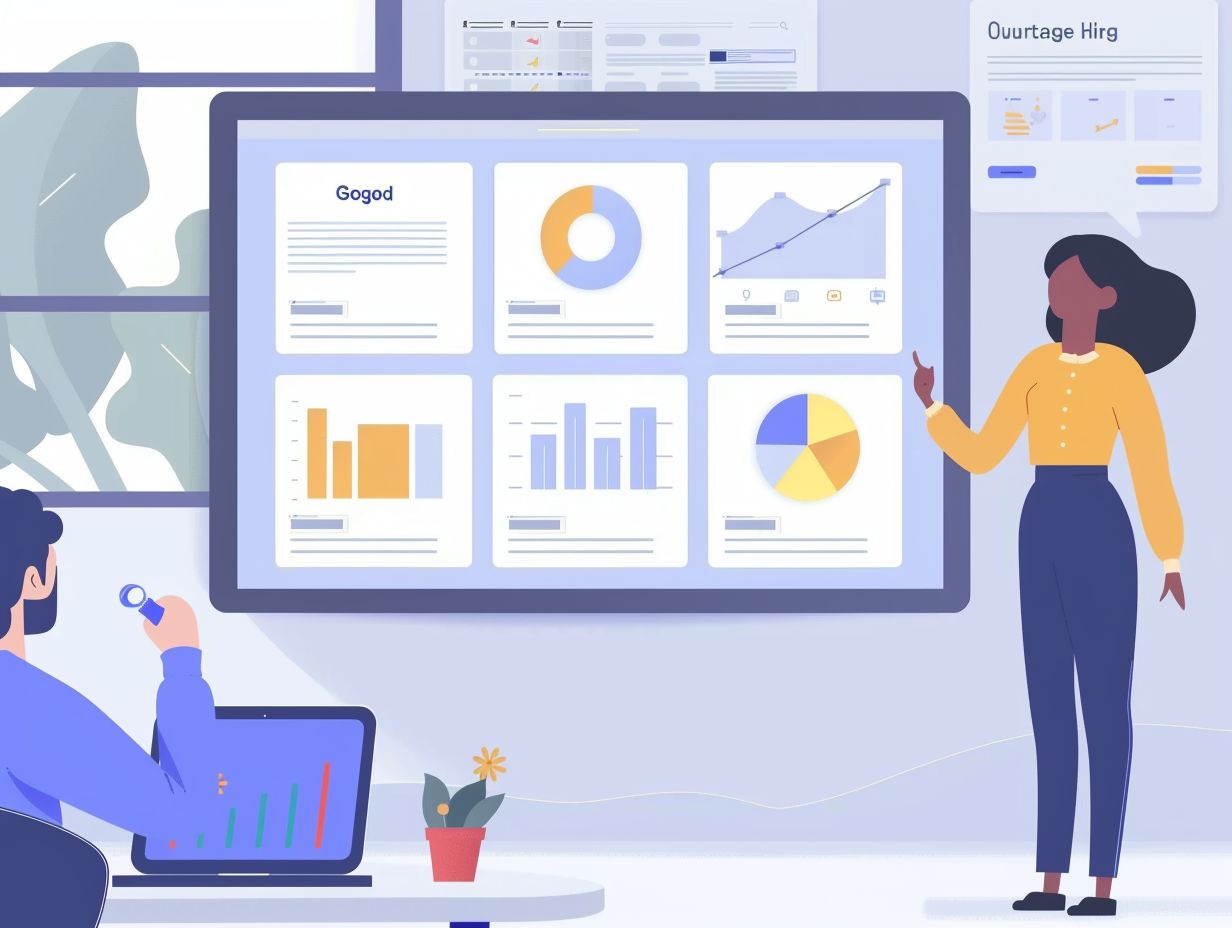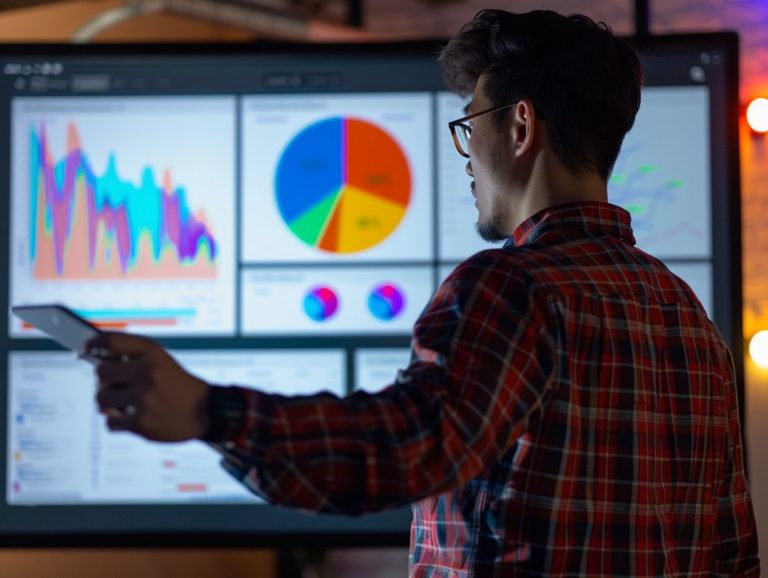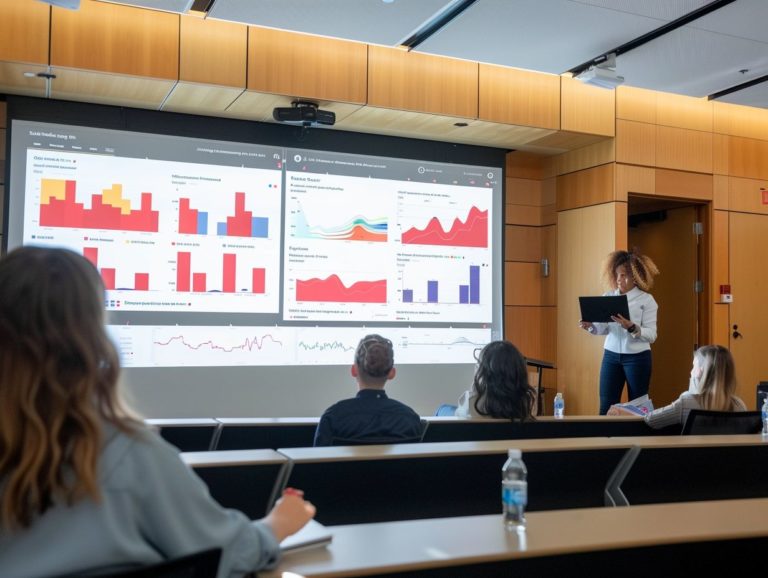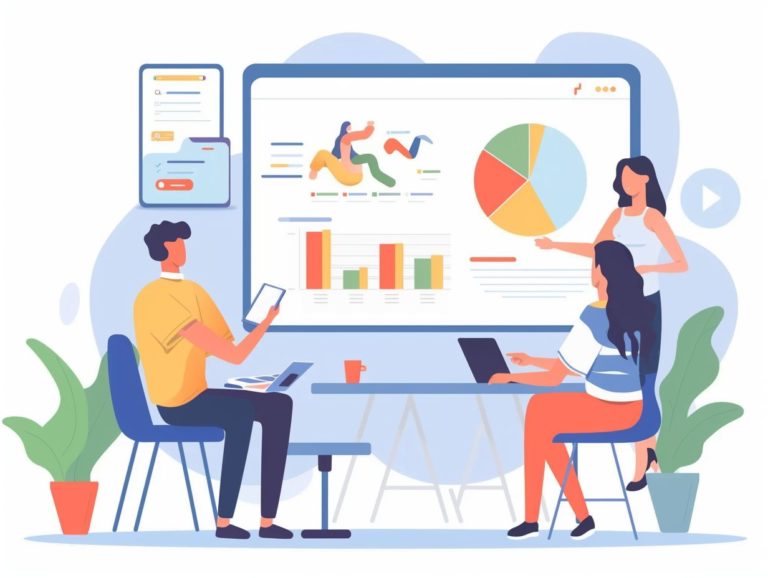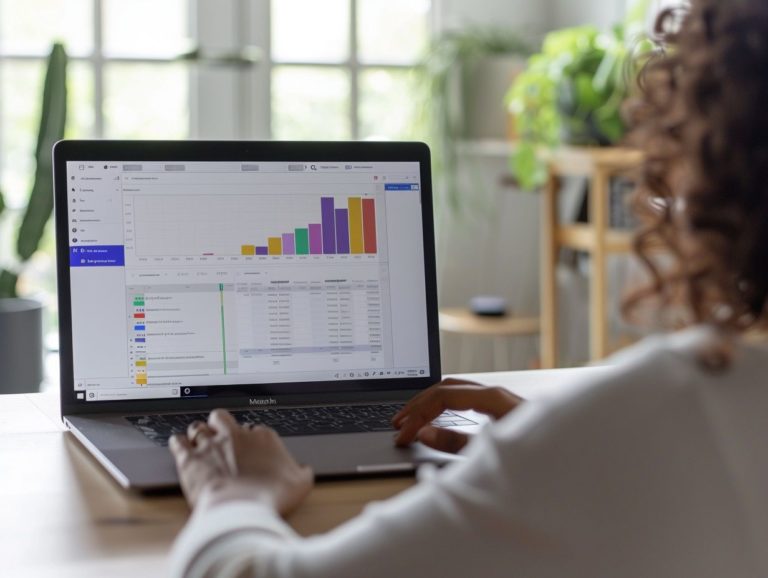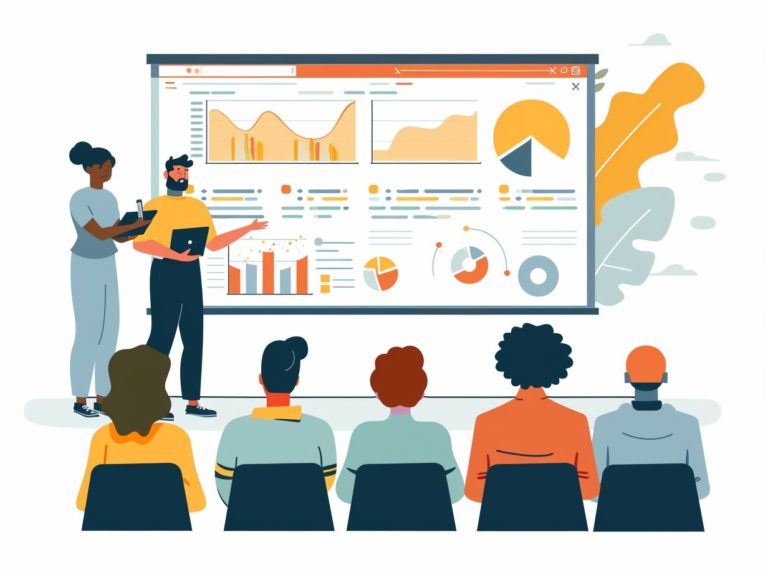Expert Tips for Integrating Multimedia into Your Google Slides
This article discusses the role of multimedia in creating engaging presentations. It provides expert tips on selecting multimedia, including interactive multimedia, and offers recommendations on how to incorporate multimedia into your Google Slides presentations. The article also covers strategies for avoiding common mistakes when using multimedia, troubleshooting technical issues, and suggests sources for finding multimedia content.
Key Takeaways:
What is Multimedia and Why Use it?
Multimedia refers to the combined use of various forms of content such as text, audio, images, animations, and videos in a presentation aimed at enhancing communication and engaging the audience. By incorporating a diverse range of media elements, multimedia presentations cater to different learning styles and preferences, thus making information more accessible and easily comprehensible to a broader audience.
The interactive nature of multimedia enables dynamic storytelling, allowing presenters to convey complex ideas visually in a captivating manner that can attract and hold the audience’s attention. Such presentations offer a more immersive experience, encouraging active participation and enhancing knowledge retention by engaging multiple senses simultaneously.
Best Practices for Integrating Multimedia
When integrating multimedia into presentations using tools like Google Slides, PowerPoint, or other software such as Microsoft PowerPoint, the most important factors to consider are overall design, user experience, and compatibility with various platforms. One crucial factor to keep in mind is achieving a balance between textual and multimedia elements.
Multimedia should complement the spoken parts of the presentation, not serve as a mere substitute. High-quality images, videos, or infographics can effectively highlight or illustrate key concepts and help maintain audience engagement. It is essential to seamlessly integrate multimedia elements to ensure they align with the overall flow of the presentation. Design choices for colors and fonts should prioritize readability and accessibility for all attendees.
Choosing the Right Media for Your Presentation
Choosing the appropriate type of media for your presentation, whether it be free images from Google Images, videos from YouTube, or content you have generated yourself, is a crucial element in effectively conveying your message to your audience.
The nature of your content and the preferences of your target audience are key considerations when deciding on the type of media to incorporate. For content that heavily relies on data, including infographics or charts can aid in simplifying complex information. Depending on the audience demographics, younger viewers may appreciate interactive elements like GIFs or animations, while older audiences may prefer more traditional visuals.
Utilizing high-quality media with engaging and relevant visuals can significantly enhance the overall impact of a presentation.
Proper Formatting and Placement
Properly formatting and strategically placing multimedia elements within your presentation are crucial for utilizing tools like Google Slides to maintain visual coherence and effectively engage and inform your audience. Aligning images, charts, and videos strategically can enhance the flow of information and ensure effective communication of ideas.
The ‘Arrange‘ tool in Google Slides facilitates improving organizational layouts. Utilizing contrasting backgrounds for emphasis or employing minimally animated transitions can introduce a sense of movement. It is important to position text boxes and titles in a manner that complements the visuals rather than distracts from them.
A well-organized presentation not only shows respect for your audience’s time but also helps to sustain and enhance their focus.
Tips for Creating Engaging Multimedia Presentations
To create engaging multimedia presentations, incorporate visually engaging elements and interactive features, and utilize Google tools to enhance the aesthetic and interactive quality of slides.
A useful tip is to leverage Google Slides to incorporate dynamic animations and transitions, which can effectively maintain audience engagement and interest.
Another approach is to employ Google Forms to gather feedback and insights from your audience, enhancing the level of personalization and interactivity in your presentations.
Integrating Google Maps into your slides can offer real-world context to your information, increasing immersion and engagement for your audience.
Using Interactive Features
Enhancing your presentation slides with interactive features, such as sharing buttons, especially in Google Slides, can enhance audience engagement and interaction, resulting in a more dynamic and cooperative presentation experience. These interactive elements not only improve the visual appeal of slides but also facilitate collaboration among team members or audience participants.
Features like polls, links, or multimedia content embedded within the presentation can transform a passive viewing into an interactive and engaging session, prompting participants to contribute and interact more actively. Additionally, these interactive features simplify the sharing of presentation materials, enabling viewers to disseminate information and engage with the content beyond the presentation.
Incorporating Audio and Video
Audio and video elements can enhance presentations by providing additional content and engaging the audience. These elements are often integrated using tools like Google Slides to make presentations more interactive and immersive. Including multimedia elements in slides enables information to be presented dynamically and caters to different learning styles.
For example, audio clips can be used for narration or background music to evoke emotions, while videos can visually explain complex topics. To ensure a seamless user experience, multimedia files should be optimized for the web by reducing file sizes and using compatible formats. The incorporation of audio and video materials should be strategically planned to maintain the flow of the presentation and emphasize key points without overwhelming the audience.
Common Mistakes to Avoid
The two primary challenges associated with multimedia in presentations are content overload and technical difficulties. To effectively address these challenges, presenters should avoid two common mistakes: overloading slides with excessive content and not adequately managing technical issues.
Content overload often occurs when presenters fail to simplify the message on each slide, neglecting the importance of focusing on a few key points and utilizing visuals and multimedia elements to enhance, rather than distract from, the message. Technical difficulties, a prevalent issue in multimedia presentations, can be mitigated by conducting thorough equipment checks before the presentation, preparing backup files, and ensuring multimedia format compatibility across various devices.
Rehearsing in the actual presentation environment can also help identify and resolve potential problems proactively.
Overloading with Multimedia
When creating a presentation, it is crucial to strike a balance with multimedia elements such as visuals, JPEGs, videos, and PDF files. Overloading a presentation with excessive multimedia can distract the audience, leading to a loss of focus and diminishing the impact of your core message.
Each multimedia element should serve a specific communication purpose to ensure that the audience stays engaged and focused on the key points. Incorporating a variety of multimedia formats, including infographics, charts, and interactive elements strategically, can help maintain audience engagement and make the presentation dynamic.
It is important to remember that the primary goal of multimedia is effective communication and delivering information that resonates, rather than simply showcasing technology.
Technical Difficulties and Solutions
Companies and users of presentation software like Google Slides and Microsoft PowerPoint often encounter technical issues. Frequently asked questions and a comprehensive troubleshooting guide are available to help identify and resolve problems efficiently.
These issues can range from slides not displaying correctly on different devices to audio or video files not playing as expected during a presentation. Integration problems may arise when media files are not in compatible formats or are not properly linked within the presentation.
To prevent compatibility issues, it is important to ensure that system requirements for running multimedia presentations are met. Practical solutions include testing the presentation on various devices, ensuring a stable internet connection for cloud-based presentations, and keeping the software up to date for optimal performance.
Resources for Finding Multimedia
There are various sources of multimedia content available, including both free and paid services that offer general and custom content across different platforms. These platforms include:
-
Free and paid stock photo websites:
- Free stock photo websites like Unsplash, Pixabay, and Pexels provide millions of images for presentations.
- Paid subscription-based services such as Adobe Stock, Shutterstock, Storyblocks, and Depositphotos offer professionally curated photos, videos, illustrations, and vector graphics.
-
Graphic design tools:
- Graphic design tools like Canva (available in both free and paid versions) and Adobe Creative Cloud offer templates, icons, and other design elements to enhance the visual appeal of presentations.
-
Social media services:
- Social media platforms like Facebook and Instagram can be utilized for user-generated content such as images, videos, and memes, which, although informal, can be engaging and effective in presentations.
-
Presentation-specific multimedia libraries:
- Presentation-specific multimedia libraries cater to specific types of presentations or audiences and may offer niche multimedia content. These services may include the aforementioned platforms as well as unique content such as medical or scientific images or media optimized for specific hardware. For instance, Adioma provides infographic templates and icons tailored for presentations.
When selecting multimedia content, it is essential to consider how well it complements the topic, aligns with the intended tone and messaging, and maintains a consistent visual style throughout the presentation, especially when incorporating a variety of multimedia elements.
Free and Paid Options
Both students and professionals have access to free multimedia resources on platforms like Google Drive, Google Workspace, and educational repositories. Alternatively, they can utilize paid platforms and services for enhanced content quality and customization.
In academic settings, open access archives, virtual libraries, and online databases available to the public provide a plethora of multimedia content (images, videos, audio clips) that can be utilized for research papers, presentations, and projects at no cost.
For professional purposes, subscription-based services such as Adobe Stock, Shutterstock, and Canva Pro offer a diverse array of high-quality visuals, design templates, and customizable elements to create visually appealing materials tailored to the user’s specific needs.
Frequently Asked Questions
How can I add video to my Google Slides presentation?
To add video to your Google Slides presentation, click on the “Insert” tab and select “Video.” You can then choose to insert a video from your Google Drive, YouTube, or upload a video file from your computer.
What file formats are supported for multimedia in Google Slides?
Google Slides supports a variety of file formats for multimedia, including MP3, MP4, MOV, AVI, and WAV. However, it is recommended to use the MP4 format for videos and MP3 for audio files.
Can I resize or crop videos in Google Slides?
Yes, you can resize or crop videos in Google Slides. Simply click on the video and drag the handles to adjust the size or use the crop tool to trim the video as desired.
How can I add animations or transitions to my multimedia in Google Slides?
To add animations or transitions to your multimedia in Google Slides, click on the “Animations” tab and select the desired effect. You can also customize the animation or transition duration and direction.
Are there any tips for using audio in Google Slides?
When using audio in Google Slides, it is recommended to keep the file size small for better loading times. You can also adjust the audio playback options, such as autoplay and loop, in the “Format options” tab.
Can I collaborate with others on a Google Slides presentation with multimedia?
Yes, you can collaborate with others on a Google Slides presentation with multimedia. However, it is important to note that the multimedia files must be shared with collaborators separately for them to be able to view or play them.