How to Make a Jeopardy Game in Google Slides
This article explores the advantages of creating a Jeopardy game in Google Slides and offers a detailed, step-by-step guide. It includes instructions on creating the game board, incorporating questions and answers, and hosting and customizing a game in Google Slides.
Additionally, it offers tips on hosting a Jeopardy game and suggests other tools and templates for creating similar games. Jeopardy games serve as an enjoyable and competitive method to involve the audience during your upcoming presentation or classroom activity.
Key Takeaways:
What is Jeopardy Game?
Jeopardy is an American television game show where contestants select questions from a game board across a variety of subjects and respond in the form of a question. The unique question-answer format of Jeopardy was introduced when it first aired in 1964, setting it apart from more typical quiz show formats. Created by Merv Griffin, Jeopardy has become an iconic part of American television history with its distinctive gameplay, where contestants buzz in to provide the correct question corresponding to a given answer. The game board features categories and various point values, encouraging participants to showcase their knowledge within a competitive yet intellectually enriching context.
Benefits of Making a Jeopardy Game in Google Slides
The interactive and engaging nature of Jeopardy games in Google Slides offers benefits for educators and students alike. Users can leverage the numerous interactive features of Google Slides, such as embedding multimedia elements like images, videos, and audio clips, to enhance the learning experience.
With a wide range of professionally designed templates available in Google Slides, creating Jeopardy games becomes a convenient option, saving time and effort while ensuring a polished final product. The customizable layout options in Google Slides enable users to tailor their Jeopardy game to their individual preferences and specific needs, fostering creativity and innovation.
Convenience and Customization
Utilizing Google Slides for Jeopardy games provides a convenient way to create and customize game elements such as shapes, buttons, text boxes, and hyperlinks. With Google Slides, users can effortlessly modify shapes to align with their game’s theme, adjust button sizes for improved visibility, and personalize text boxes for questions and answers. The feature of adding hyperlinks to external resources enables players to access extra information, hints, or explanations with a simple click. This level of customization allows creators to design engaging and interactive Jeopardy games tailored to their specific requirements and preferences.
Step-by-Step Guide to Making a Jeopardy Game in Google Slides
This step-by-step guide provides instructions on creating a Jeopardy game in Google Slides, including adding game elements, using the toolbar correctly, and incorporating interactive features.
To create a Jeopardy game in Google Slides, open Google Slides and start a new presentation. Begin by designing the game board on a blank slide, using tables to create the classic Jeopardy grid with categories and point values. Link the grid cells to corresponding clue slides using hyperlinks.
Enhance the game by adding images, animations, or audio clips to make it more engaging and enjoyable. Including clear instructions and examples within your slides will help players navigate your Jeopardy game effectively.
Creating the Game Board
To create a Jeopardy game in Google Slides, the initial step is to develop the game board. This involves setting the dimensions, creating rectangles for the categories, assigning subjects, and adding a scoreboard to track scores.
To set the dimensions of the game board, navigate to the File menu and select Page Setup. You can then customize the size to your desired dimensions. Subsequently, create rectangles for the categories using shapes and label each one with a category name at the top.
Once the categories are established, assign specific subjects to each question within the categories. The selection of subjects within categories significantly impacts the variety and challenge level of the game. Additionally, incorporate a prominent scoreboard to display all players’ scores, enhancing the competitive aspect of the game.
Adding Questions and Answers
To proceed with creating Jeopardy for Google Slides, the next step is to input the questions and answers. Within Google Slides, customization options for shadows, colors, and font styles can be applied to enhance the appearance of the questions and answers.
Adding shadows can provide a sense of depth and dimension to the text boxes and shapes, making them visually prominent on the slide. Utilizing fonts with various styles can infuse character and personality into the content, thereby increasing visual appeal.
Color palettes play a significant role in establishing the mood and theme of the Jeopardy game. Additionally, incorporating unique features like animations or interactive elements can elevate the game’s interactivity and engagement levels for participants.
Customizing the Game
Customizing a Jeopardy game in Google Slides involves adding icons, changing the presentation layout, rotating elements, and connecting elements through hyperlinks. Adding icons facilitates easy navigation for players familiar with Jeopardy. Altering the layout can enhance the game’s engagement. Rotating elements can serve both design purposes and make the game more dynamic. Hyperlinks are crucial for directing players to specific questions or categories during the game.
Tips for a Successful Jeopardy Game
The key components of a successful Jeopardy game include intriguing questions, well-organized categories, smooth game flow, and proper timing to maintain the interest and intellectual challenge for participants.
Engaging questions: Vary the difficulty levels within each category by including a mix of easy, medium, and hard questions. Randomize the order of question categories to keep players actively involved. Consider incorporating visual or auditory clues to enhance interactivity.
Good game flow: Designate a proficient timekeeper to ensure the game progresses smoothly and adheres to the schedule.
Appropriate timing: Provide sufficient time for contestants to buzz in with correct answers, while avoiding excessive delays that may slow down the game or give contestants too much time to respond.
Engaging Questions and Categories
To create a memorable Jeopardy experience, it is important to craft captivating questions and categories that are related to and aligned with the learning objectives. This ensures that players are not only having fun but also reinforcing their learning outcomes in a structured and intentional manner.
Aligning the questions and categories with the learning goals prompts participants to think critically about the material they are encountering, thereby facilitating a deeper understanding. Incorporating relevant keywords and entities into the gameplay adds an extra layer of complexity and enjoyment to the experience, making it both educational and rewarding.
This strategic approach enhances engagement and retention, resulting in a more dynamic and interactive learning environment.
Smooth Gameplay and Timing
To ensure a successful playing experience in a Jeopardy game, smooth transitions are essential for keeping participants engaged and connected to the learning material throughout the game. One effective way to achieve smooth transitions is by structuring the questions in a progressive manner that builds upon each other. This sequential progression of questions creates a logical flow that enhances the continuity of the game. By interconnecting content across questions, participants can deepen their understanding and better retain the information presented. Incorporating a variety of question formats and difficulty levels in quick succession helps maintain the game’s rhythm while accommodating the diverse knowledge levels of the participants. These strategies contribute to a satisfying and successful playing experience for all participants involved.
Other Tools for Making Jeopardy Games
Educators can enhance their Jeopardy games in Google Slides by exploring additional resources, utilizing icons or editable icon sets, and connecting with communities such as Google LLC or Slidesgo Educator Community.
Icon libraries provide educators with a means to incorporate visual elements into their Jeopardy games, increasing engagement among students. Editable icon sets enable educators to easily tailor game components to align with specific themes or learning objectives in their lessons.
Engaging with educational communities like Google LLC or Slidesgo Educator Community offers educators opportunities to exchange resources, tips, and strategies with peers, aiding in the enhancement of their skills for developing educational games. Furthermore, it allows them to establish a supportive network of like-minded educators who share a passion for creating captivating learning tools.
Alternative Platforms and Templates
Educators can utilize platforms and templates modeled after Google Slides and similar tools to make Jeopardy-style games accessible to students. These resources provide educators with a variety of options to personalize and craft interactive Jeopardy-style games that align with their specific educational objectives.
These alternative platforms allow for a game-based learning experience similar to the format of the popular American television game show, how to make jeopardy, by enabling question-and-answer quiz formats. Platforms such as PowerPoint, Flippity, and JeopardyLabs offer a range of features that enable the creation of engaging learning activities for students.
These features include customizable categories, timer functions, and interactive scoring systems, all of which enhance the flexibility and creativity in developing dynamic and educational game experiences for students.
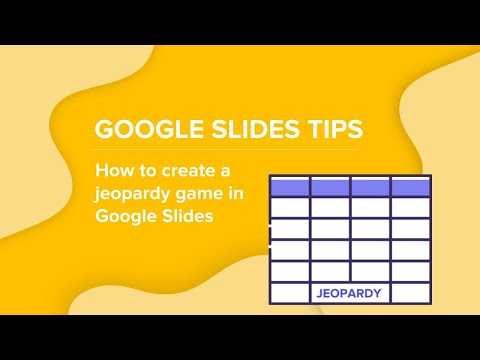
Frequently Asked Questions
1. What is Google Slides?
Google Slides is a free online presentation software that allows users to create and edit slideshows, similar to Microsoft Powerpoint.
2. How do I access Google Slides?
You can access Google Slides by going to the Google homepage and clicking on the “Apps” icon in the top right corner. Then, click on “Slides” to open the application.
3. Can I make a Jeopardy game in Google Slides?
Yes, you can make a Jeopardy game in Google Slides by using the built-in tables and shapes to create the game board, and adding text boxes for categories and clues.
4. How do I add images and media to my Jeopardy game in Google Slides?
You can add images and media to your Jeopardy game in Google Slides by using the “Insert” tab and selecting “Image” or “Video” from the drop-down menu. You can also use the “Insert” tab to add links to websites or other slides within your presentation.
5. Can I customize the design of my Jeopardy game in Google Slides?
Yes, you can customize the design of your Jeopardy game in Google Slides by changing the theme, font, and color scheme. You can also use the “Format” tab to adjust the size, position, and style of your game board and text boxes.
6. Can I play my Jeopardy game in Google Slides with others?
Yes, you can play your Jeopardy game in Google Slides with others by sharing the link to your presentation or by using the “Present” button in the top right corner. This allows others to view and interact with your game in real-time.
